Import data from Excel & Export data as PDF
Importing goal helps save time, allows flexibility in updating and modifying data, facilitates analysis and visualization of information, and enables convenient data sharing and communication.
How to Import Goals from Excel:
- Step 1: Select the group for which you want to set goals. In the case of setting goals for the Company level, choose either Leadership Team or BOD depending on the group name used in your organization.
- Step 2: On the top right corner of the goal screen, select "Create Goal".
- Step 3: Choose the "Import from Excel" feature.
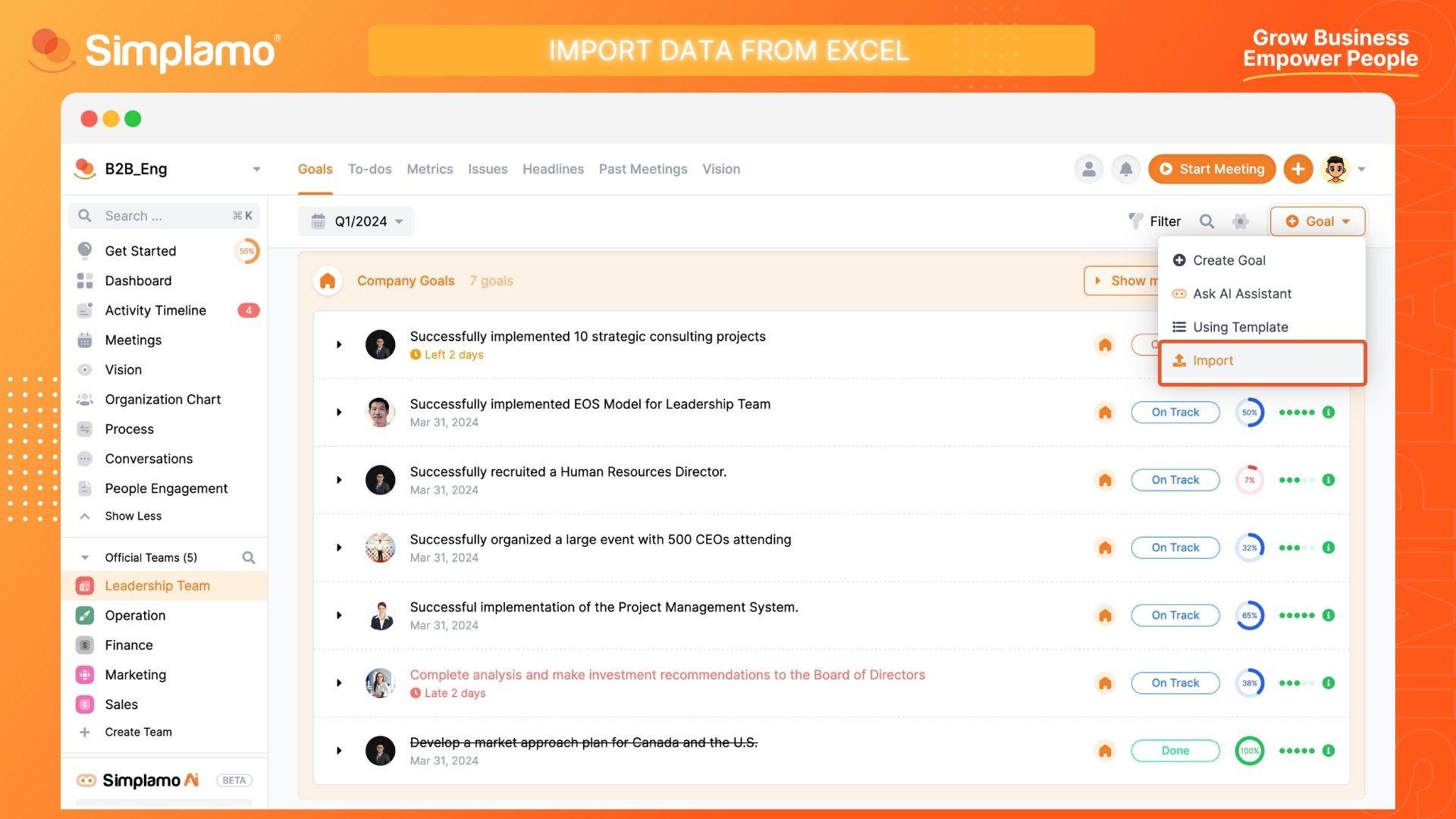
- Step 4: Click on "Download template file".
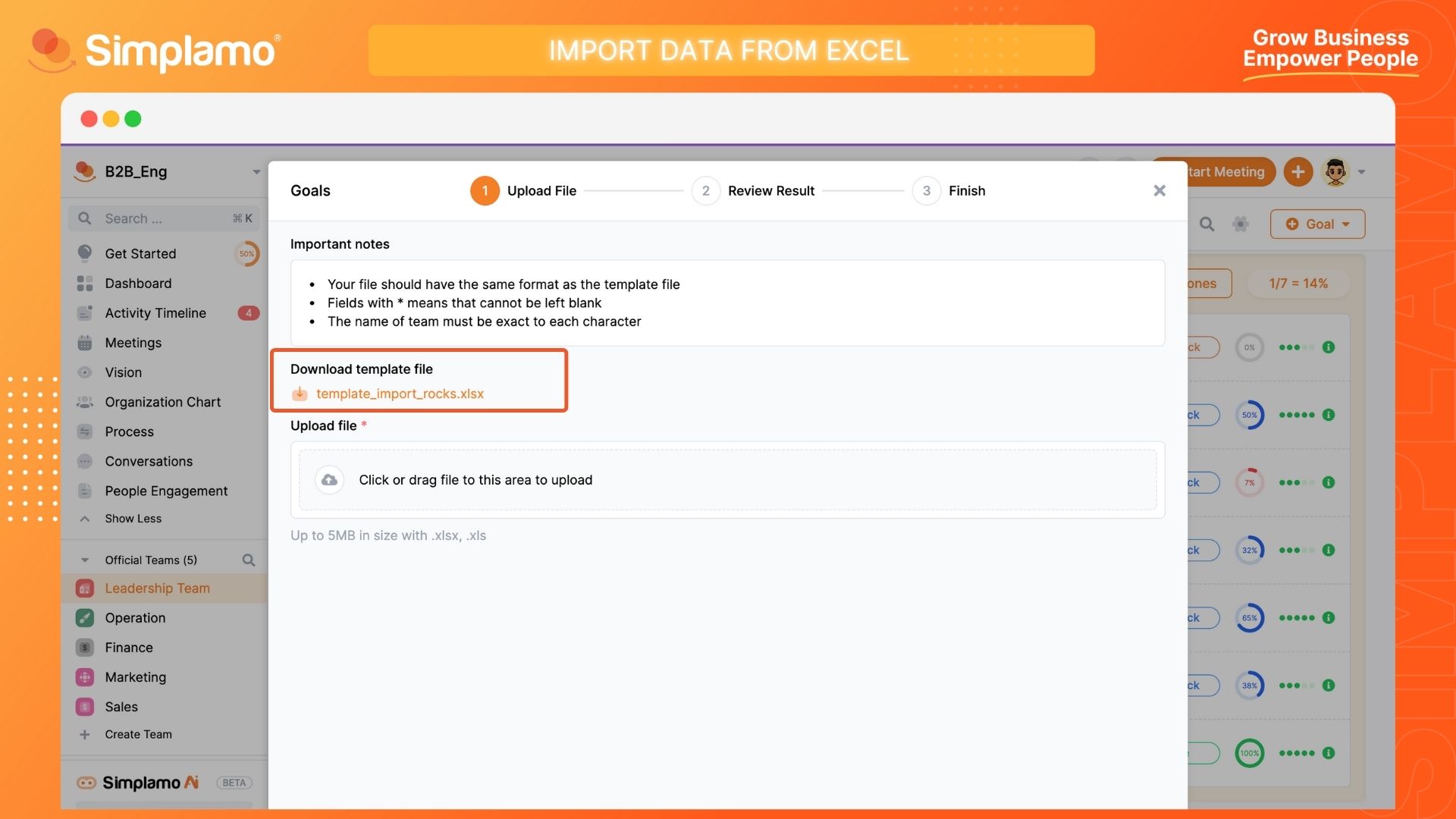
- Step 5: After downloading the file, enter the data in the fields according to the provided template. Save the file once you have entered the data.
- Step 6: Return to the goals creation page and upload the file again in the "Upload File" section for the system to update the information of the created goals.
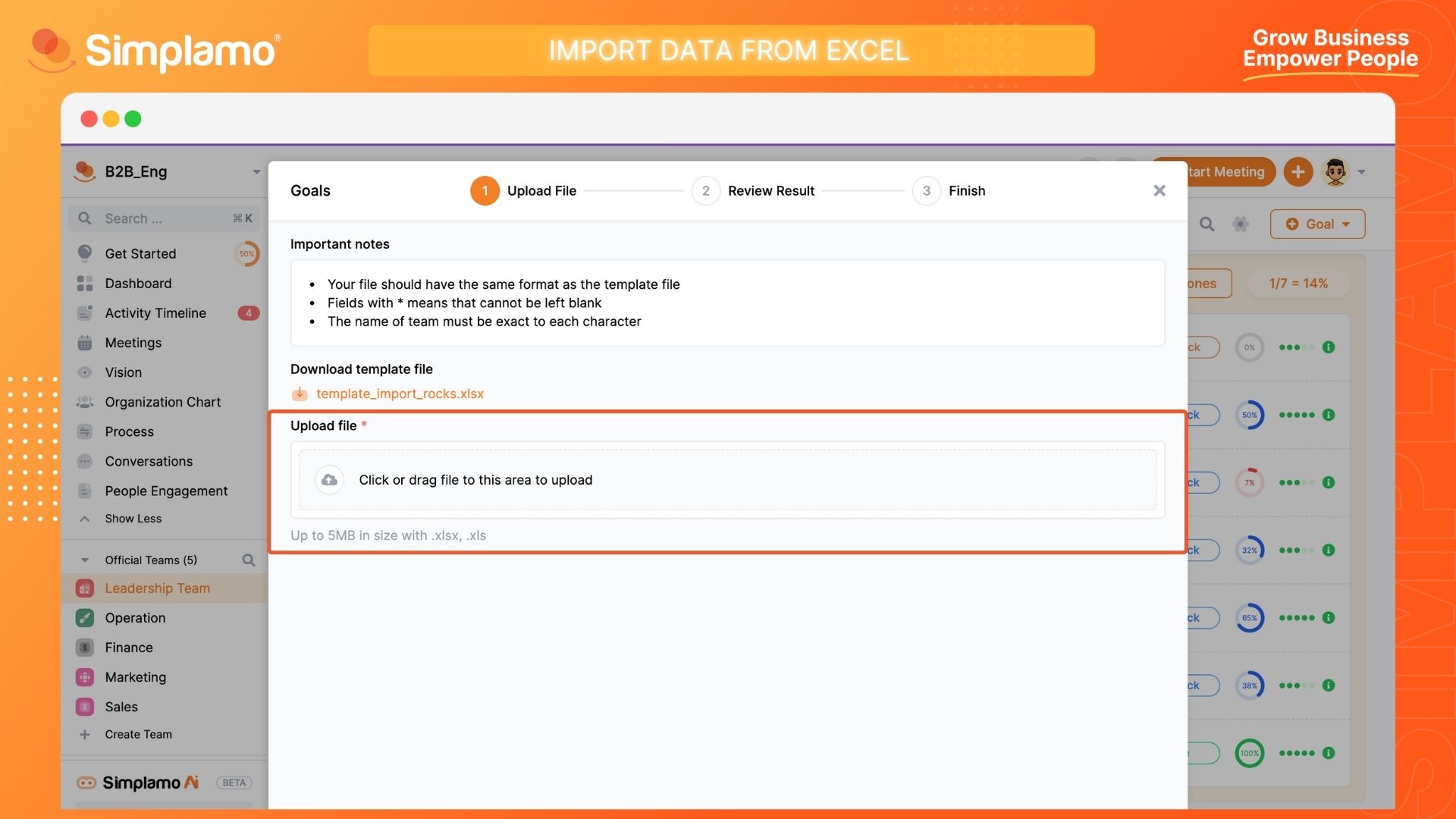
Finally, review the list of goals after updating them in Simplamo.
Note: When using the feature to import goals from Excel:
The uploaded file must have a structure similar to the template file.
Columns marked with /*****/ mean that they must not be left blank.
The group name must be accurate down to each character.
The system only accepts files with the formats (.xlsx, .xls) and a maximum file size of 5 MB.
The system will report an error if the information you enter does not match the template file. The error structure will include:
Total number of records written
Number of valid records updated in the system
Total number of errors found
- Which row is the data being written in?
- What is the error?
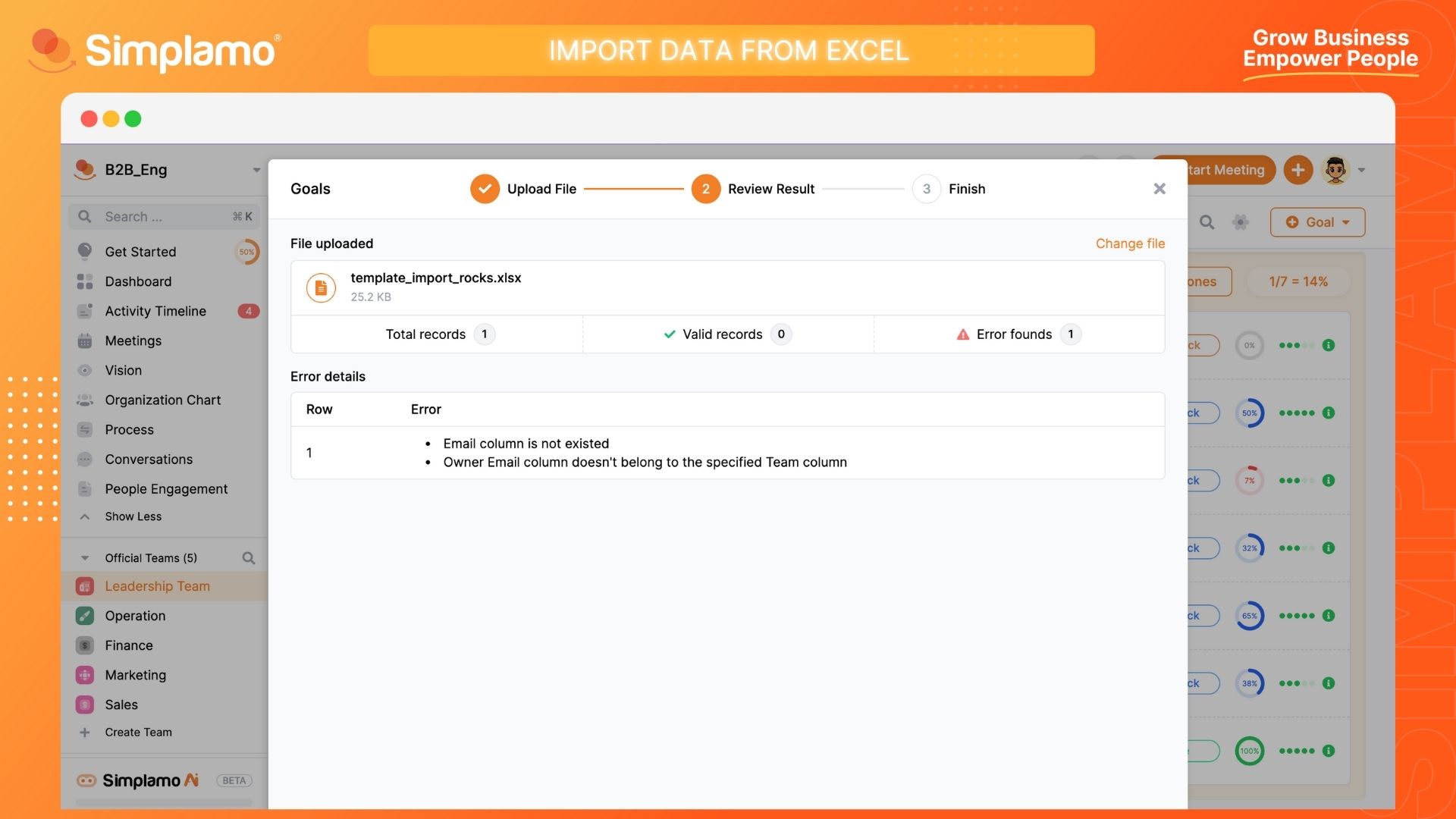
How to Export Rocks as PDF
Exporting the rocks list to a PDF file is important because it ensures the consistency of information, facilitates easy sharing and distribution, protects important information, and allows for high-quality printing.
Steps to Export Rocks as PDF:
- On the rocks page, click on the "Filter" icon on the search toolbar.

- Select the "Export to PDF" feature to automatically download the document to your device.
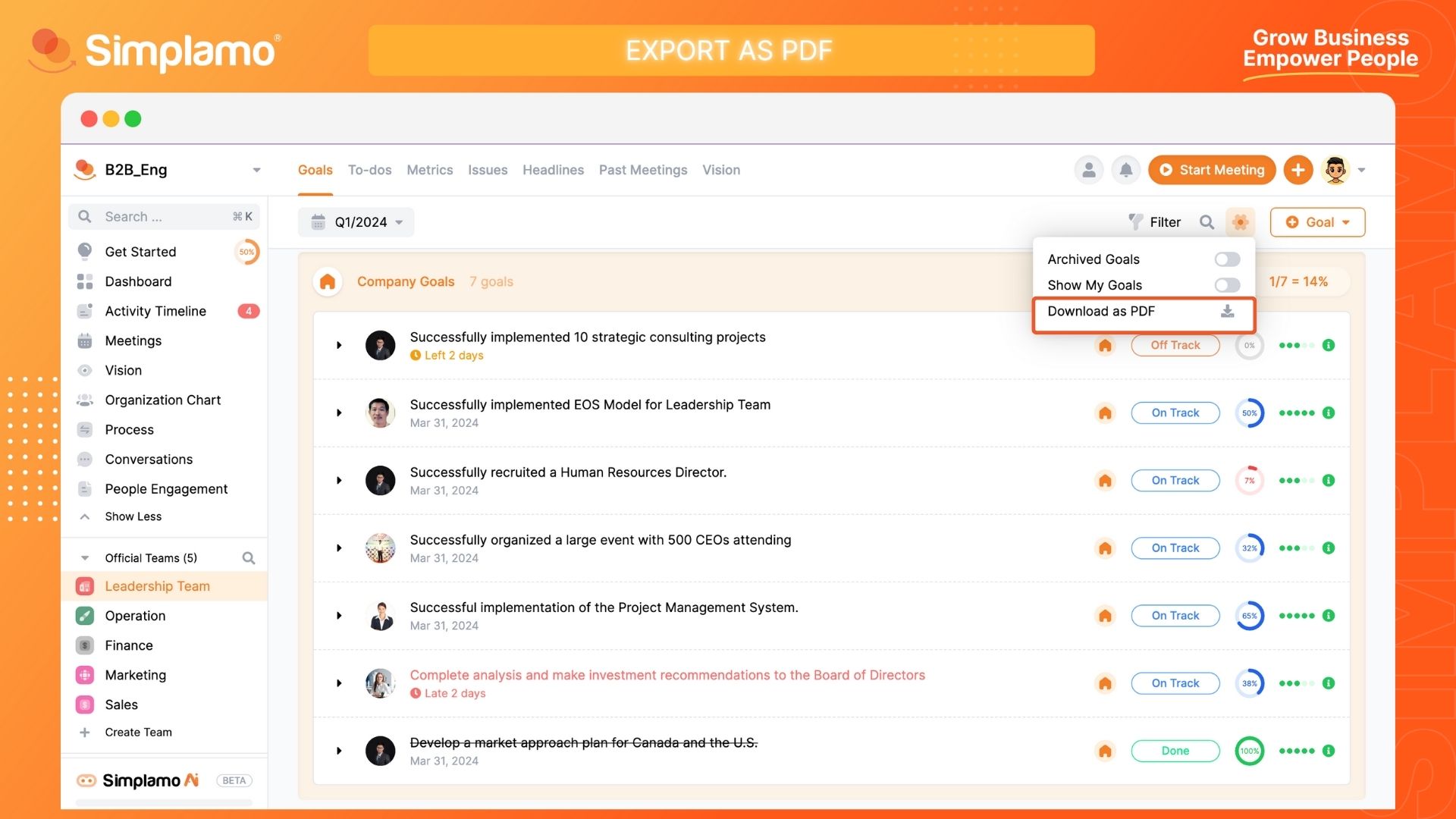
This completes the process of importing rocks list from Excel and exporting it to PDF. Monitor your business's rocks weekly through meetings to ensure that the business progress is consistently maintained.