Support during a Meeting
Find support during a Meeting
Meeting Suggestions
When we take on the role of Meeting Facilitator or Meeting Secretary, we may sometimes struggle to lead the meeting or feel unsure about what to say or do. In such cases, you can use the "Show Meeting Tips" feature by:
- Activating the "Show Meeting Tips" feature in the top left corner of the meeting screen.
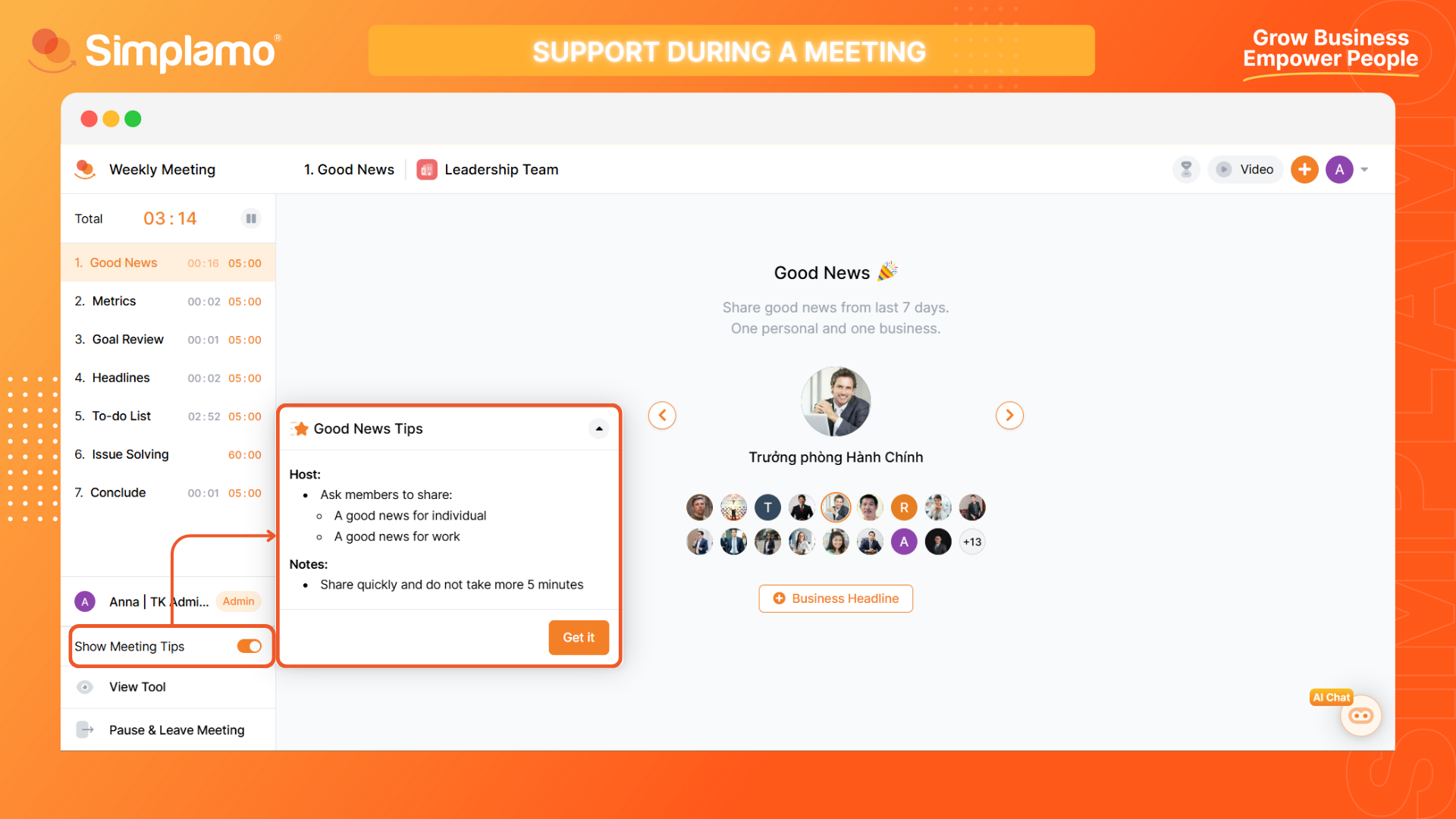
Pausing and Leaving the Meeting
While a meeting is in progress, there will often be times when the team needs to discuss something together, which can affect the meeting duration. At this point, you can use the Pause meeting feature by:
- Selecting the "Pause" icon on the meeting time bar to pause the meeting.
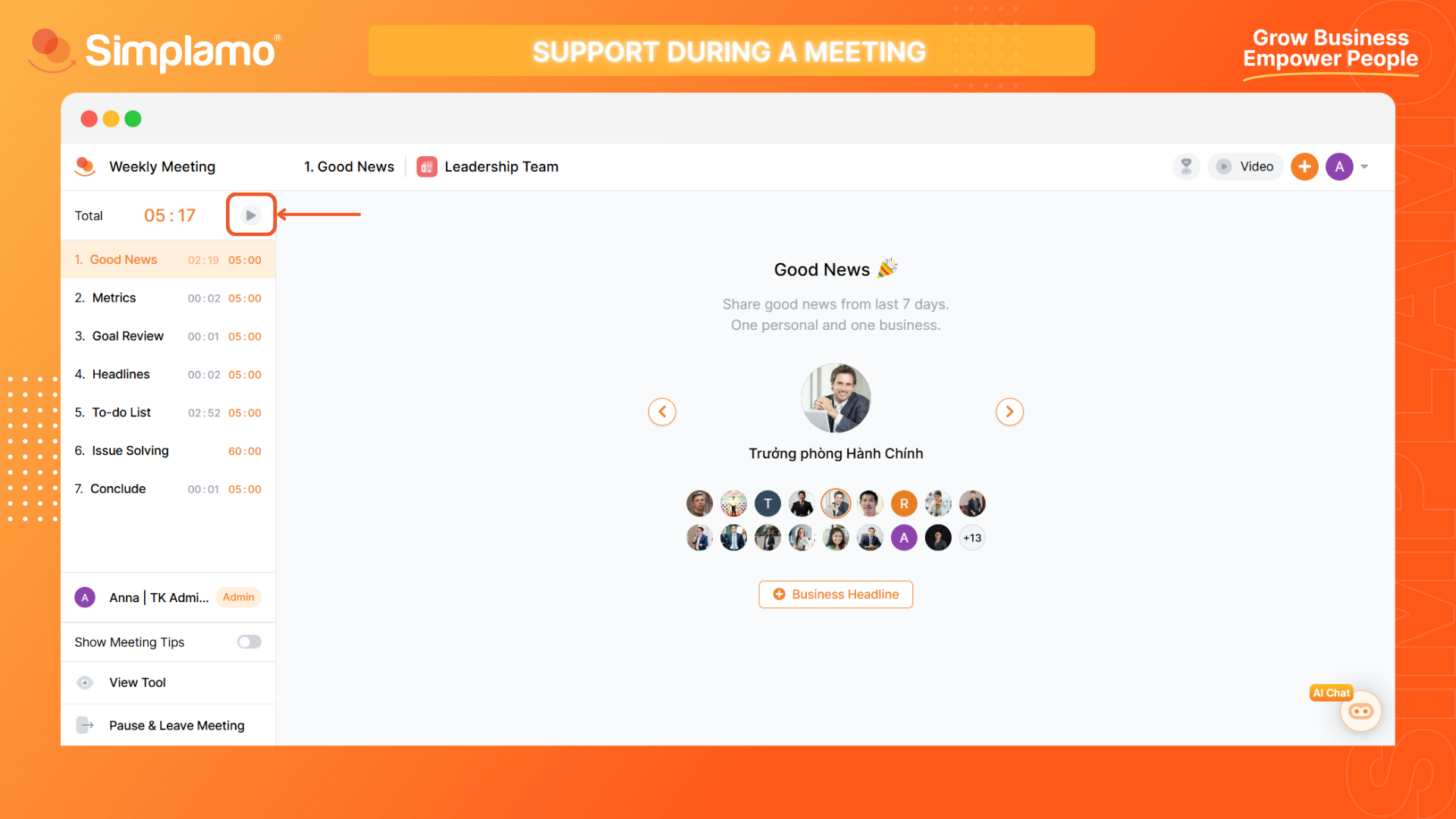
Note: This feature allows you to set the pause time according to your needs.
If unexpected and urgent matters arise during the meeting, you can use the "Pause and Leave Meeting" feature.
- Click on the "Pause and Leave Meeting" feature in the top left corner of the meeting screen.
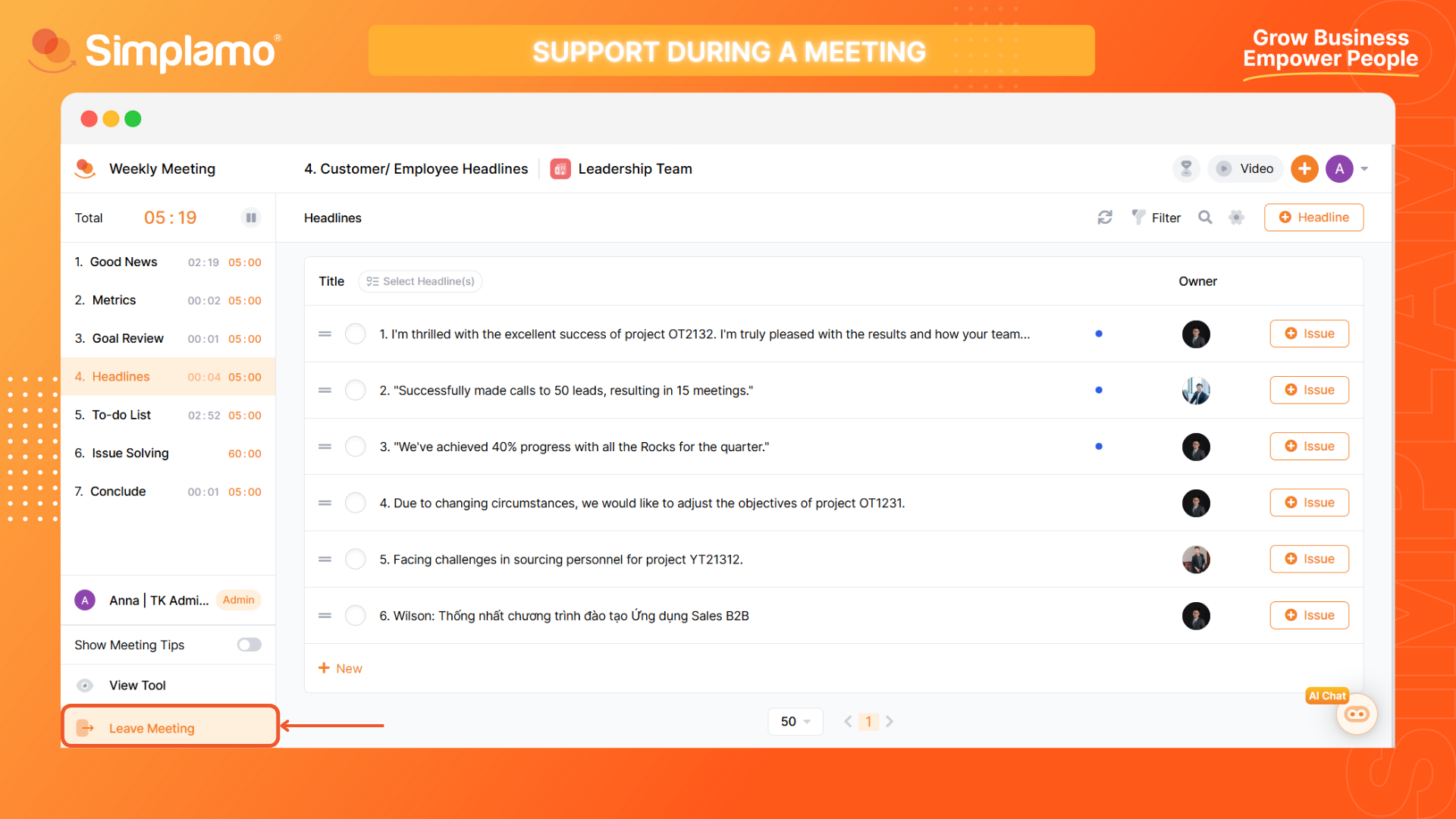
*Note: After pausing and leaving the meeting, the meeting is not yet concluded and will be saved under the “Meetings” feature.*
Storing Meeting Content
After reaching the final part of any meeting on Simplamo, pay attention to the bottom of the computer screen, where there are 2 tick boxes indicating the following questions:
Automatically store actions, feedback, and completed issues?
Do you want to send a summary email?
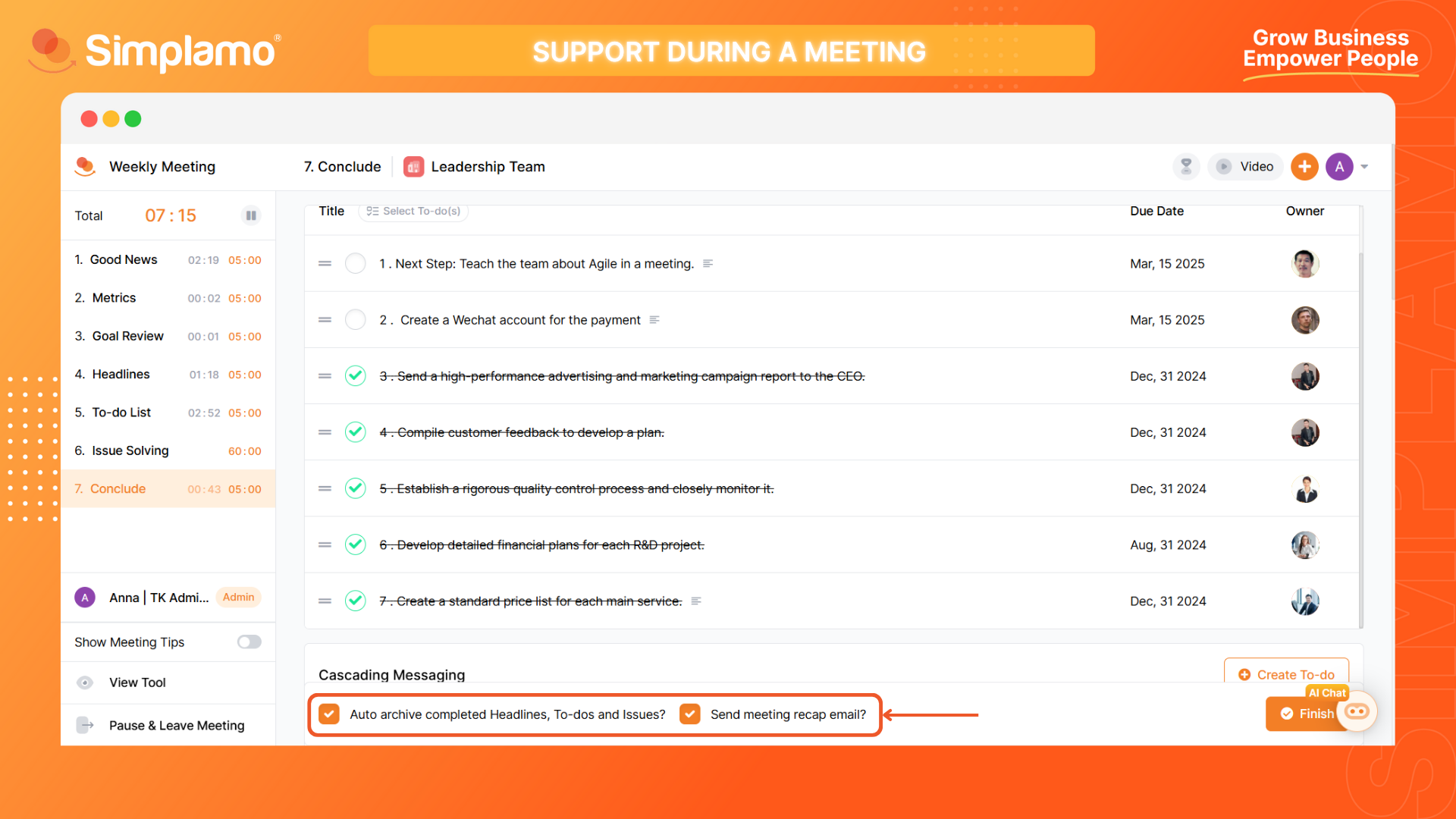
By default, the system will have these options pre-checked. However, if this task is not necessary for your organization, you can disable it.