Import and Export Metrics
Importing Metrics from Excel helps save time, provides flexibility in updating and modifying data, facilitates analysis and visualization of information, and enables convenient data sharing and communication.
How to import Metrics from Excel
Follow these steps to import Metrics data from Excel:
Step 1: Select the group for which you want to set up the metrics.
Step 2: On the top-right corner of the Metrics page, click on "Create Metrics".
Step 3: Select the "Import" feature.
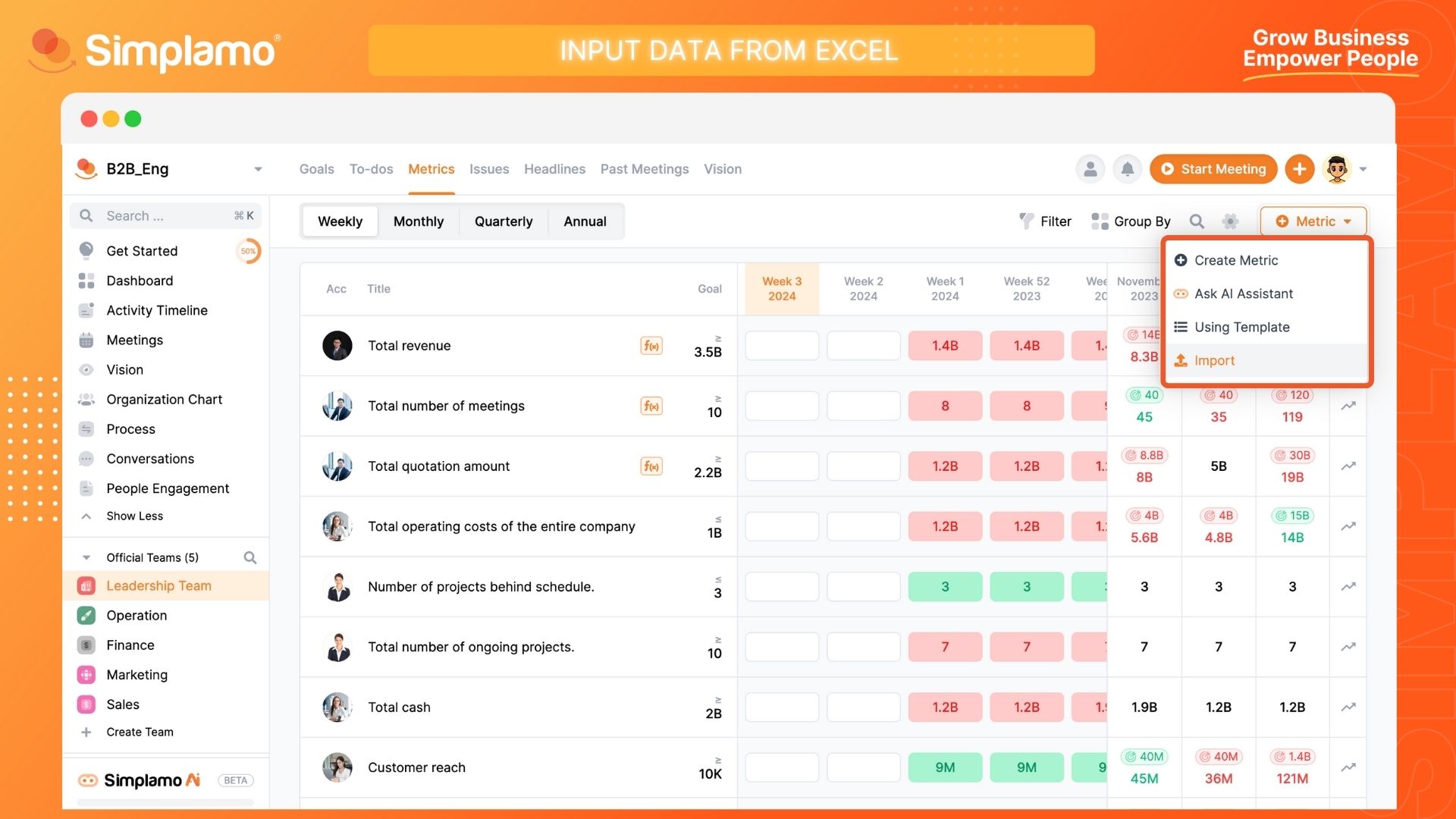
Step 4: Click "Download template file".
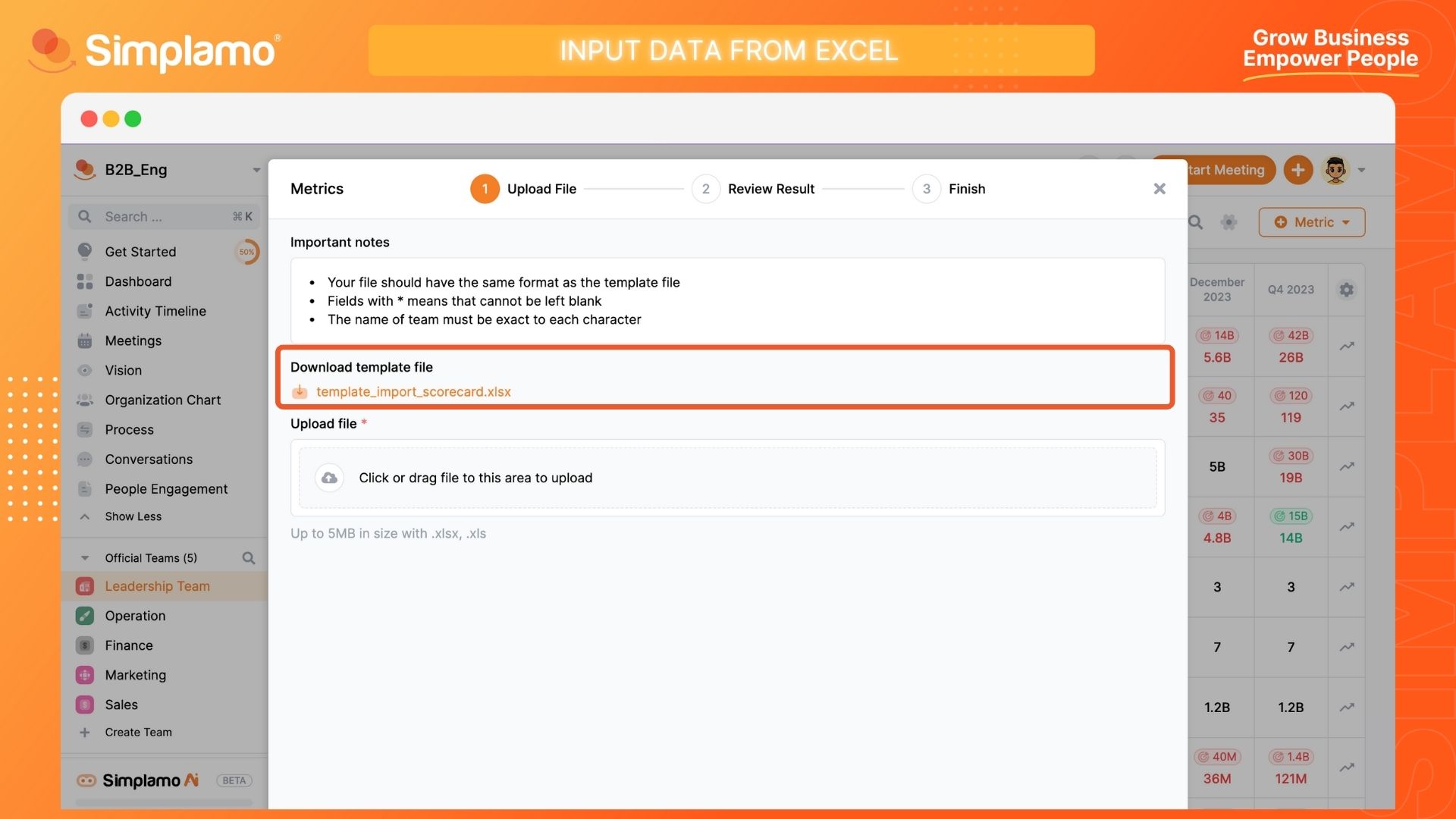
Step 5: After downloading the file, enter the data for each field following the provided template. Save the file after entering the data.
Step 6: Return to the Metrics n page and upload the file under the "Upload File" section to update the Metrics data.
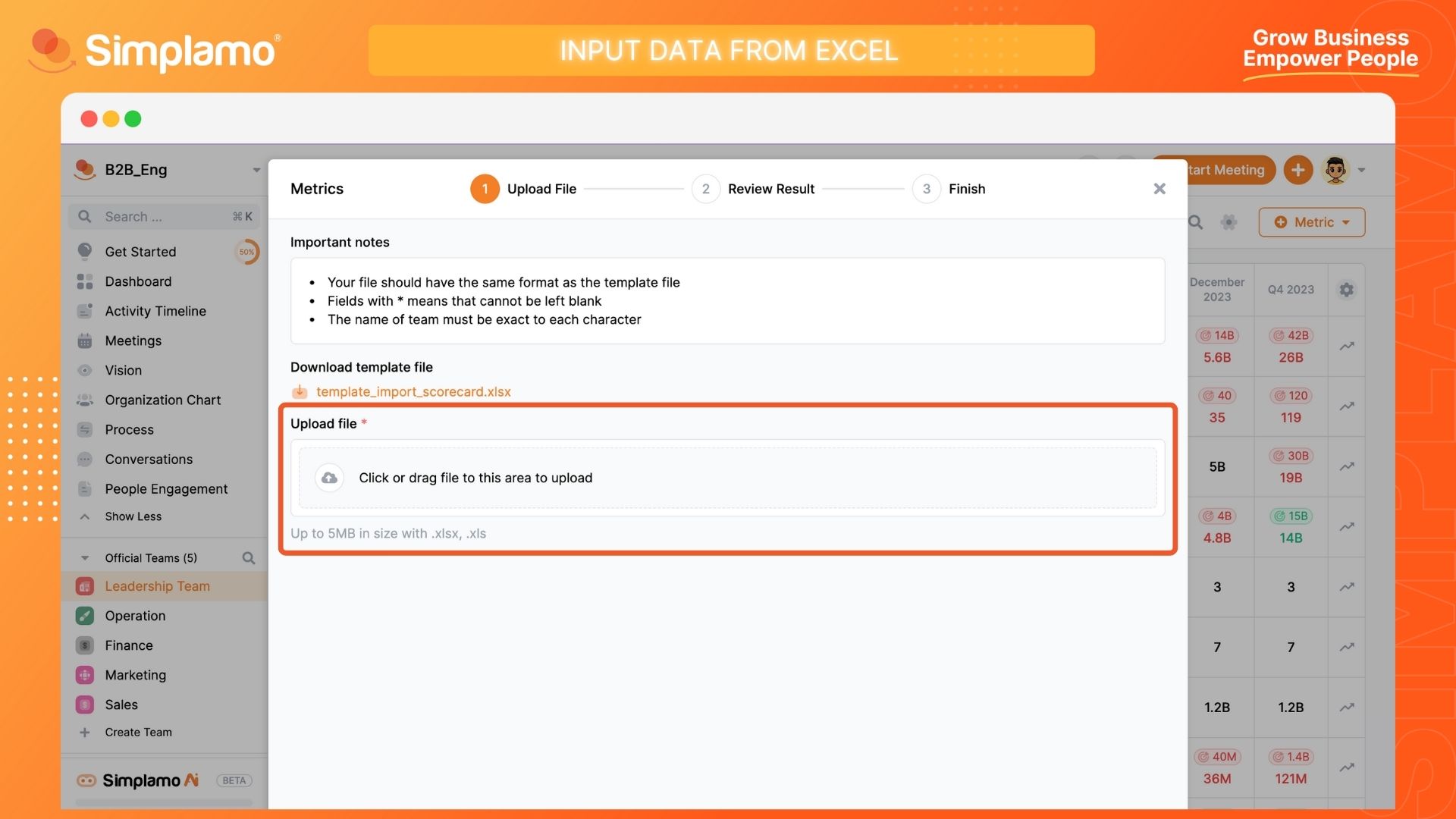
Finally, review the Metrics after updating it in Simplamo.
Note: When using the Import from Excel feature:
The uploaded file must have a structure similar to the sample file.
Columns marked with /*/ must not be left blank.
Group names must be entered correctly, down to each character.
The system only accepts files with the following formats: .xlsx, .xls.
The system will display an error if any of the entered information does not match the template file. The error structure will include:
Total records written.
Number of valid records updated in the system.
Total errors found.
- Which row(s) have data in error?
- What is the nature of the error?
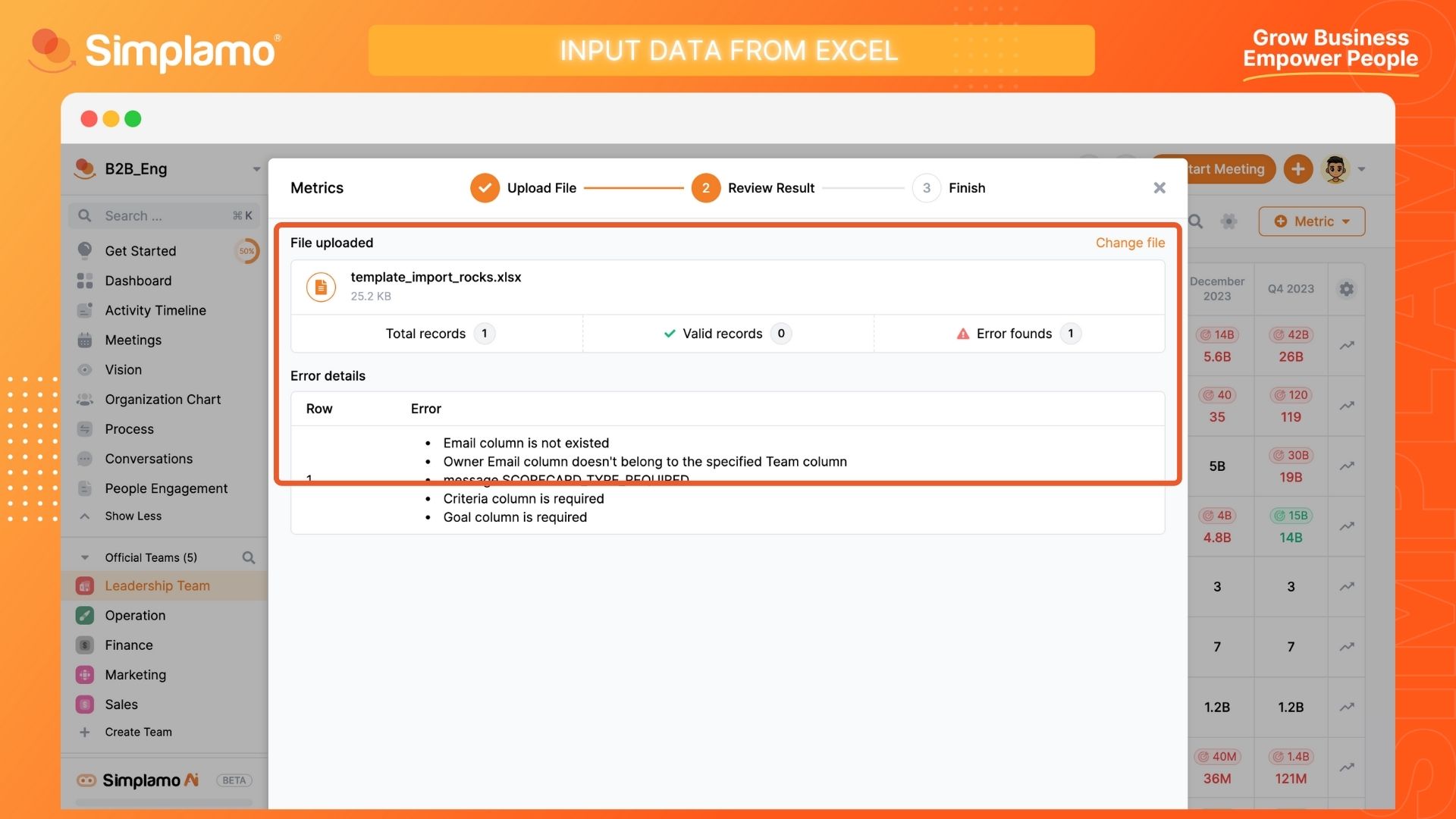
Export to PDF, Excel, CSV
Exporting the health metrics to PDF, Excel, and CSV files is of significant importance because it ensures the consistency of information, easy sharing and distribution, protection of critical data, and enables high-quality printing.
How to Perform PDF/Excel/CSV Operations
Step 1: On the "Metrics" page, click on the Setting icon on the toolbar.
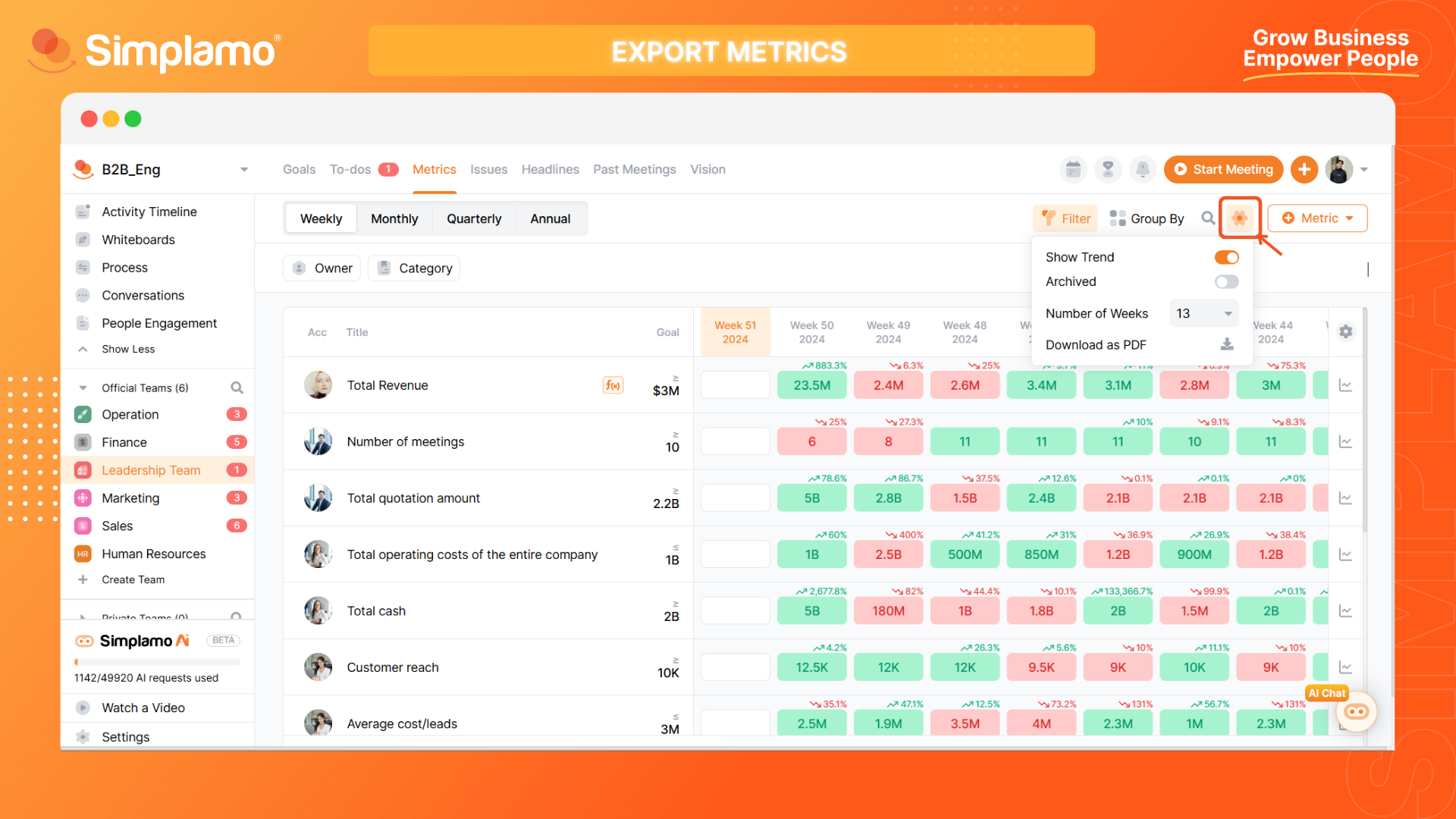
Step 2: Select the option "Download as PDF" to automatically download the document to your device.
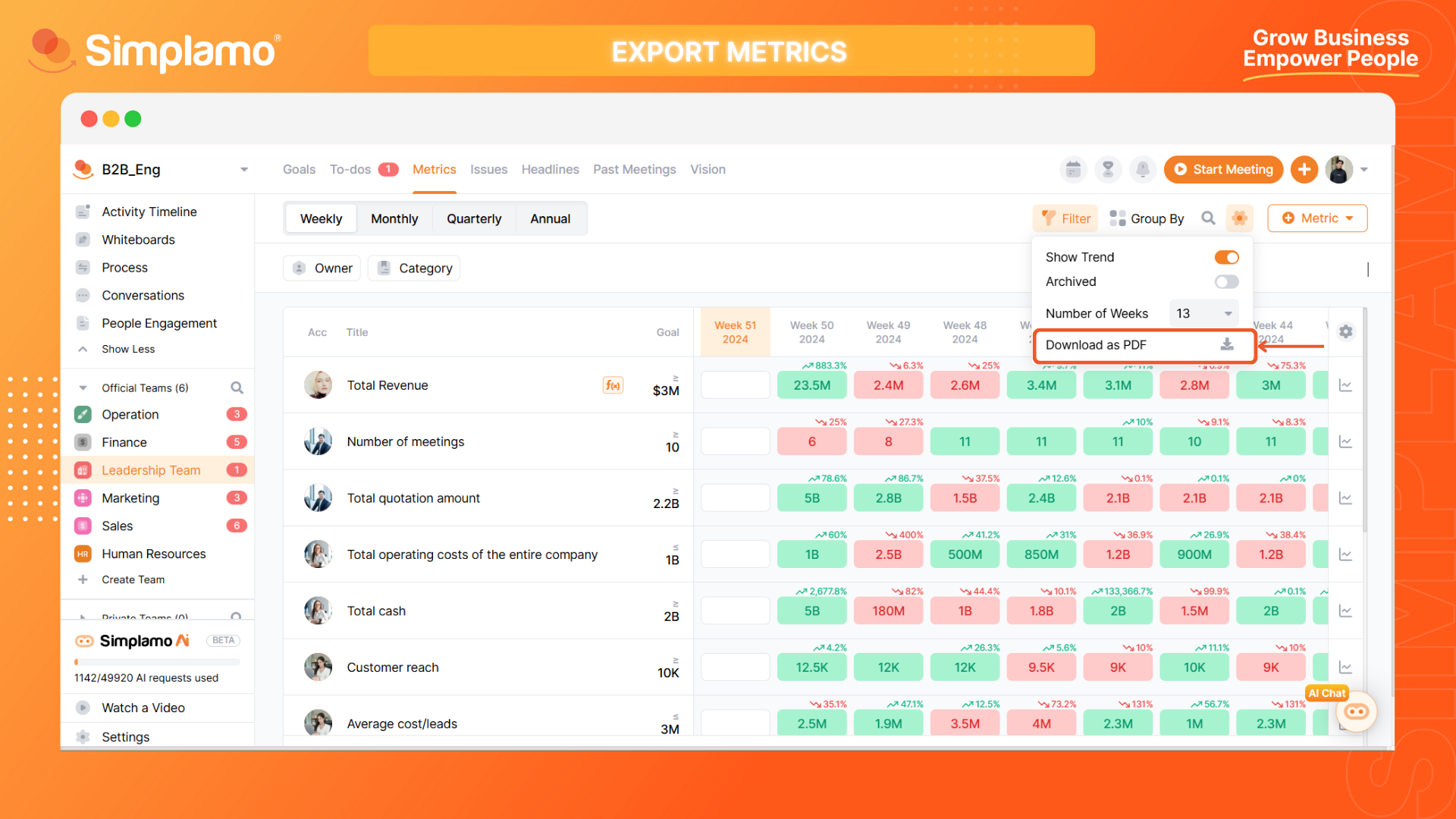
By following these steps, you have successfully imported the Metrics data from Excel and exported it to PDF, Excel, and CSV formats. Keep track of your business's metrics regularly through team meetings to ensure business progress.