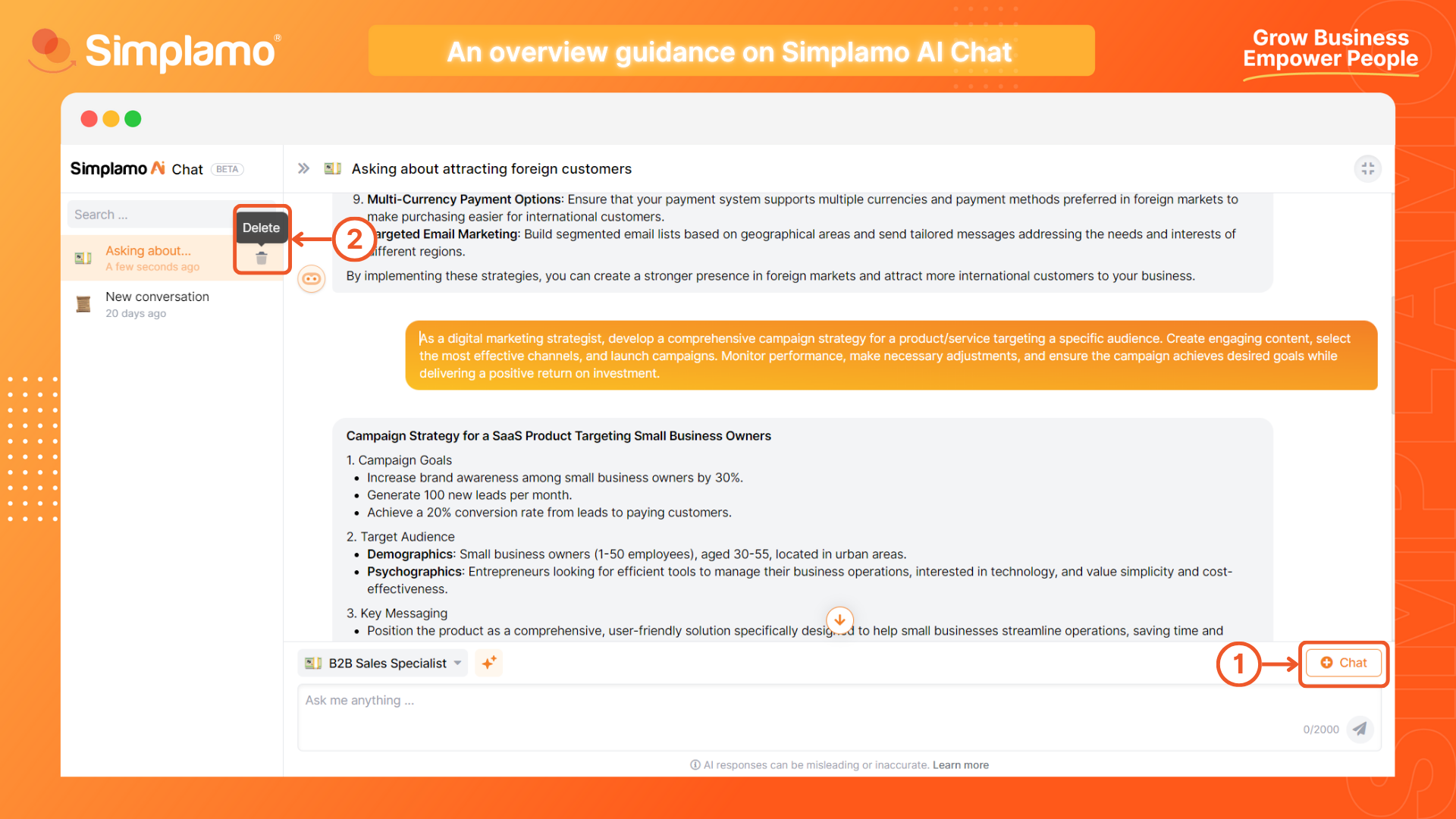An Overview Guidance on Simplamo AI Chat
Simplamo AI Chat is the ideal tool to support you in your journey to manage goals in a breakthrough and efficient manner. With the ability to read and understand information from your own operational data, the responses from Simplamo AI Chat are highly accurate.
Specifically, with a wide range of diverse skill assistants, Simplamo allows you to customize to meet the specific needs of each department. Explore the Simplamo AI Chat user guide today and conquer new collaboration opportunities!
How to access Simplamo AI Chat?
Find and select the Simplamo AI Chat icon on any screen within your Simplamo system.
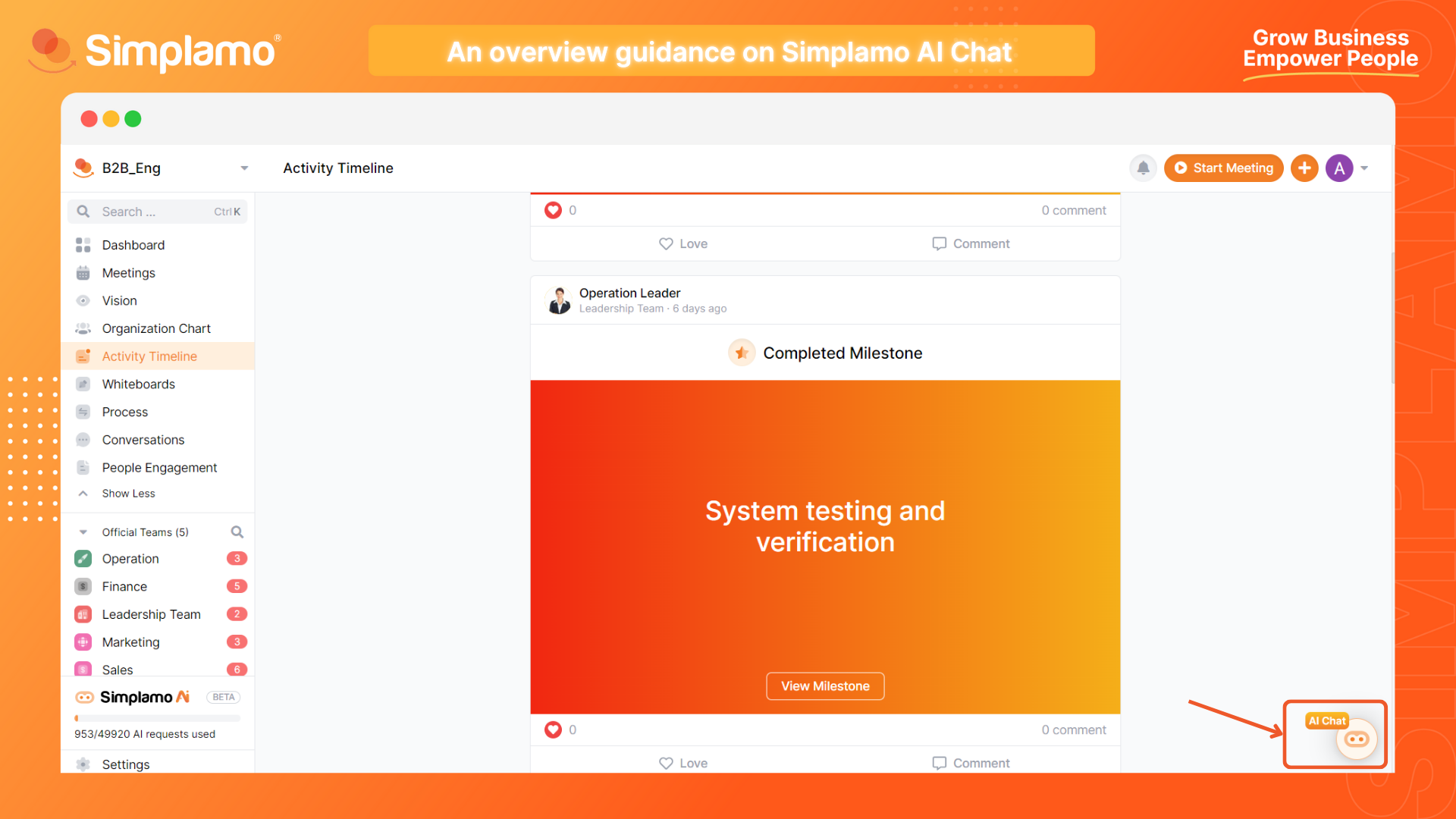
Find a suitable agent
Choose one of the AI assistants from the list we provide.
Each assistant has its own area of expertise. The style, language, source material, and content of the responses may vary depending on the assistant you choose.
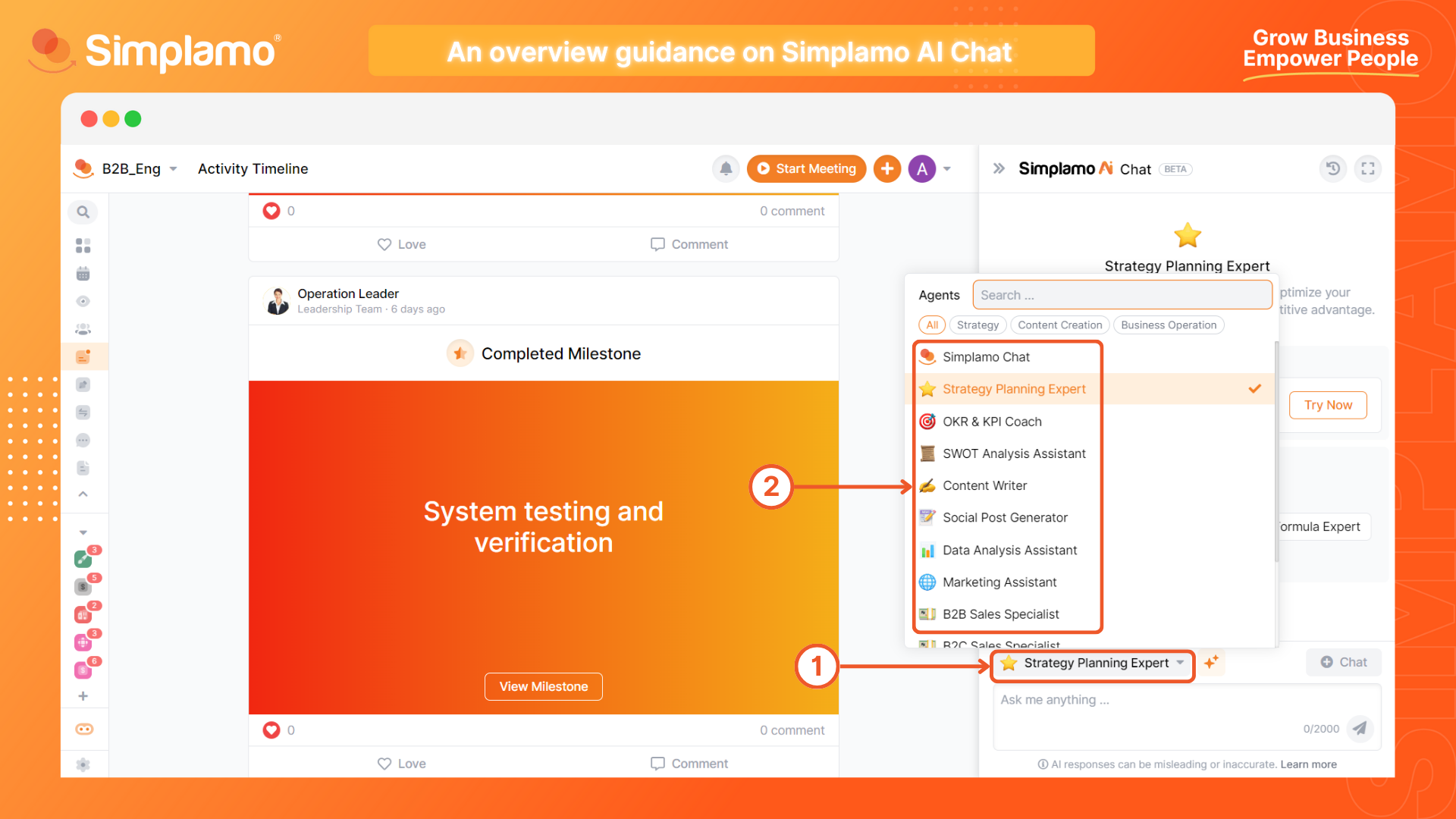
Explore the agent's skills and expertise
Select to expand the Conversation screen for a better view.
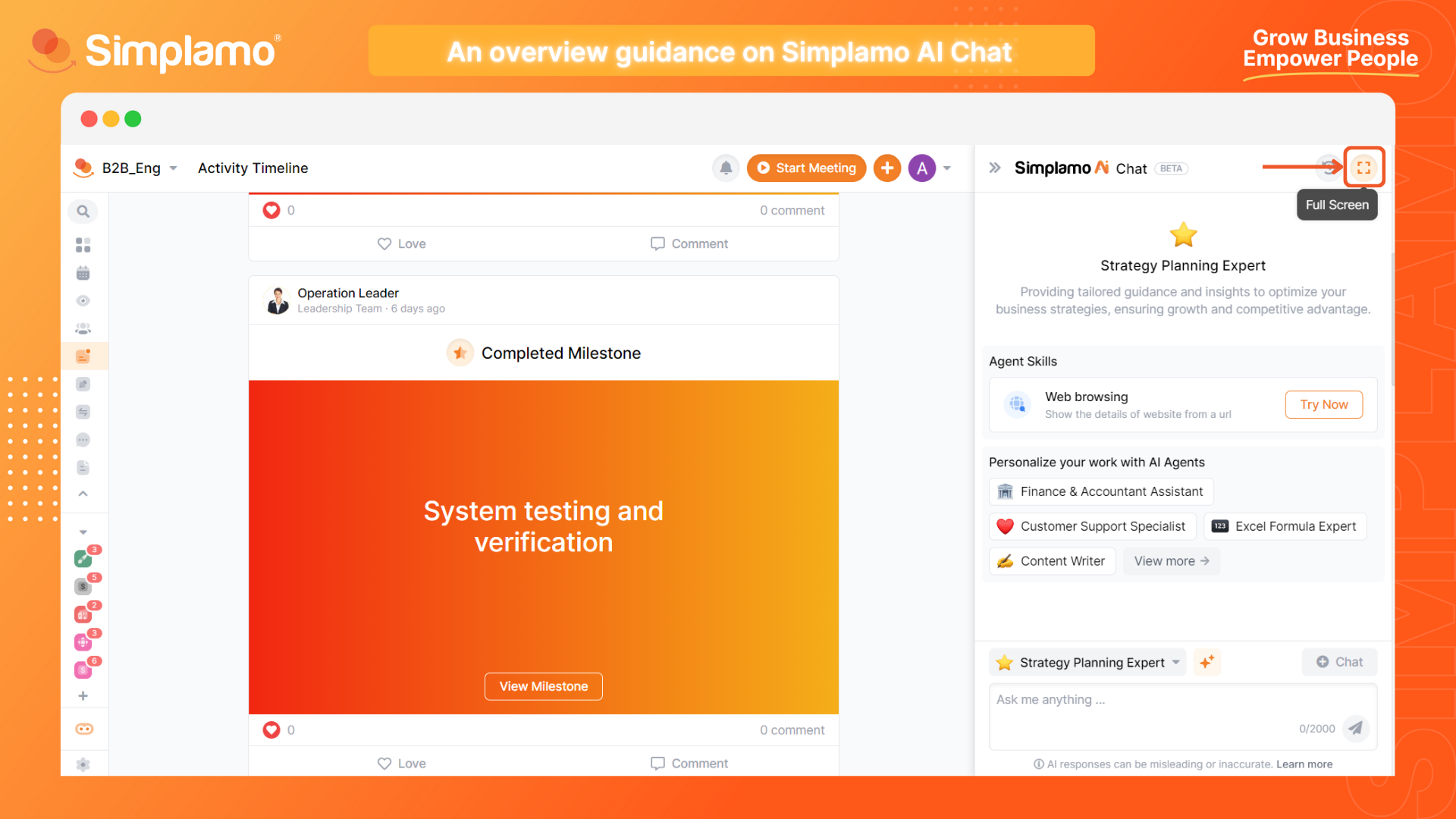
At this point, the screen will display various useful information and options related to the assistant you are using:
- (1) Description of that AI assistant's expertise;
- (2) Specific skills of that AI;
- (3) Other useful assistants you can refer to;
- (4) Basic sample commands.
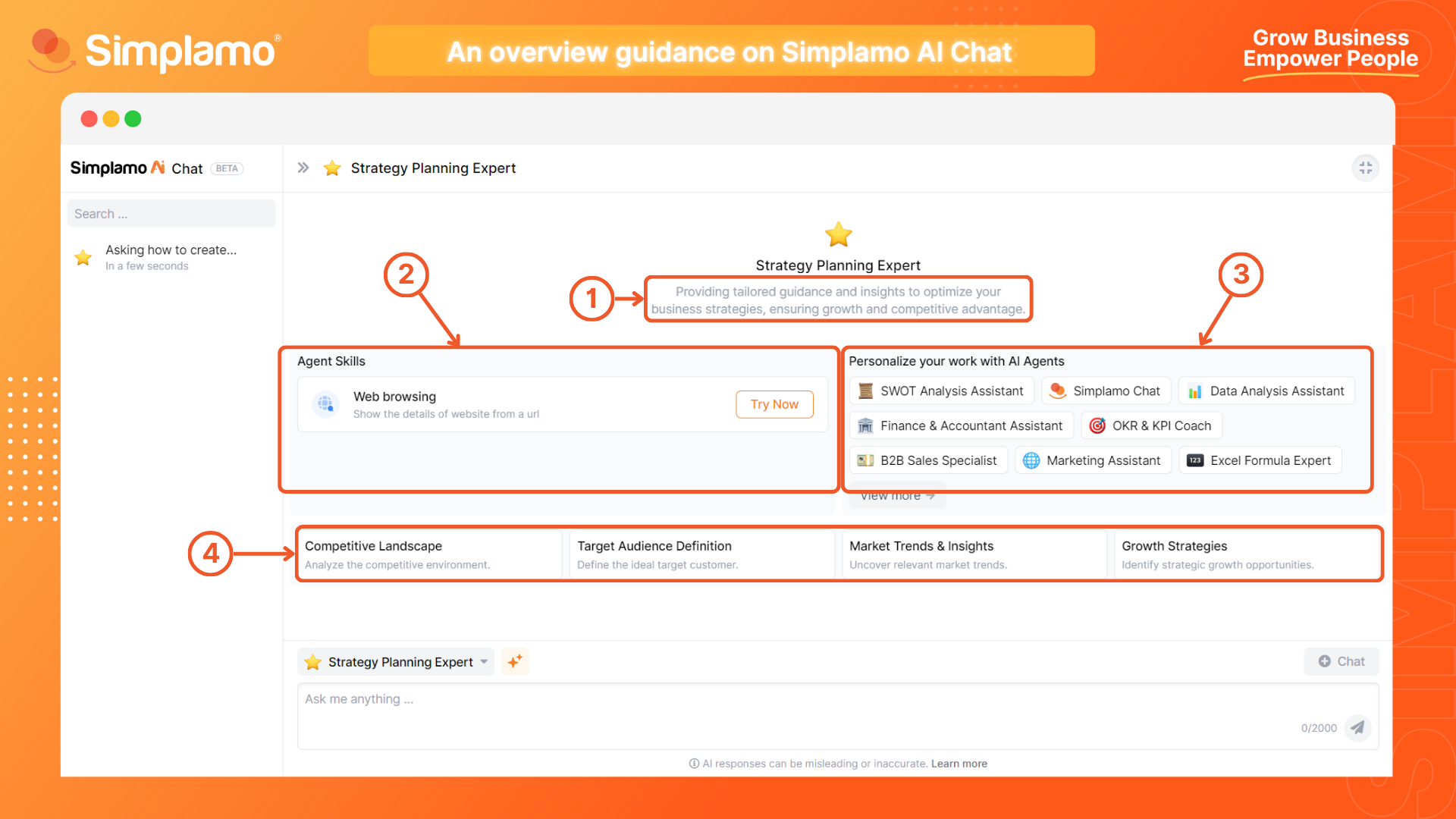
Start your conversation with Simplamo AI Chat
Now, you can start your first conversation with our AI. Just give it a command in the chat box:
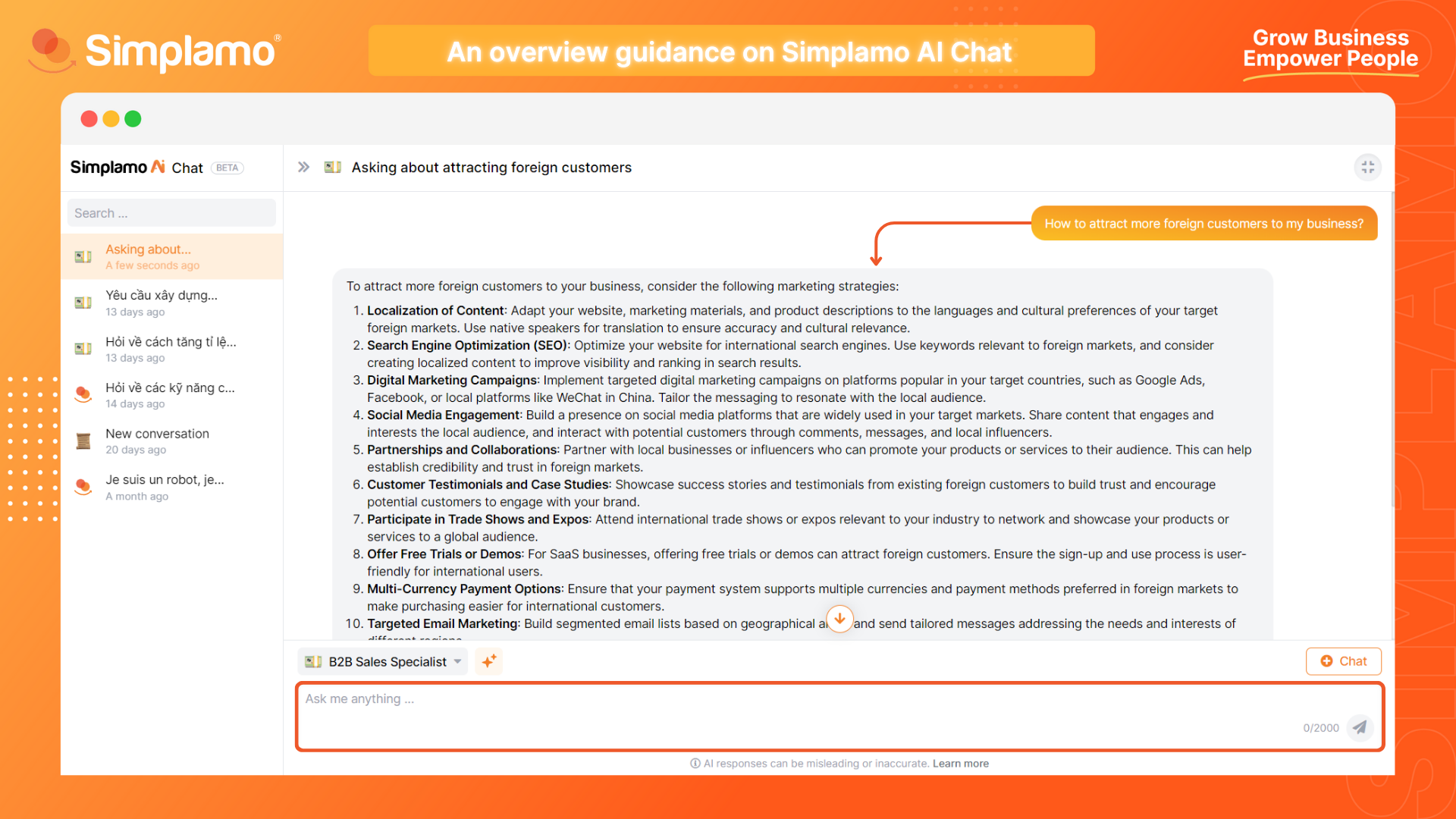
If you feel that the AI's answer is not specific enough or does not help guide your action plan, try referring to our article on How to write a complete command for AI to get more accurate responses.
Take a look at the example below. With the same request, we provided the AI with a more structured command, and the output was entirely different:
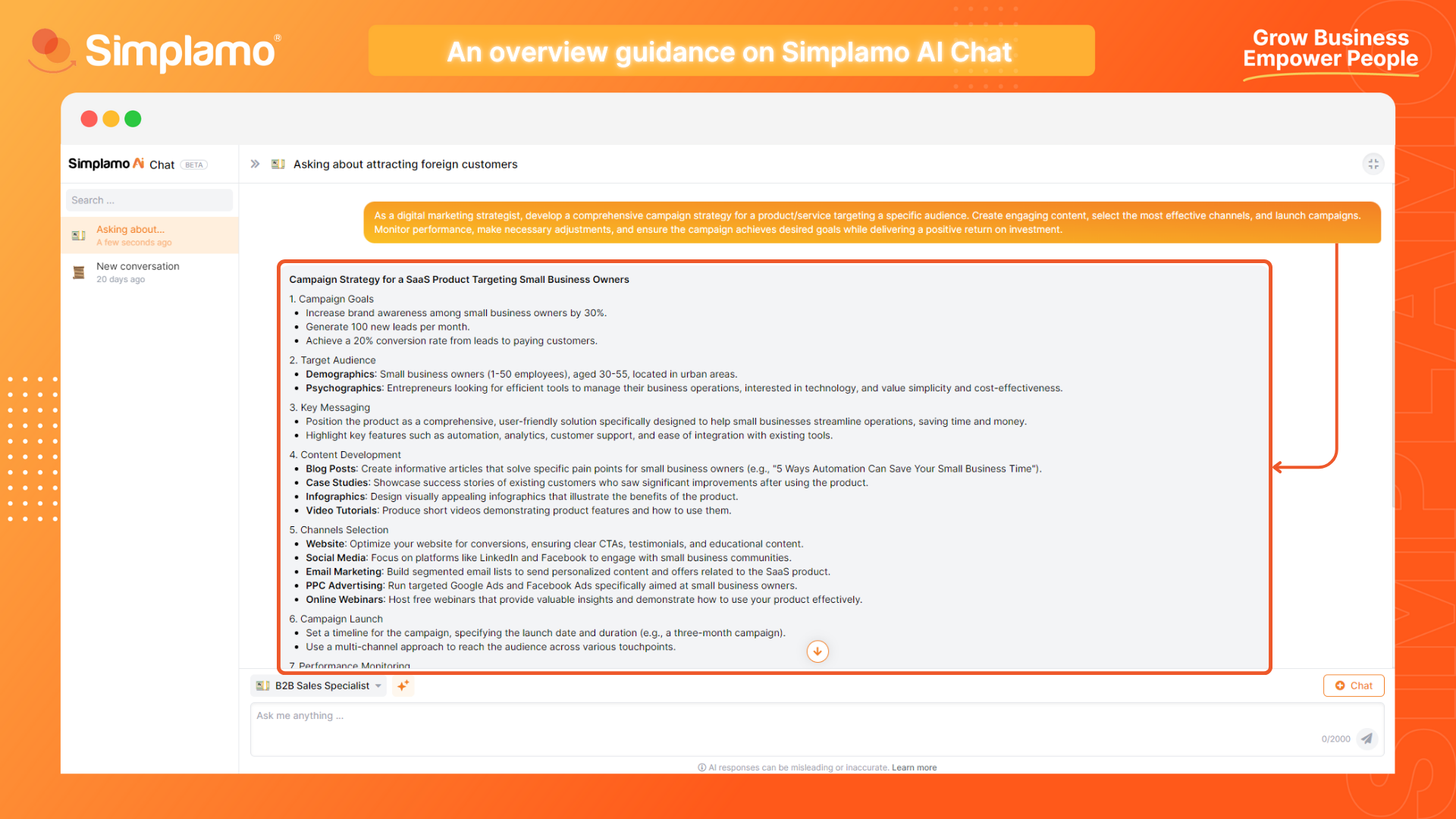
Add and delete conversations
The conversations you've had with AI will affect the answers the AI gives you later. To start a completely new conversation, choose the Add Conversation command (1).
To delete old conversations, hover over the conversation you want to delete and select the trash can icon (2).