Use AI for HR
I. Why Use Simplamo AI in Human Resources?
Using Simplamo AI helps you automate many repetitive tasks, streamline recruitment processes, and analyze employee performance. Additionally, Simplamo AI is a powerful tool for enhancing workplace efficiency by assisting in the quick and accurate creation of SMART goals.
Simplamo AI also provides performance analysis tools, enabling managers to identify the strengths and areas for improvement of each employee. This ensures that employees are placed in the right positions, optimizing their capabilities and improving communication within the organization.
II. AI for Human Resources
1. Building Organization Chart
Responsibility diagrams help HR professionals understand their roles and responsibilities, improving team coordination and enhancing the efficiency of the HR department. Simplamo AI can reduce the time needed to create complex diagrams to just a few clicks while ensuring that the content remains interconnected and logical.
Here are the steps to apply Simplamo AI in the process of creating responsibility diagrams for HR professionals:
Step 1: Access your responsibility diagram. Beforehand, ensure that the structure of the functional boxes has been agreed upon.
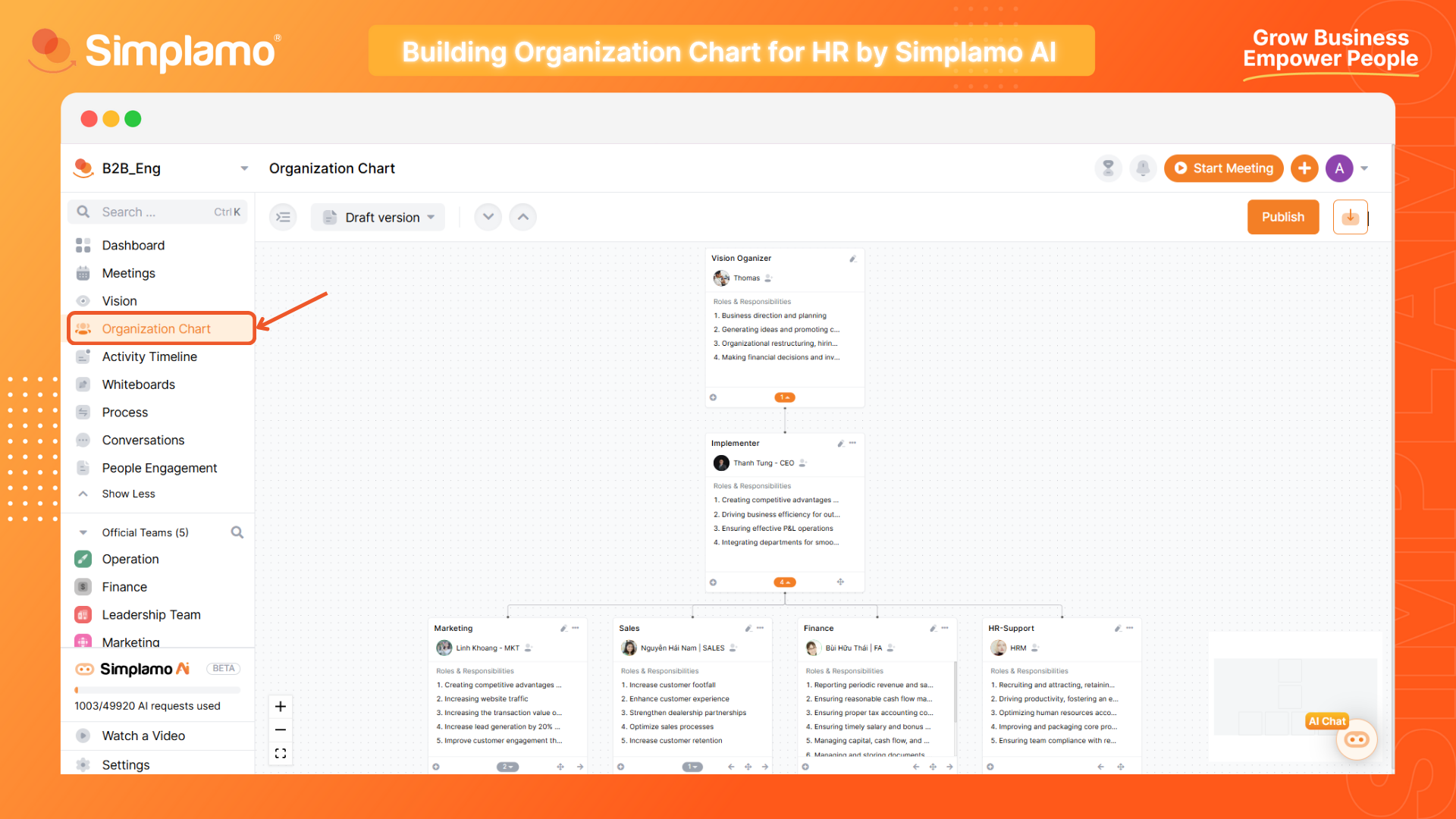
Step 2: Select the “Edit” command to set roles for HR functions.
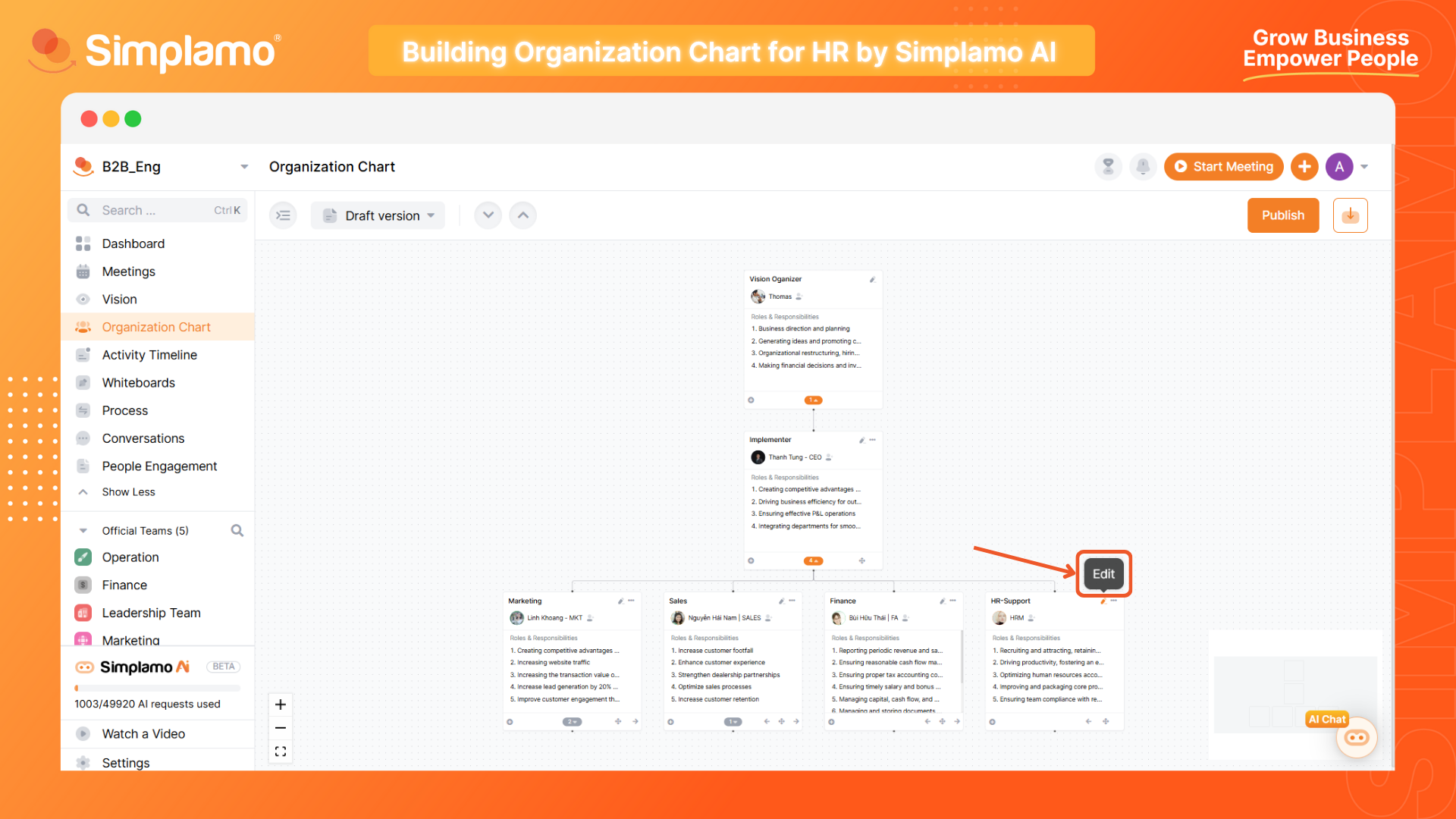
Step 3: Select the “Ask AI Assistant” command, then enter the main job descriptions for that position for AI to search.
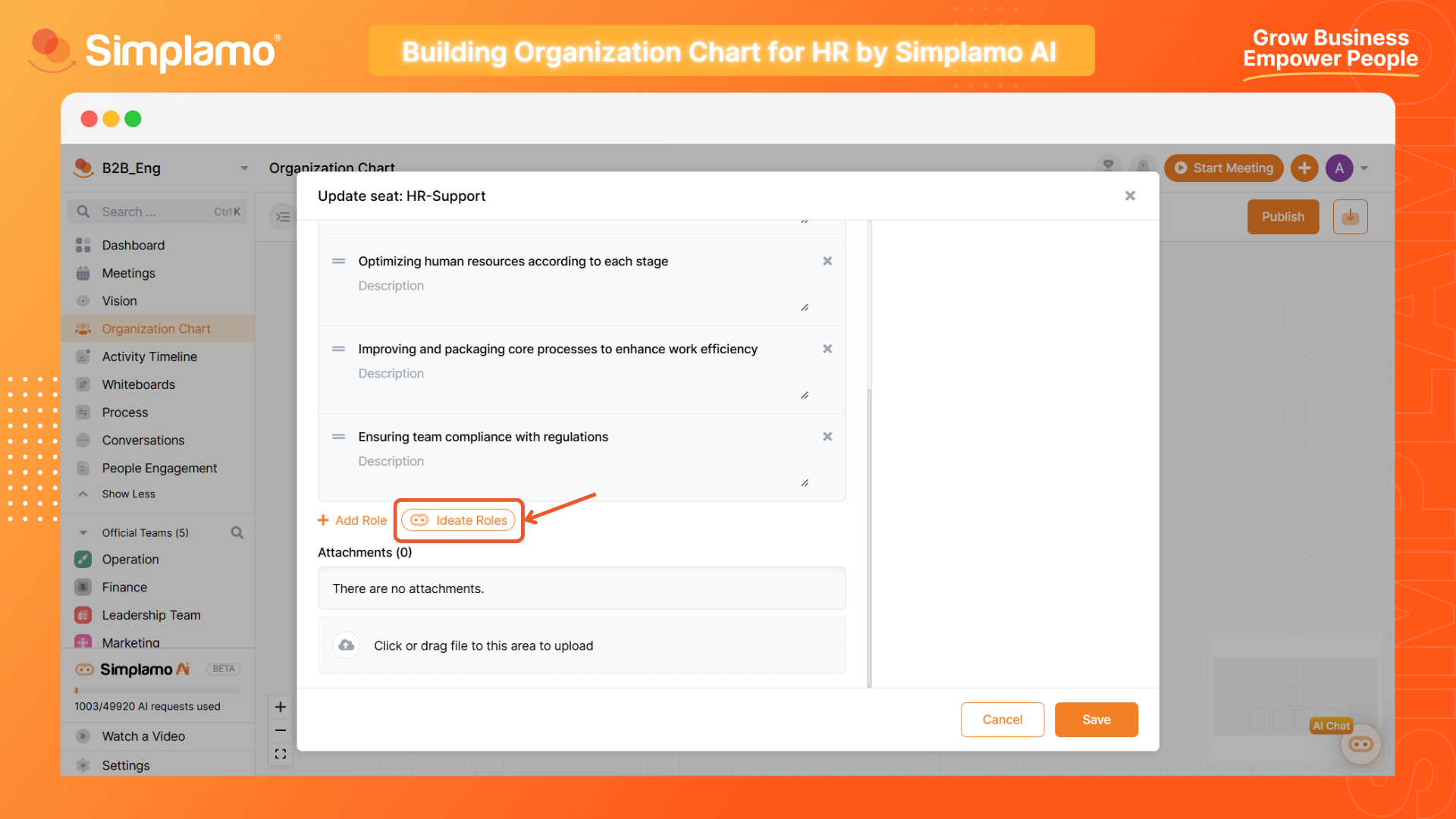
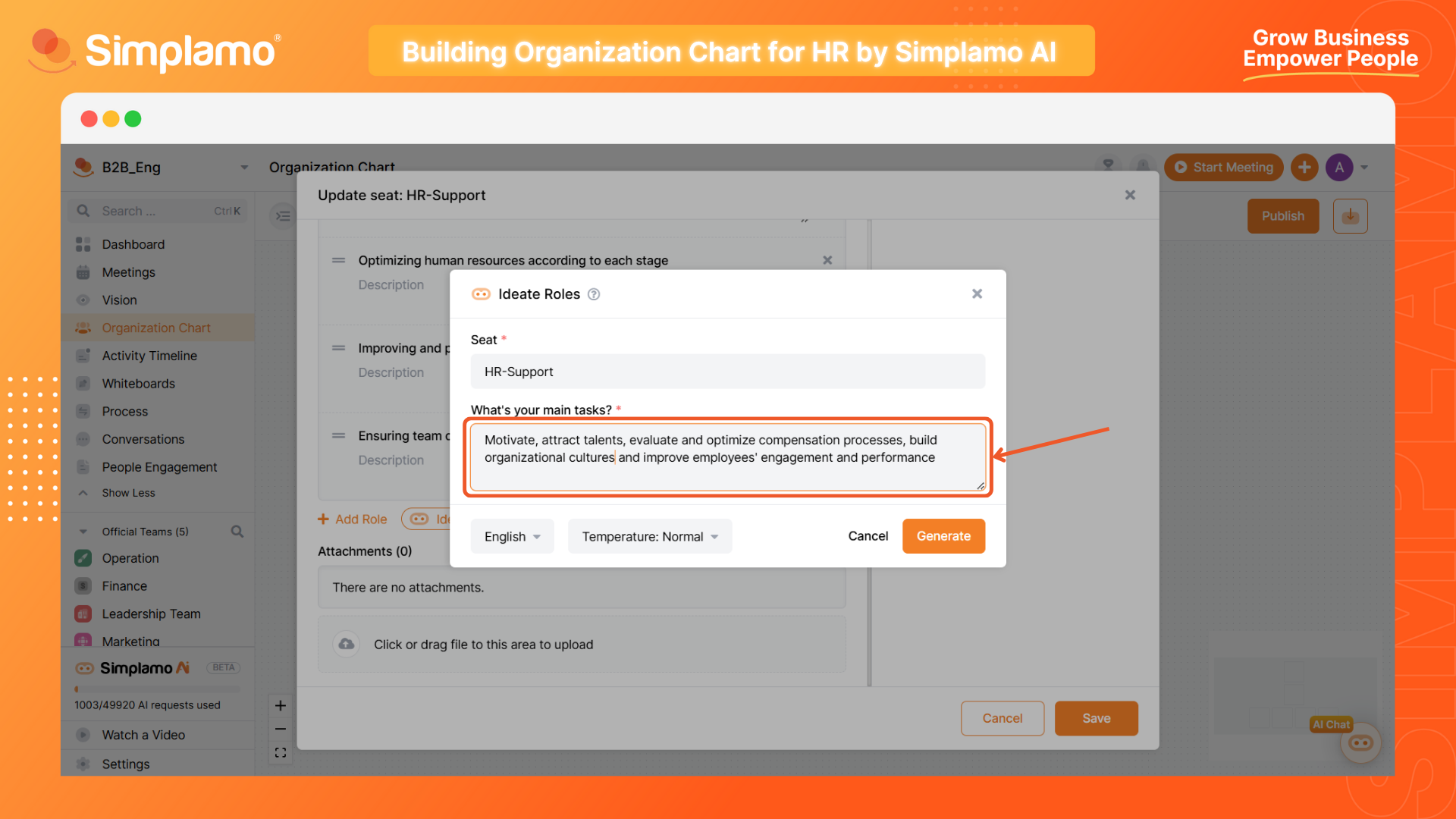
Step 4: Select the “Suggest” command and wait a few seconds for Simplamo AI to process the data.
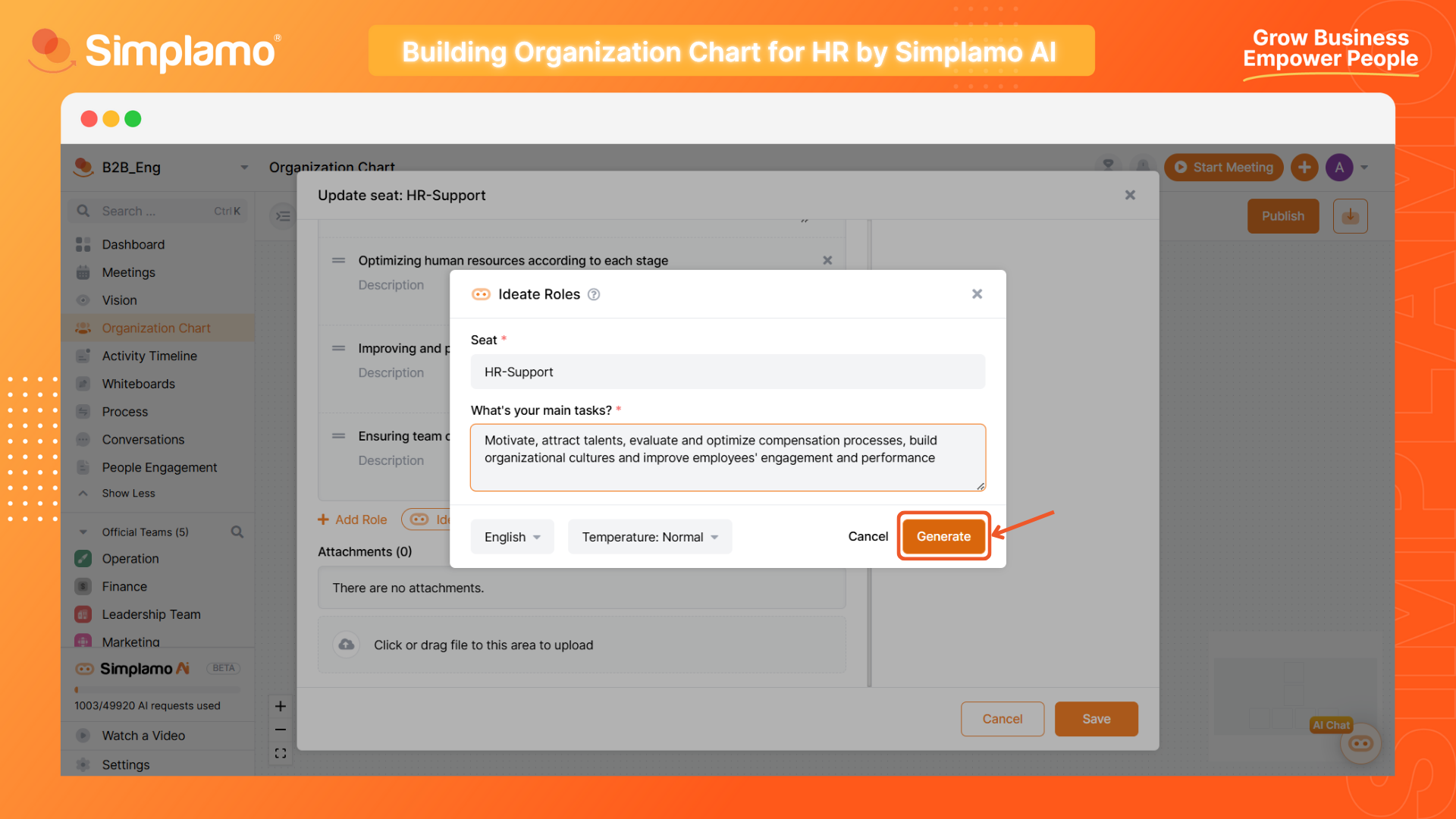
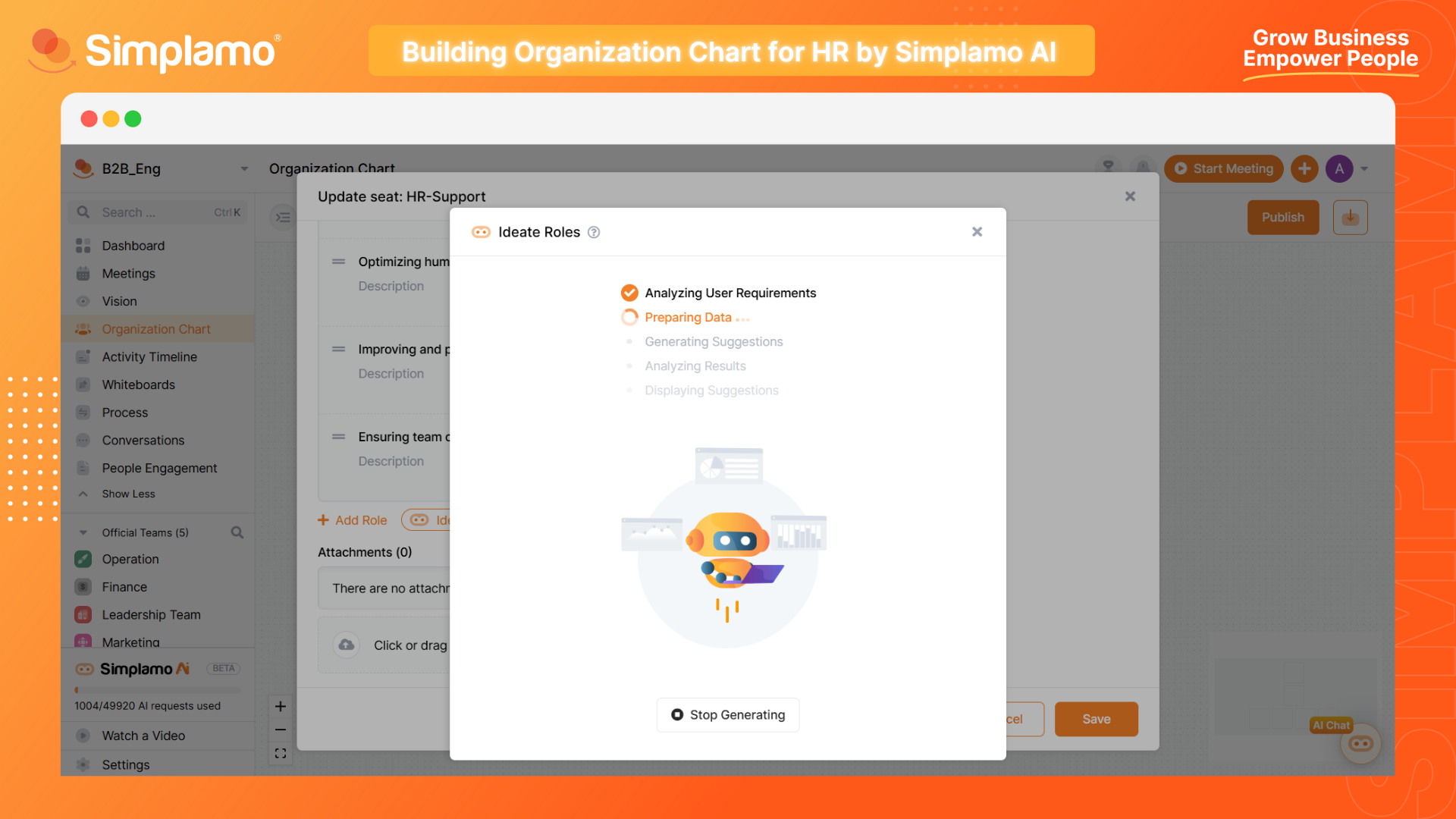
Note: Simplamo AI provides 3 levels of creativity: Low, Normal & High. Consider using the “Normal” level of creativity before changing it to avoid AI providing unreliable answers.
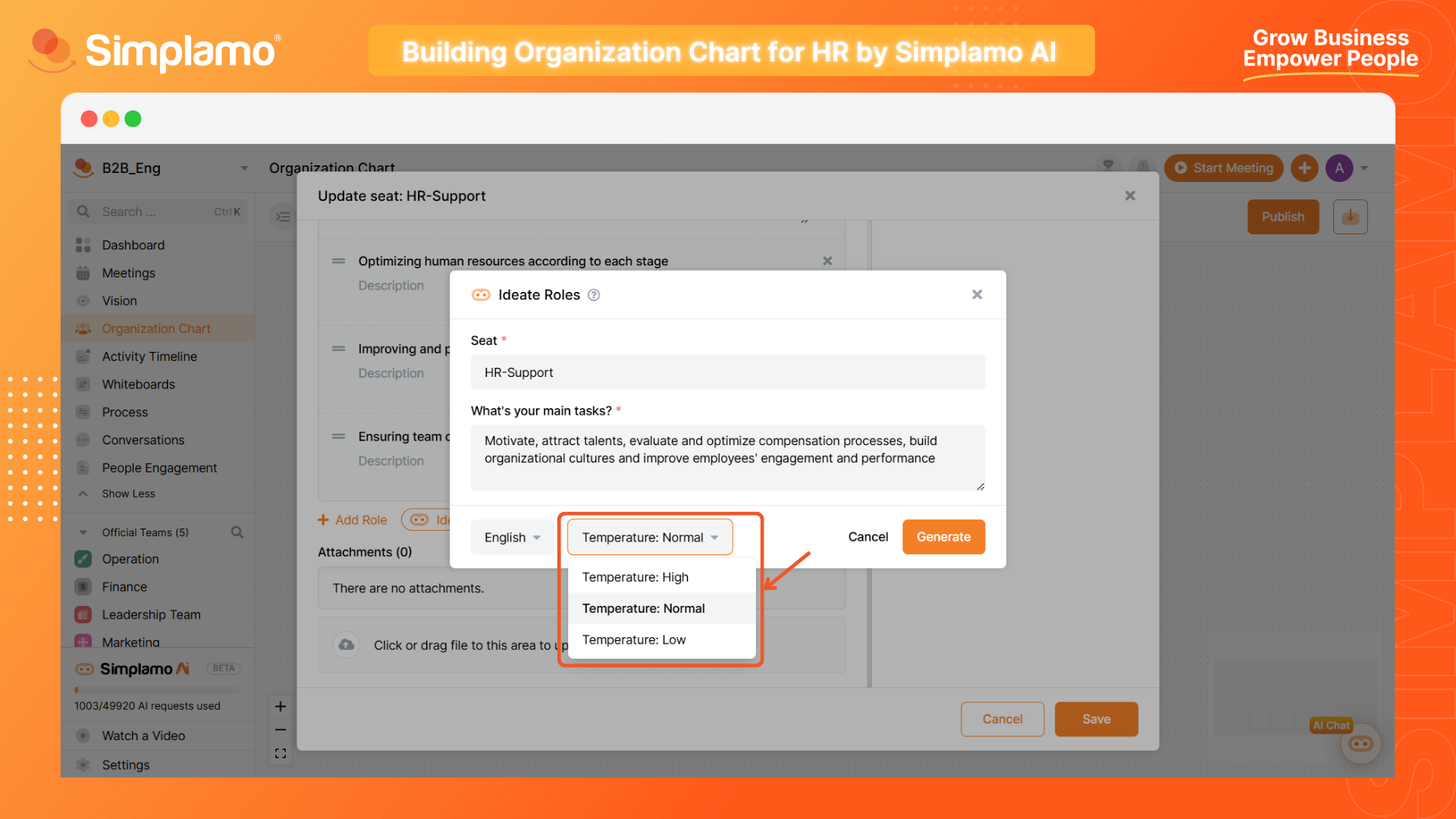
Step 5: Select the suggestions you want to collect by ticking them and selecting “Create Role” (1).
If you want to change the job description, select “Update” (2).
If you want Simplamo AI to suggest other answers, select “Try again” (3).
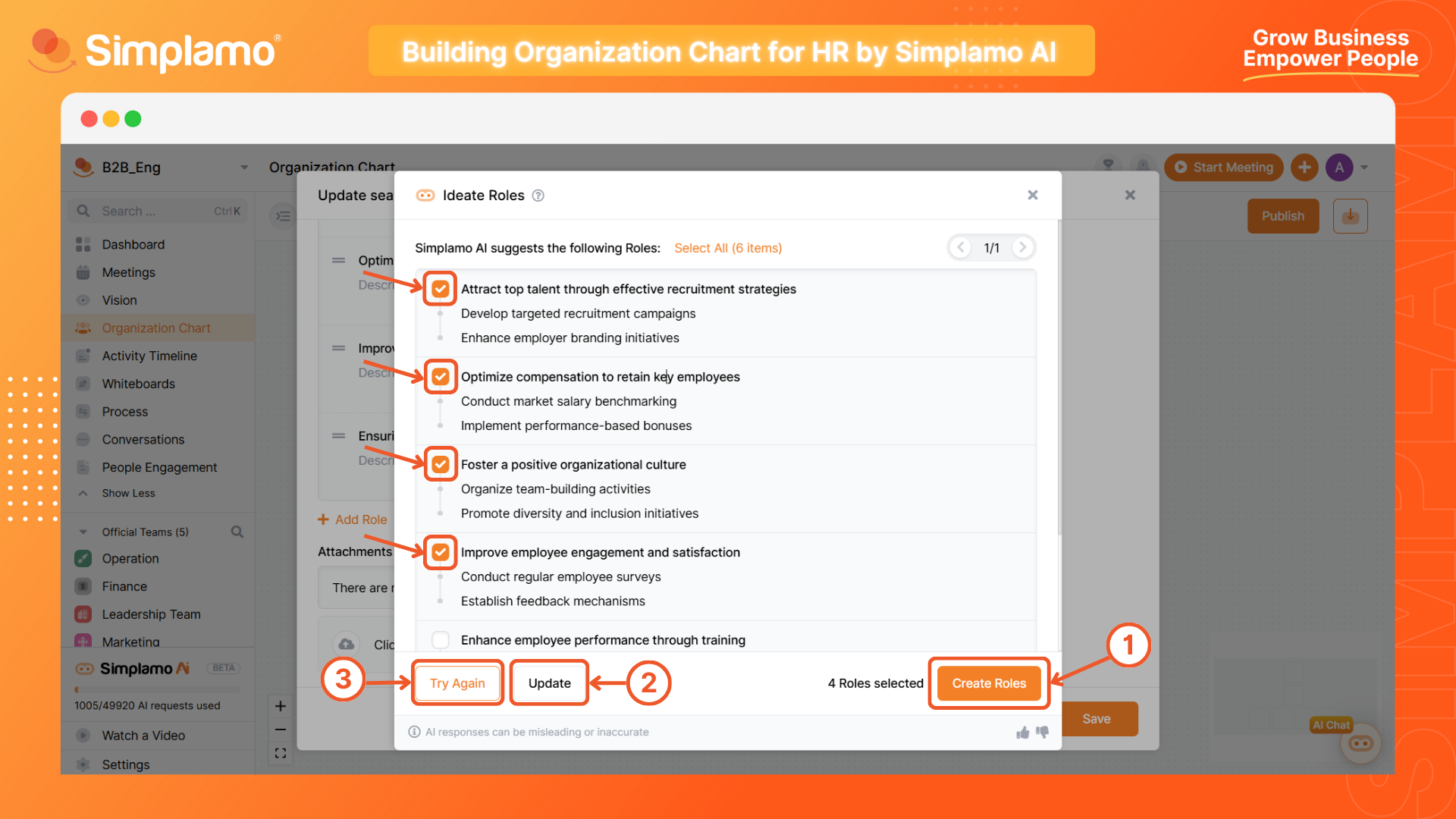
You can completely customize the roles collected from Simplamo AI.
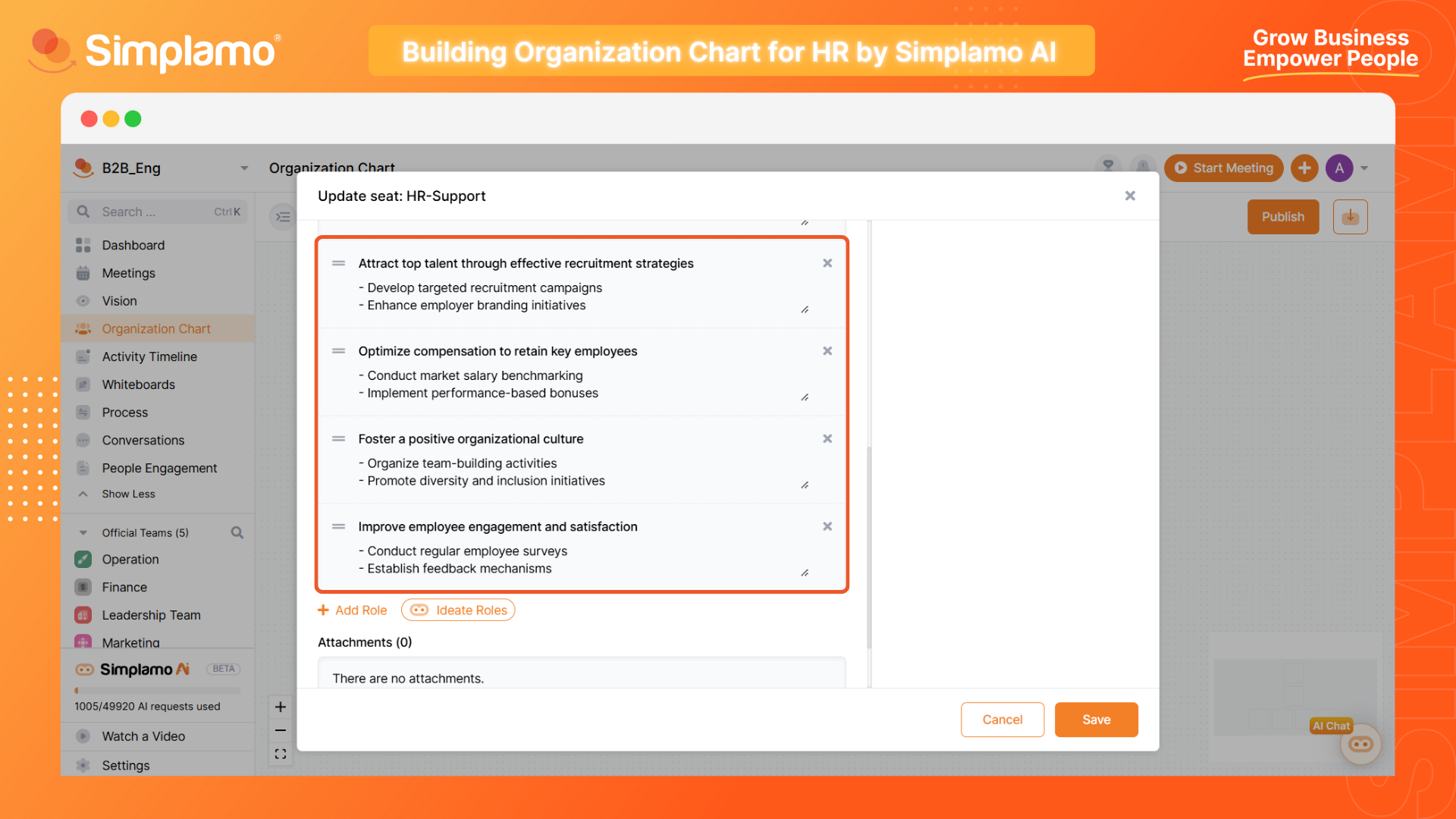
2. Creating Goals
SMART goals on Simplamo help HR professionals clearly identify what needs to be done to achieve results in reality. With specific and measurable goals, you can track your progress and improve HR operational efficiency. This not only provides motivation but also significantly contributes to cost optimization, helping you quickly achieve success in your work.
Here are the steps to apply Simplamo AI in the process of setting priority goals for HR professionals:
Step 1: Access the official HR department group on Simplamo, then open the department’s goals page.
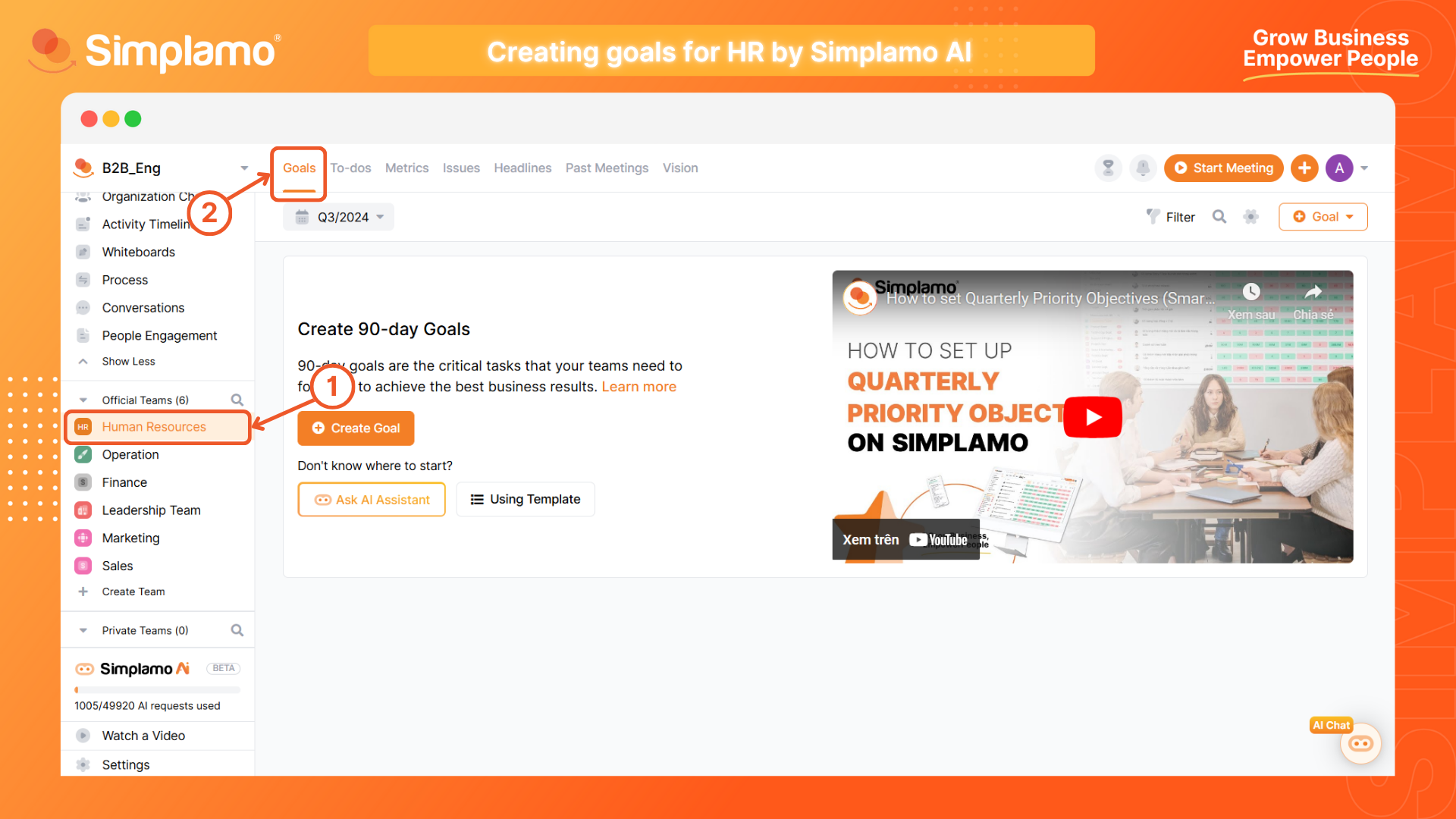
Step 2: Click the Create Goal button and select the “Ask AI Assistant” command.
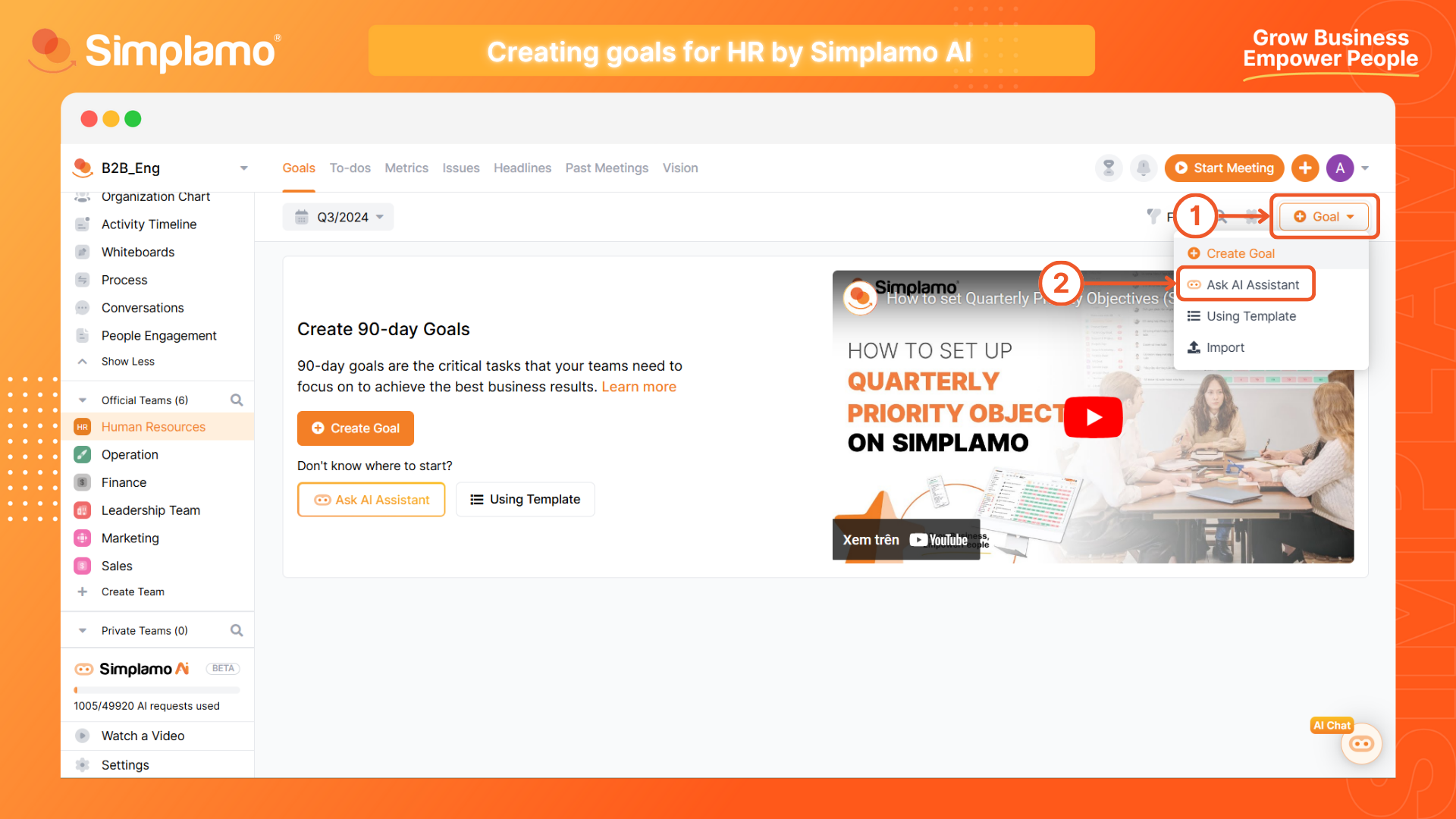
Step 3: In the pop-up window, describe the results you want to achieve by the end of this quarter.
For example: “Increase employee retention rate to 90%, Increase employee satisfaction to 85%, Organize 8 training sessions for employees on skills and professional knowledge, implement performance evaluation systems for 100% of employees”.
Next, provide information about the “Field” in which you operate.
For example: Services, Manufacturing, Consulting, Commerce, etc.
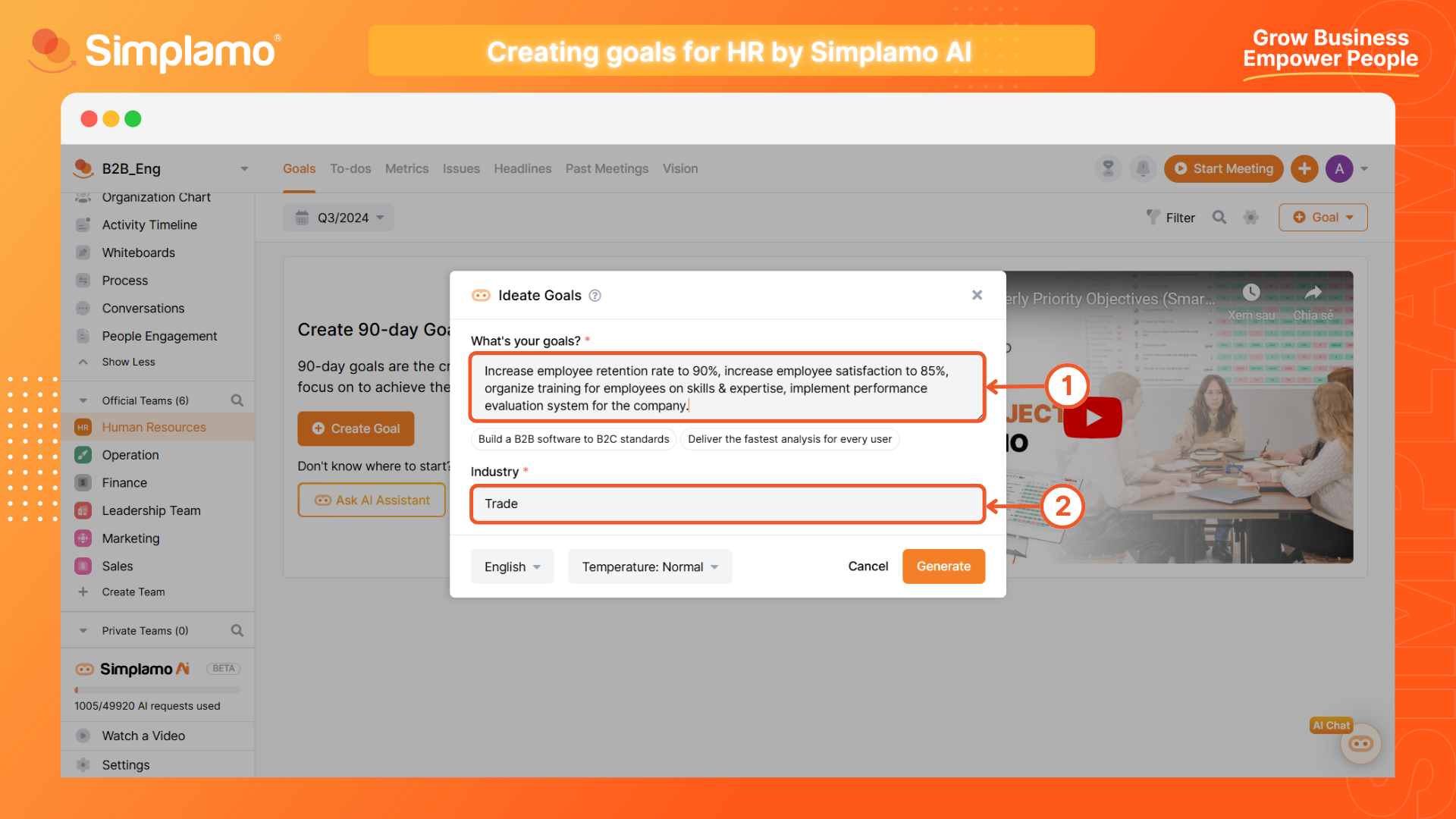
Step 4: Select the “Suggest” command, then wait a few seconds for Simplamo AI to search and arrange the answers for you.
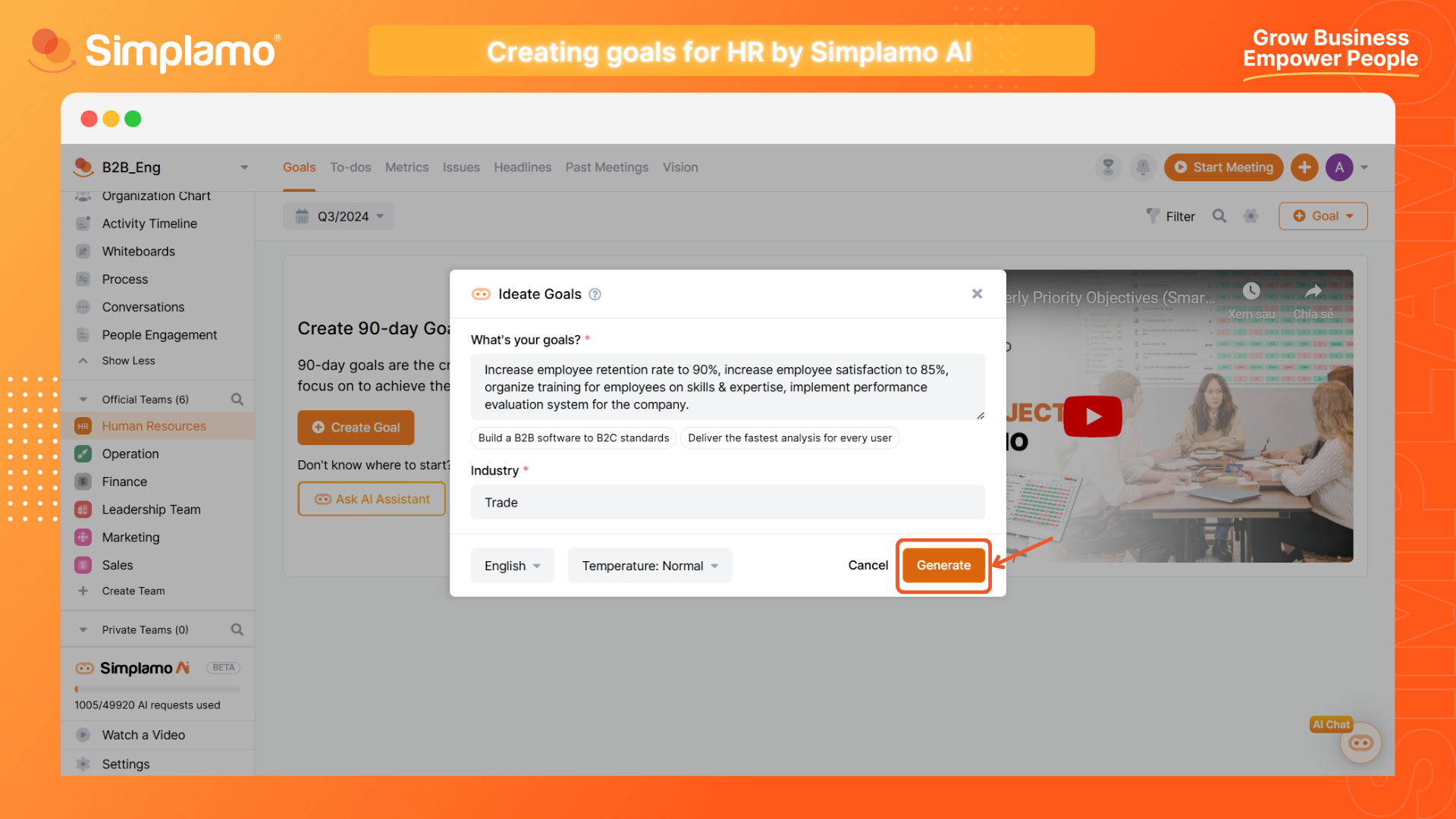
Note: Simplamo AI provides 3 levels of creativity: Low, Normal & High. Consider using the “Normal” level of creativity before changing it to avoid AI providing unreliable answers.
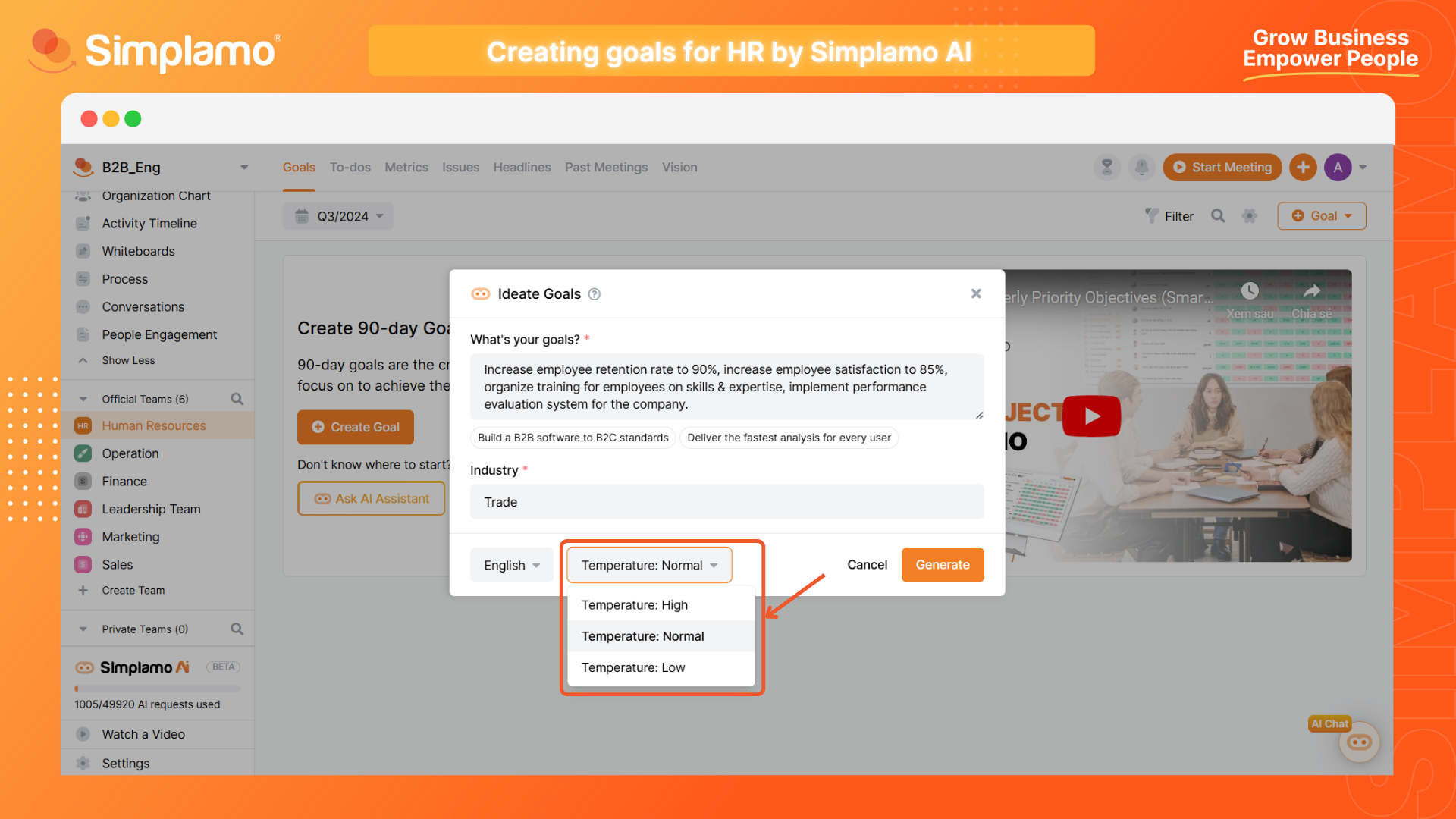
Step 5: Collect the ideas to use by ticking them and click "Create Goals" (1) to use the suggested ideas..
If you want to change the description of the output to have AI suggest better answers, select the “Update” (2) command.
If you want Simplamo AI to suggest other answers, select “Try Again” (3).
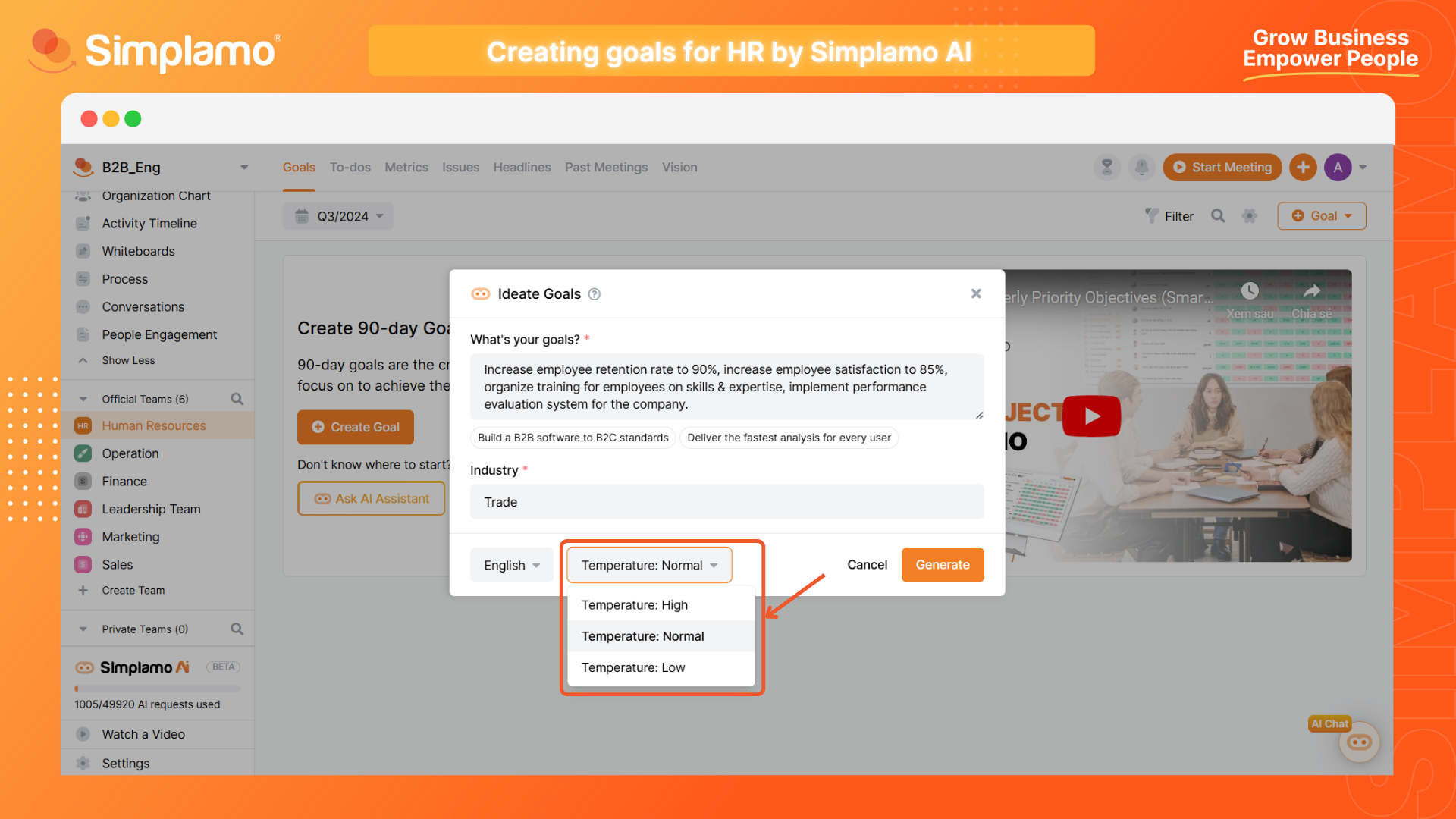
You can completely customize the content of the Goals collected from AI.

3. Creating Metrics
Setting up measurement indicators in the HR field enhances individual accountability and creates transparency regarding work performance. Employees become more aware of their contribution to the overall goal, thereby improving engagement and work efficiency. Using Simplamo’s AI assistant makes it easy to set up effective measurement indicators. AI not only quickly analyzes data but also provides detailed performance reports, helping you identify issues in time and adjust your strategy accordingly.
Here are the steps to apply Simplamo AI in the process of setting up measurement indicators for HR staff:
Step 1: Access the HR department’s measurement board on Simplamo.
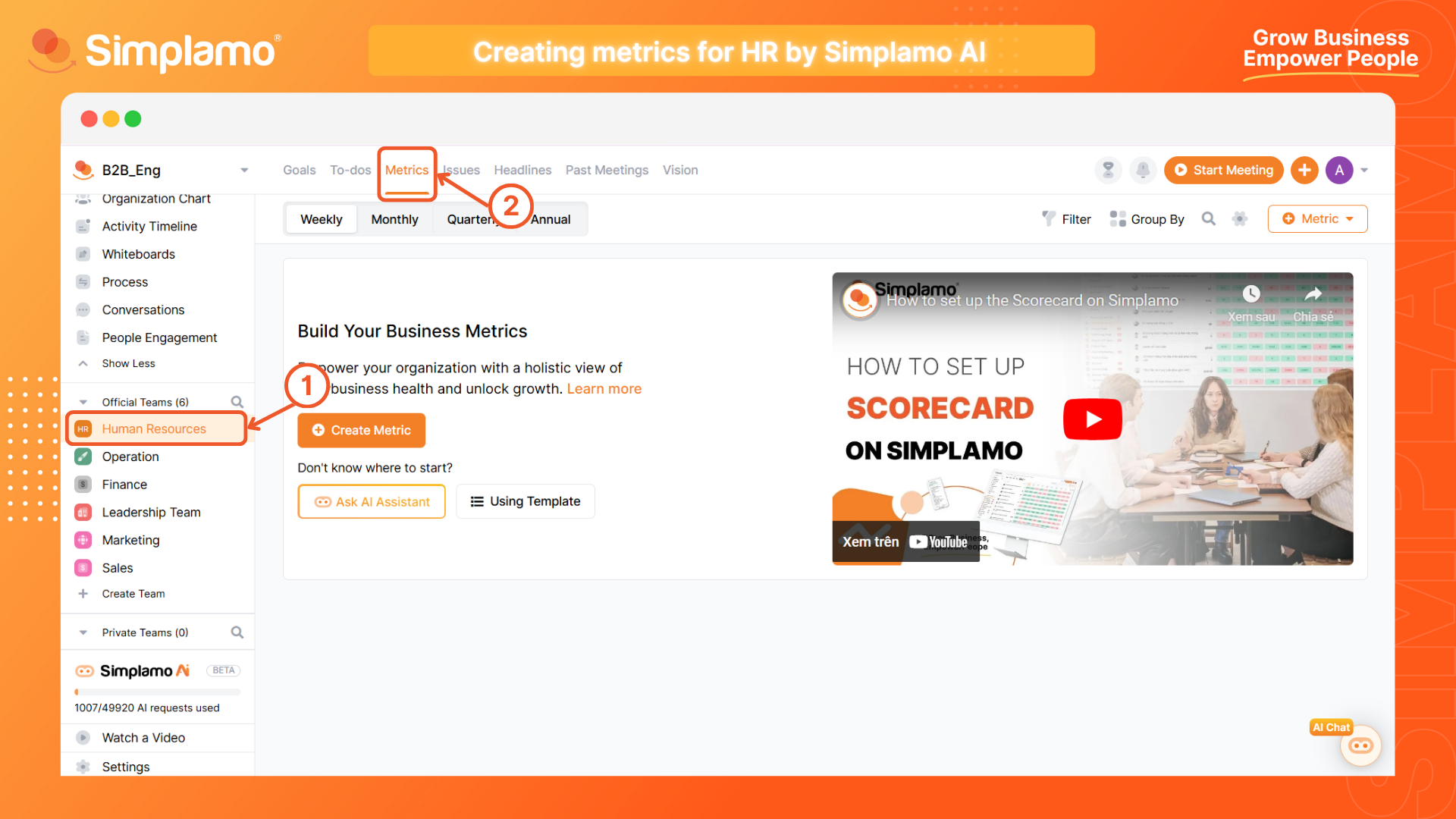
Step 2: Click the create indicator button and select the “Ask AI Assistant” command.
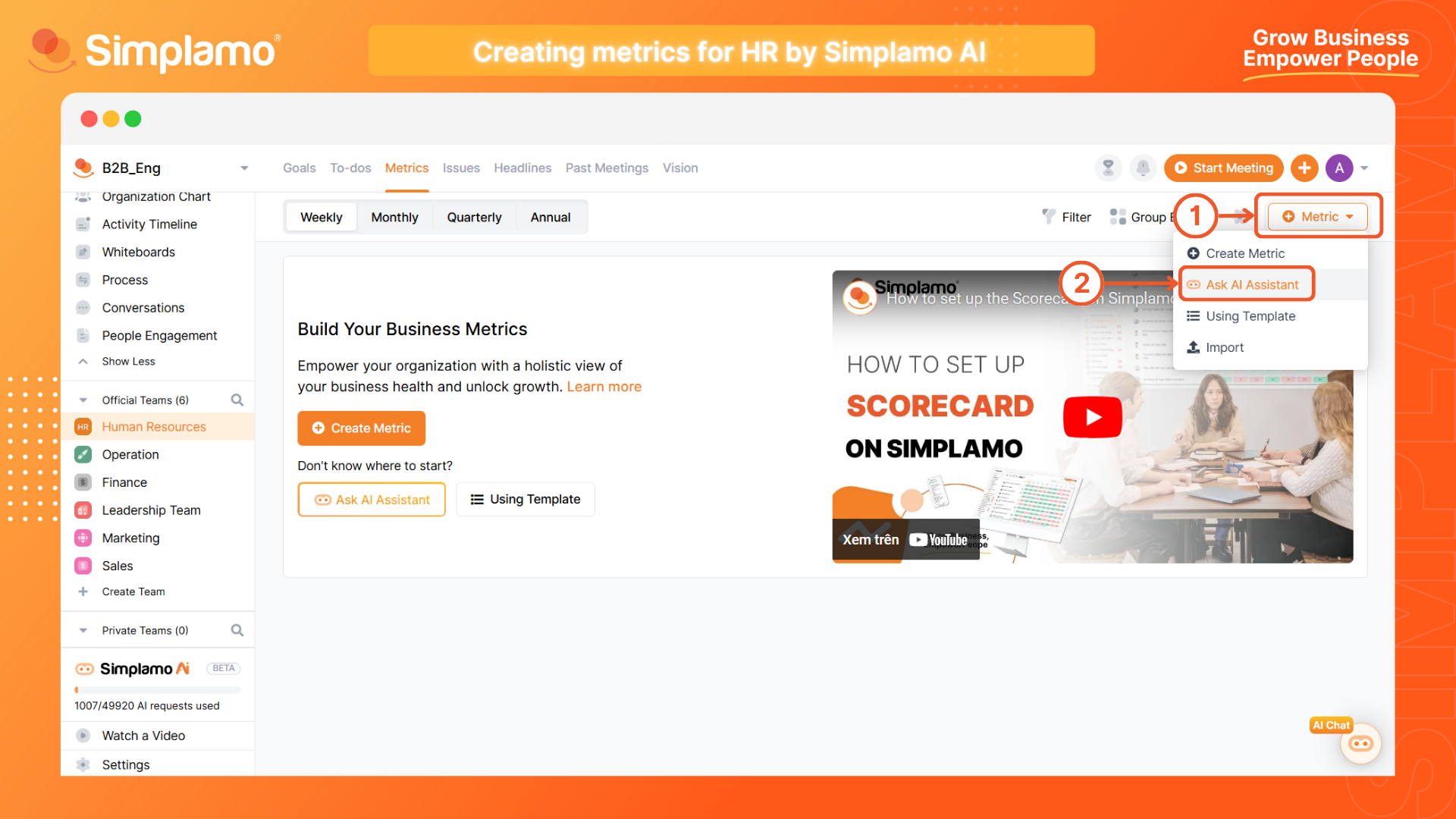
Step 3: Select the position (1), describe the roles (2), and select the department (3) of the position you want to set indicators for.
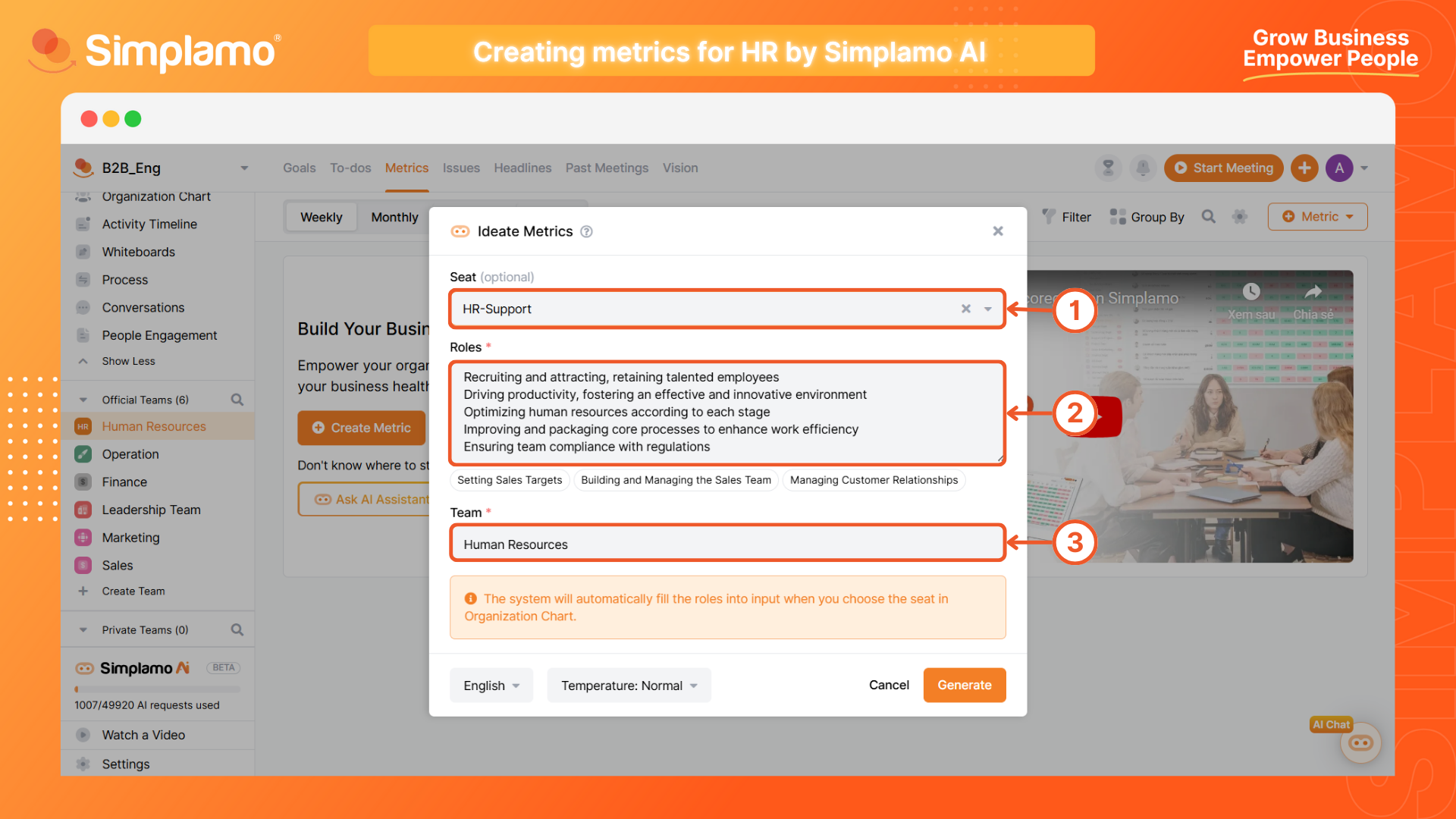
Note: At this time, if you have a fully completed functional box in the responsibility diagram, the system will automatically fill in the above information for you.
Step 4: Select the “Suggest” command, then wait a few seconds for Simplamo AI to search and arrange the answers for you.
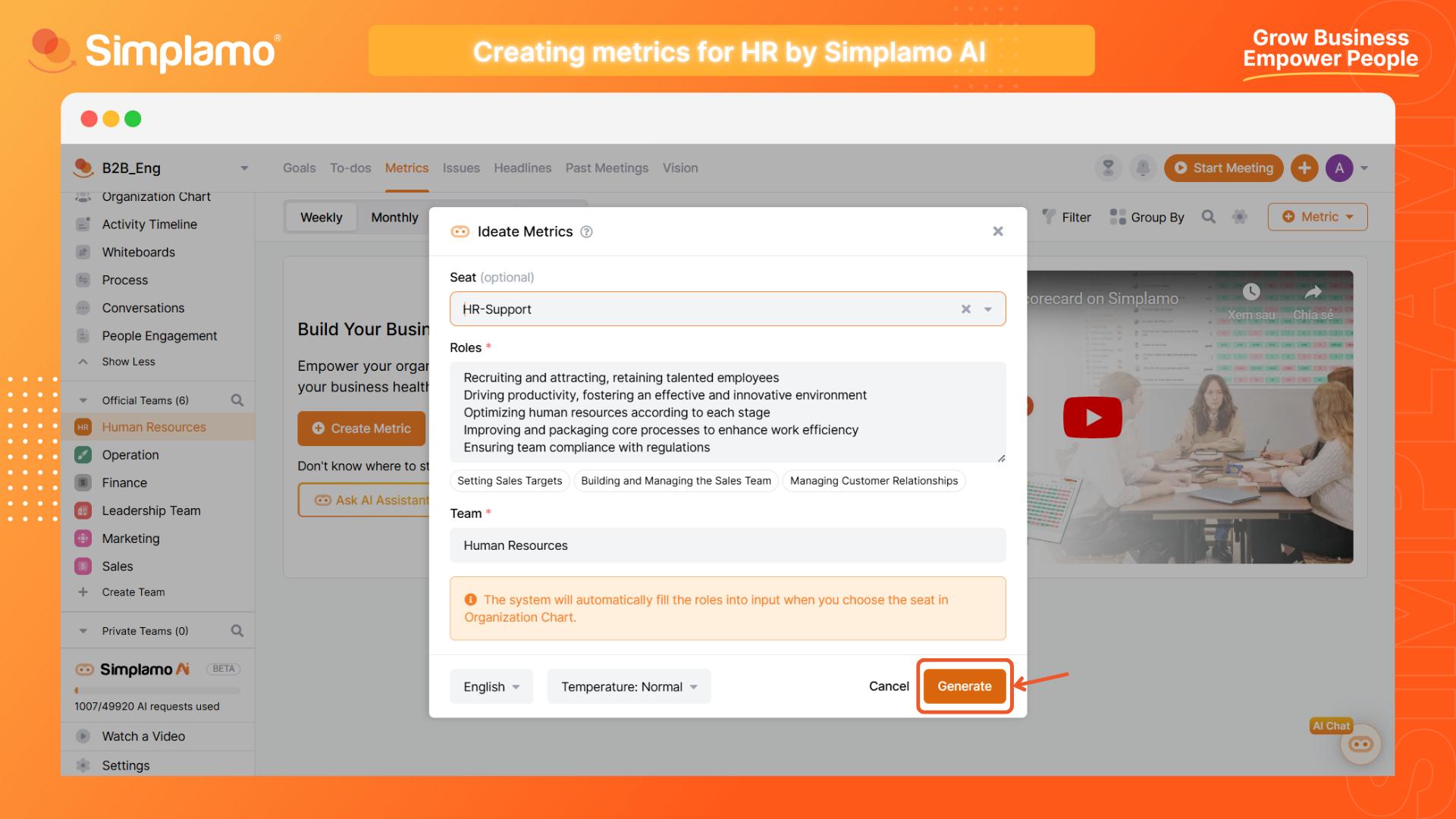
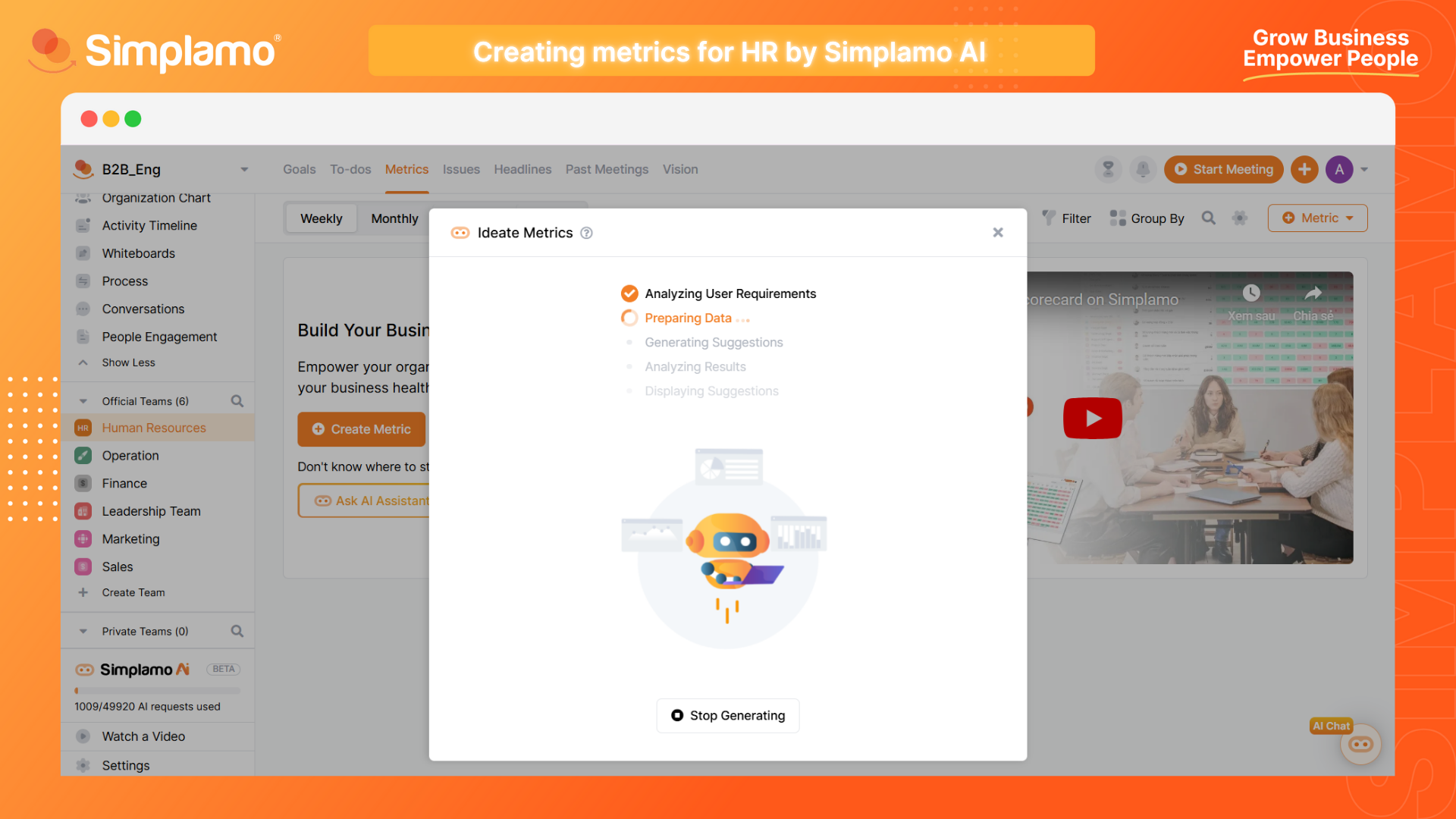
Note: Simplamo AI provides 3 levels of creativity: Low, Normal & High. Consider using the “Normal” level of creativity before changing it to avoid AI providing unreliable answers.
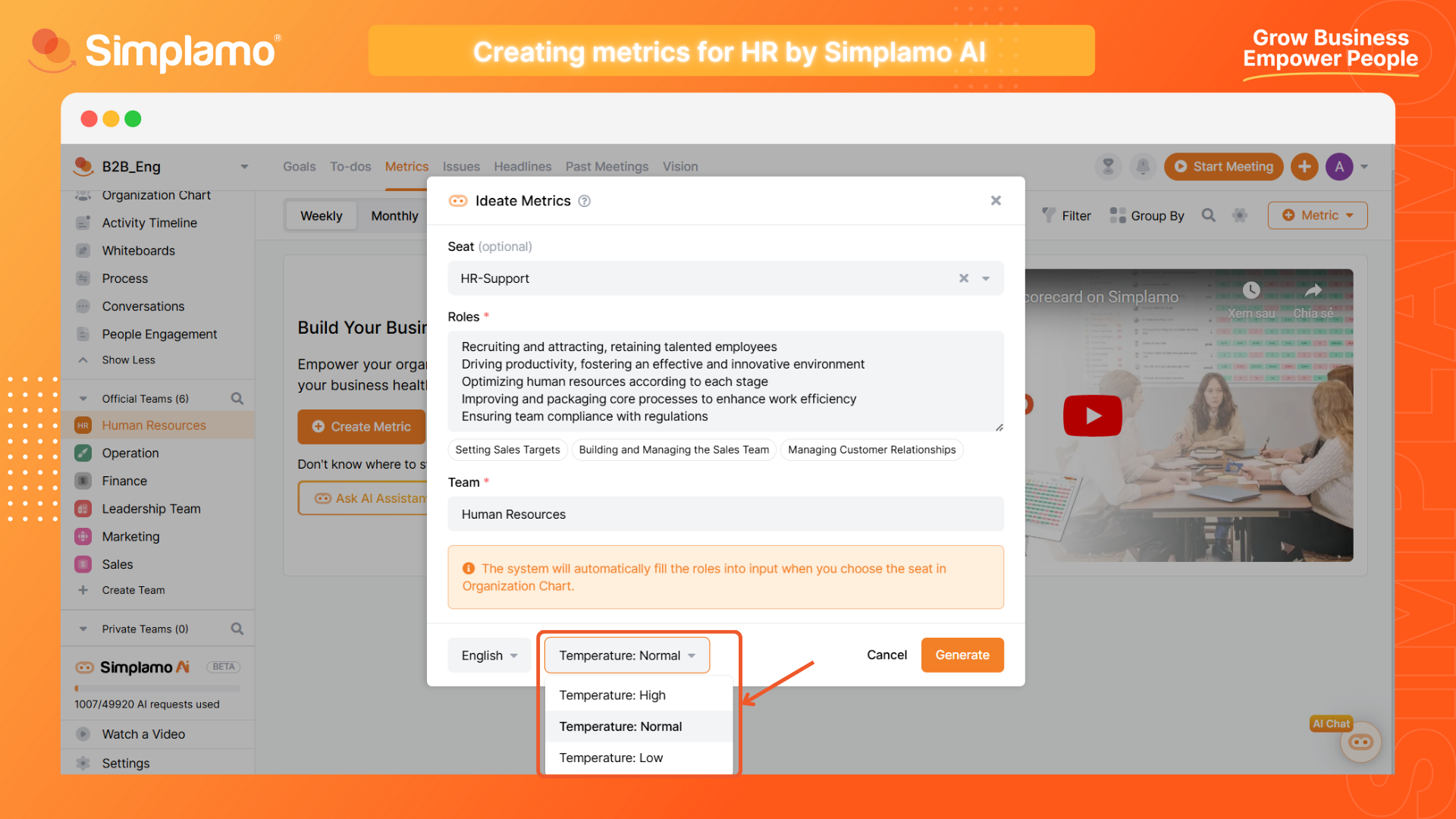
Step 5: Collect the ideas to use by ticking them and clicl "Create Metrics" (1) to use the suggested ideas.
If you want to change the description of the output to have AI suggest better answers, select the “Update” (2) command.
If you want Simplamo AI to suggest other answers, select “Retry” (3).
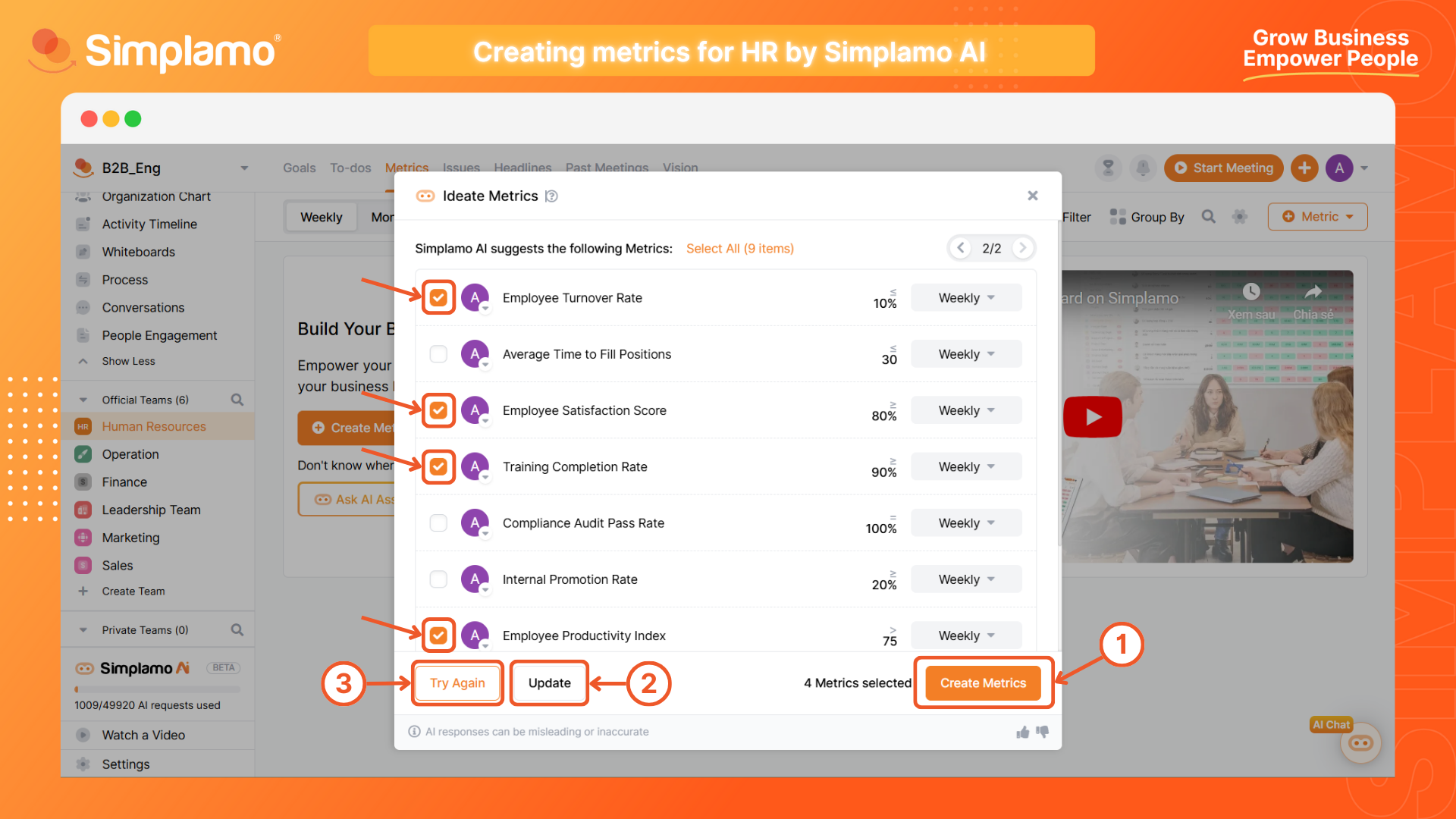
You can completely customize the content of the Goals collected from AI.
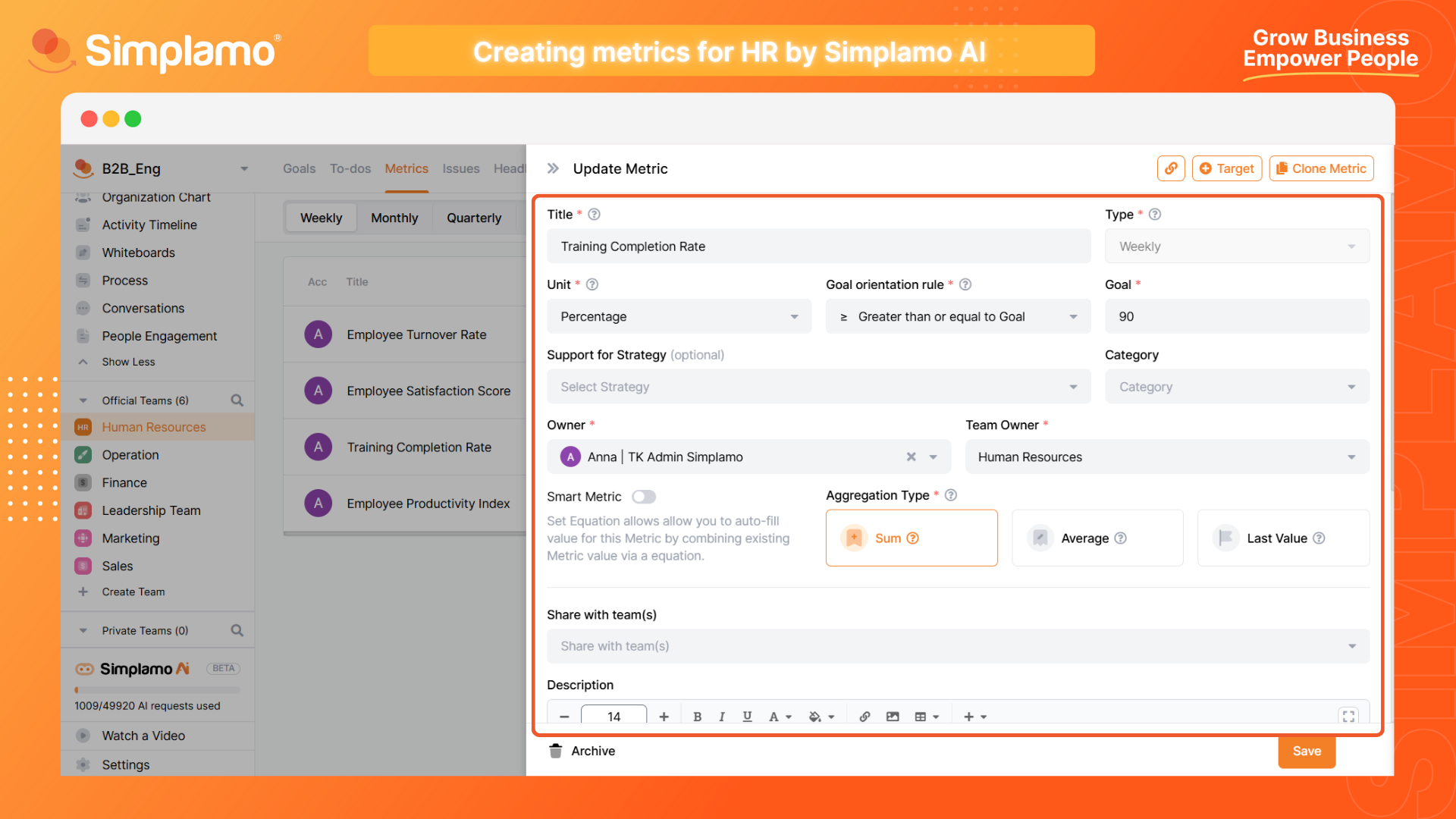
4. Enhancing Efficiency with AI Chat
Optimizing Processes for Human Resources
Simplamo AI Chat can help HR professionals optimize many repetitive processes.
- Optimizing recruitment and training processes: Suggest optimal recruitment processes that save time and human resources, personalize training programs, and quickly select and enhance employee skills.
- Performance analysis: Easily manage and retrieve HR data, including indicators related to revenue goals that the Board of Directors is interested in.
- Talent prediction and retention: Analyze employee retention trends, proactively implement measures to retain talent, and automate administrative processes, optimizing time for strategic human resource development.
Applying Simplamo AI Chat for Human Resources
Follow the example of using Simplamo AI to set up an action plan for HR professionals below:
Step 1: Select the Simplamo AI icon on all Simplamo screens.
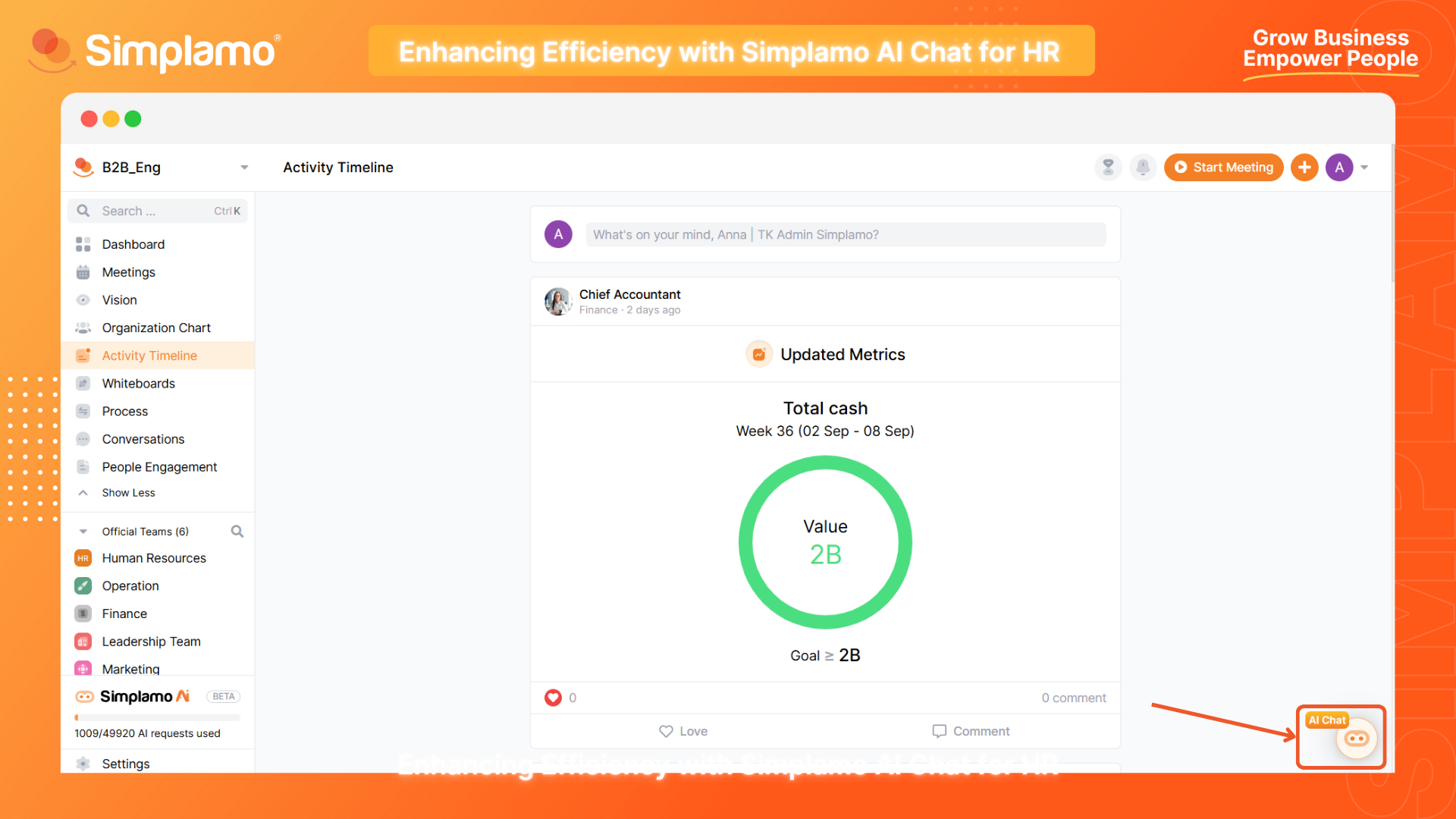
Step 2: Choose a suitable assistant from the list of AI assistants provided by Simplamo. If you are an HR professional, try referring to some of the prominent assistants in this field:
- Strategy Planning Expert: Provides guidance and customized information to optimize the execution strategy, ensuring the strength of the team, and ensuring close relationships between HR and leadership to achieve common goals.
- Data Analysis Assistant: This will help HR professionals optimize report preparation time. However, to ensure that your data is closely aligned with reality, there must be actions to allow Simplamo AI to learn from the actual operational data of the business.
- Content Writer: Helps HR professionals create highly creative and quality content, reducing project completion time. Note that to ensure the content is creative while still adhering to the structure you need, prioritize writing according to reference formulas such as: AIDA, 4C, BAB, FAB, PAS, etc.
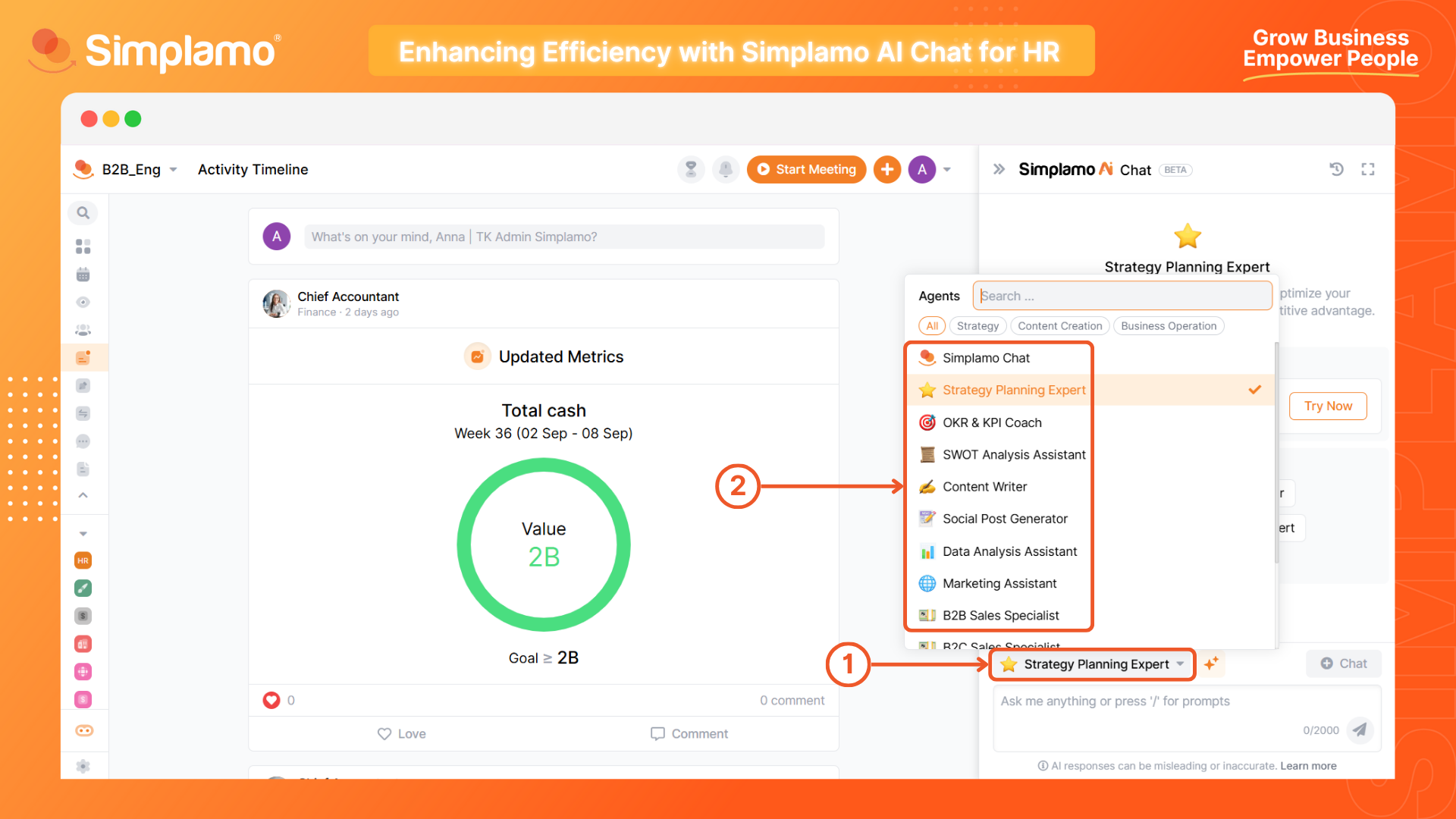
Note: Each assistant has its own area of expertise. The style, language, source material, and content of the answers may vary depending on the assistant you choose.
Step 3: Now, you can discuss anything with AI to support your HR work.
Start by entering a command in the chat box to ask AI to answer something for you.
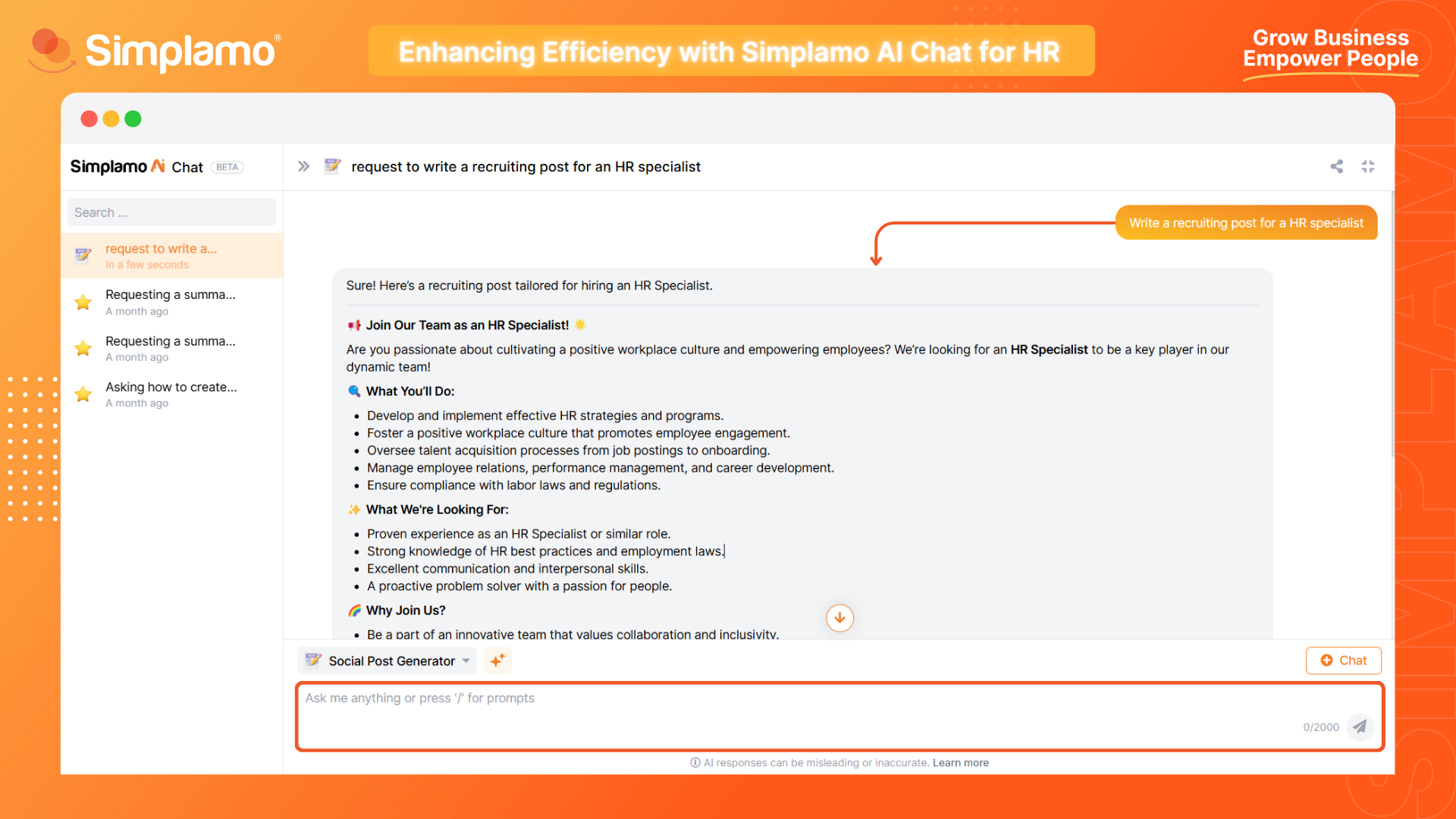
If you feel that AI’s response is not specific enough and cannot guide your action plan, try referring to our article on "How to write good prompts for AI?" to get more “on-point” answers.
Check out the example below, with the same request, we gave AI a more structured command, and the output result was completely different.
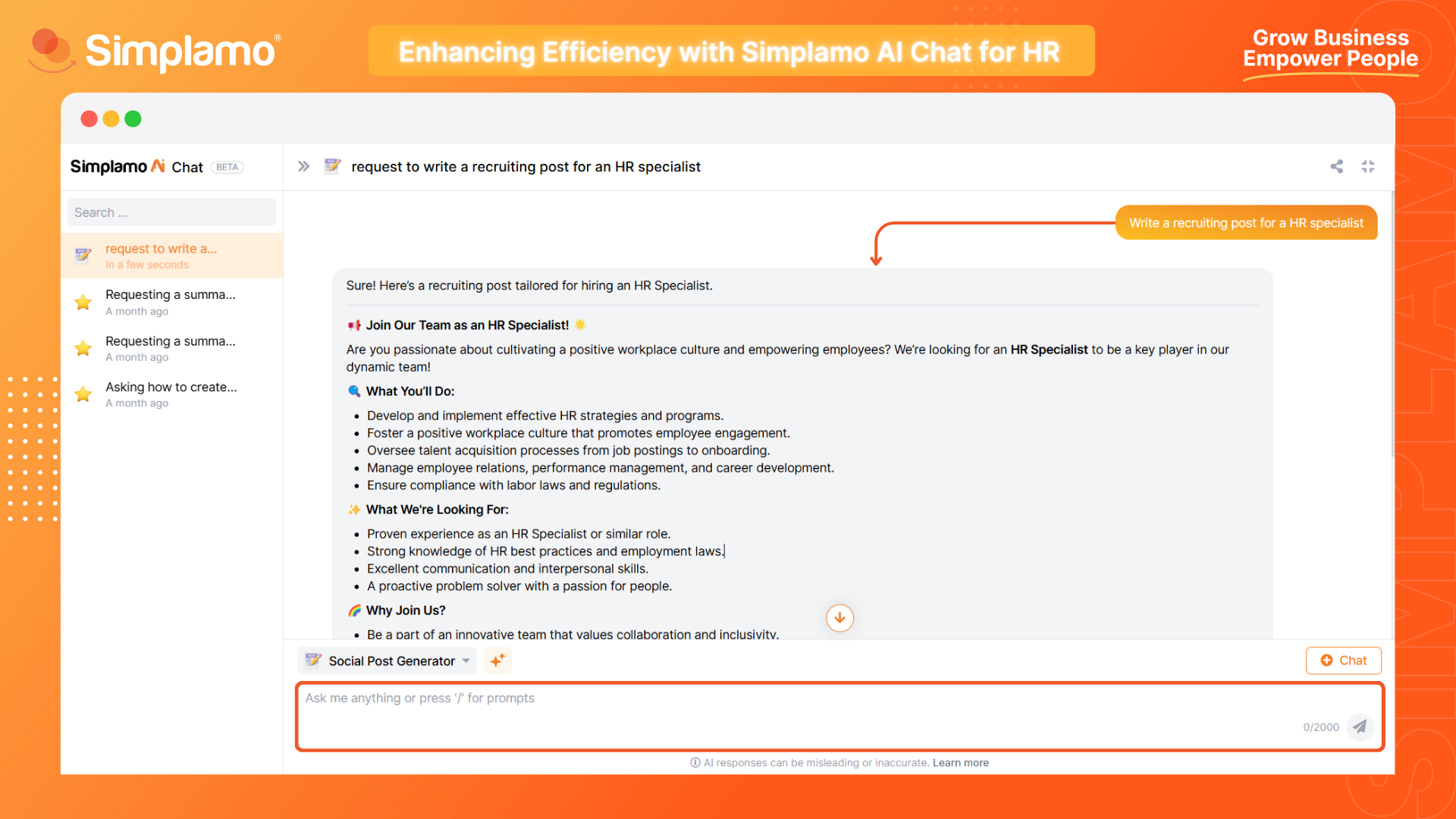
Step 4: Add and delete conversations.
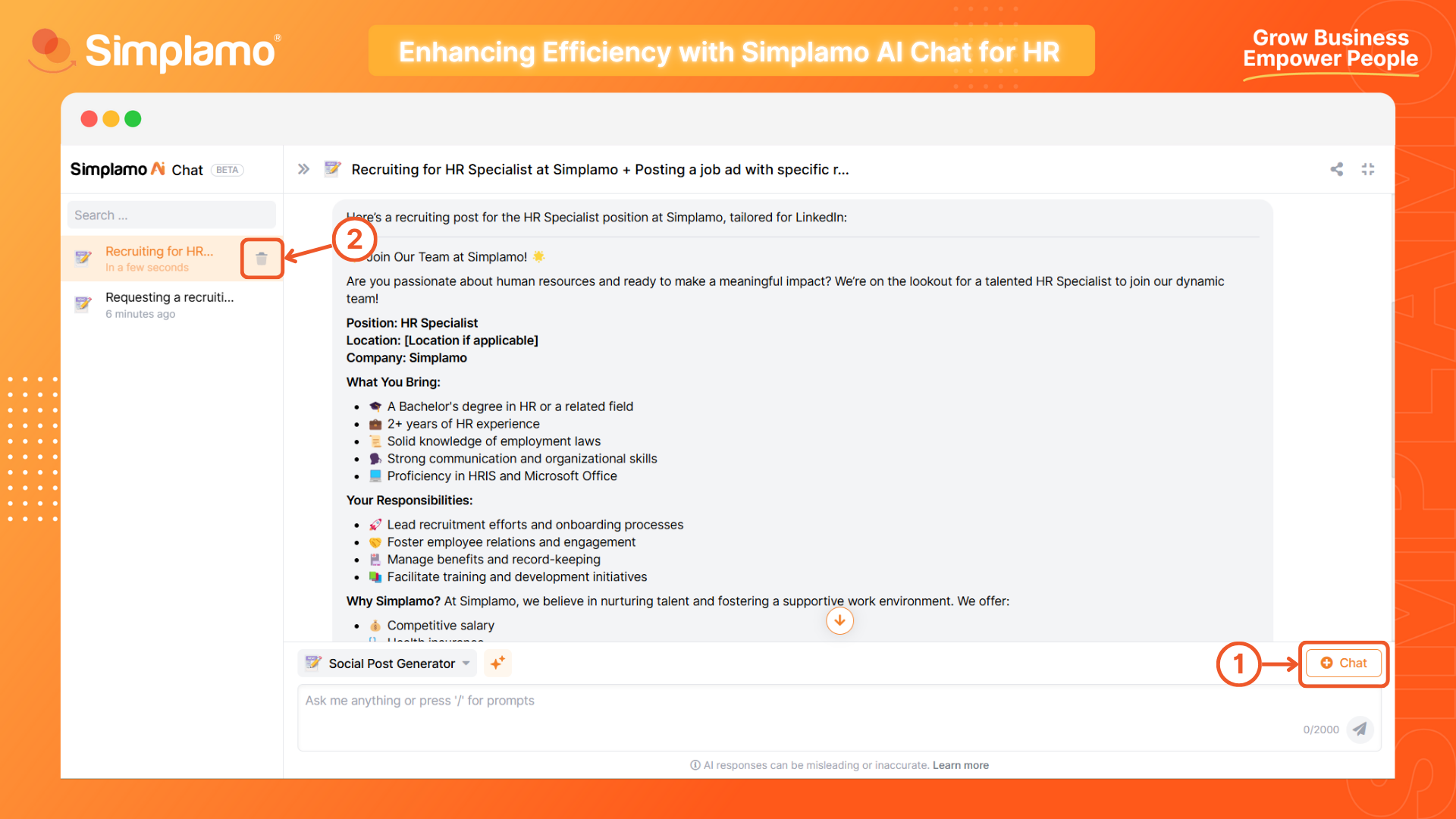
The conversations you have had with AI will influence the answers AI gives you later. To start a completely new conversation, select the Add Conversation command (1).
To delete old conversations, hover over the conversation you want to delete and select the trash can icon (2).