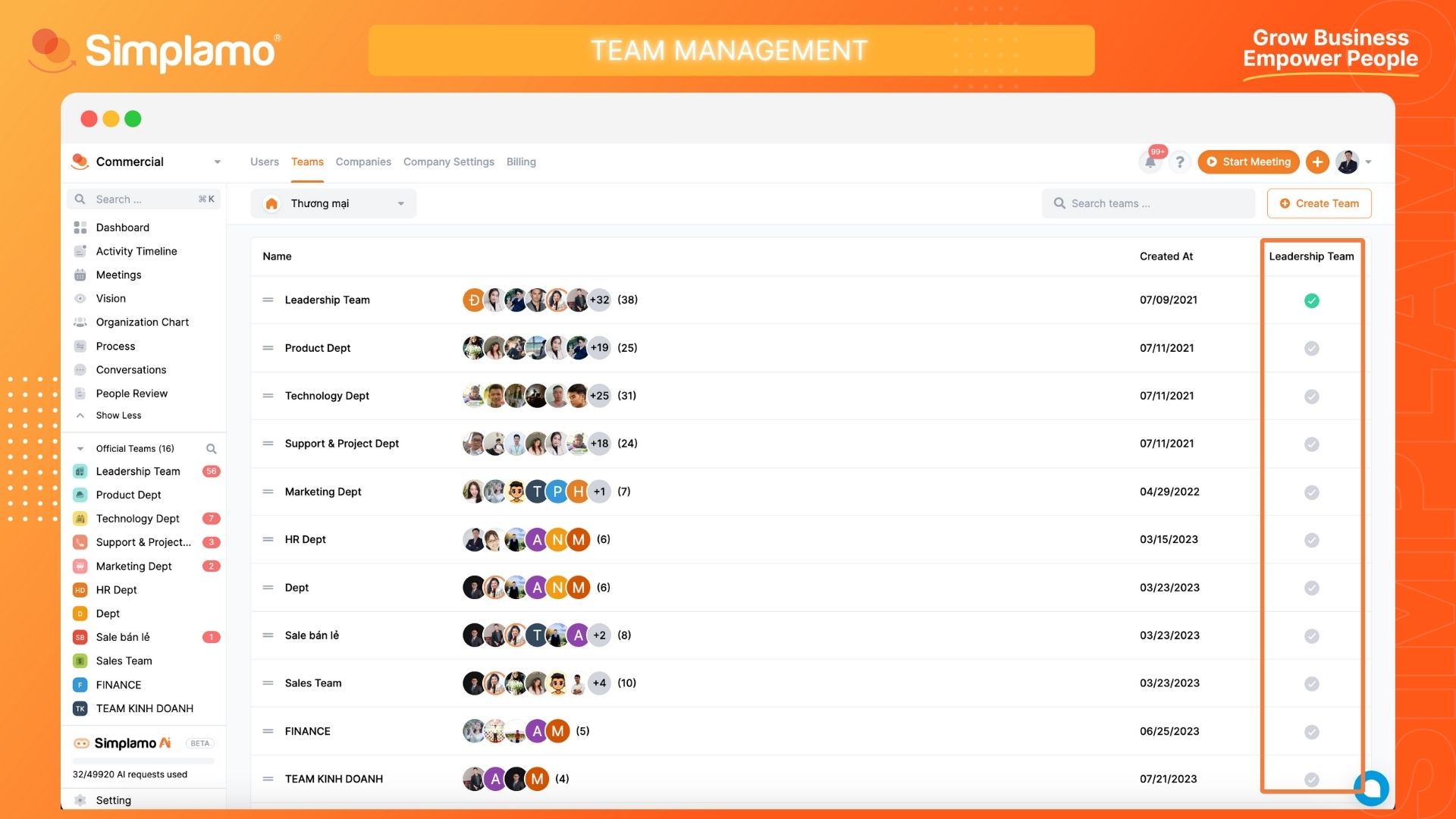Teams Management
Team management plays a significant role in enhancing the organization, efficiency, collaboration, and unity of a team. It involves managing tasks, creating a collaborative work environment, handling information, monitoring performance evaluations, managing conflicts and problem-solving, as well as fostering unity and direction for the team.
Adding a New Team
To set up a new team on Simplamo, follow these steps:
Step 1: Click on the "Settings" button on the system interface.
Step 2: On the settings interface page, select the "Team" page, and then click on the "Create New" button.
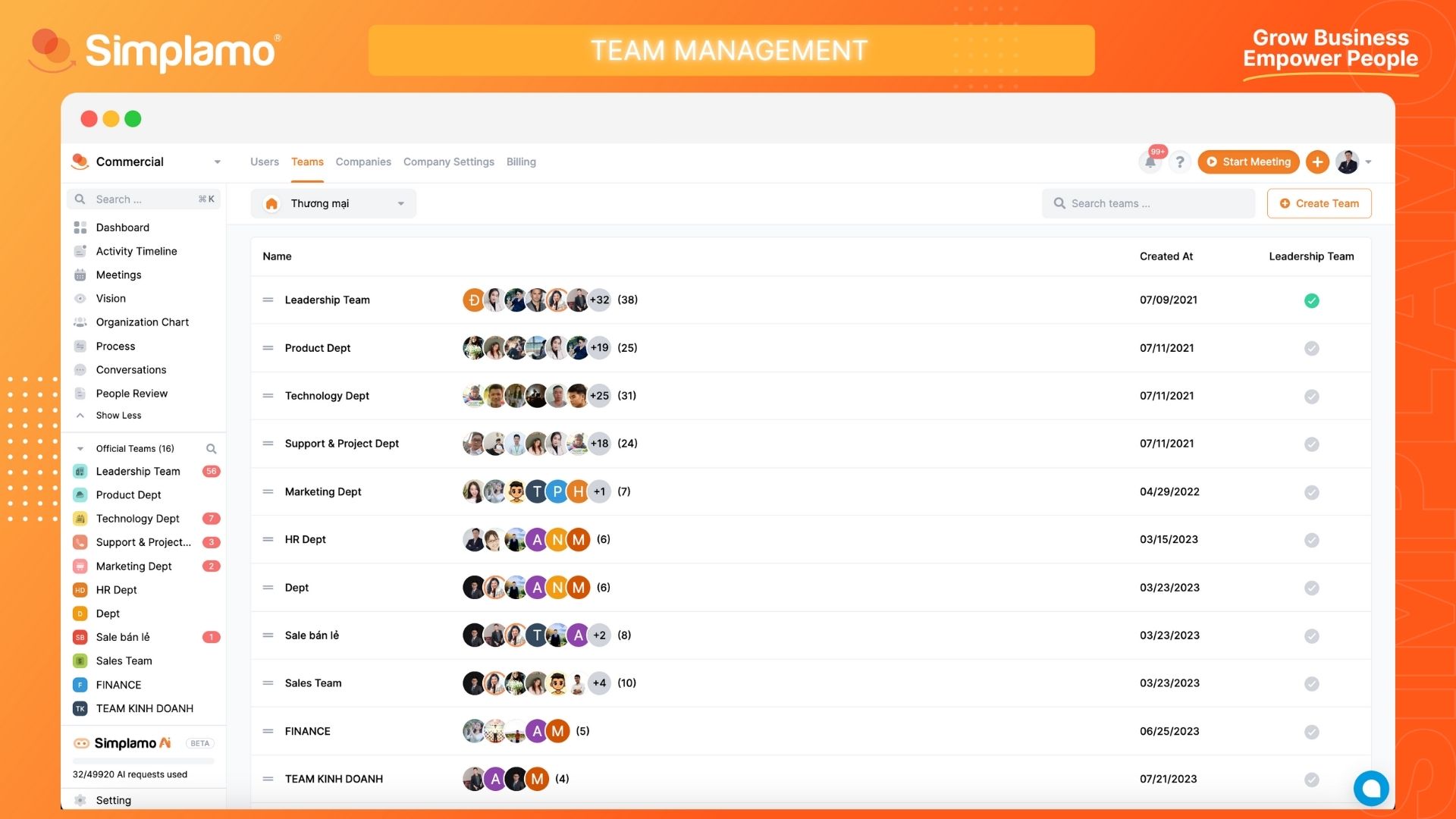
Step 3: Fill in all the required fields as requested by the system: Team Name, Company, etc.
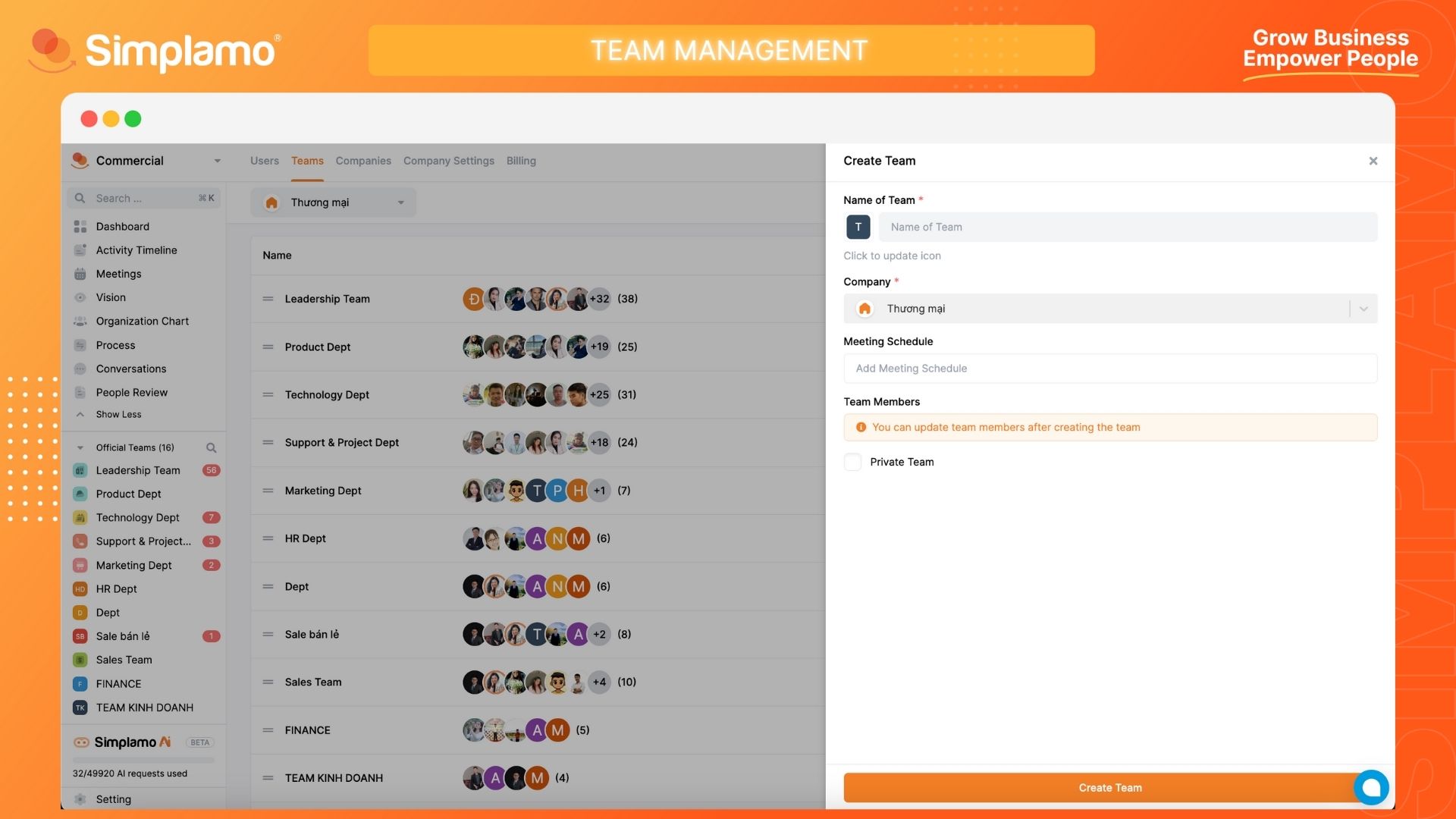
Note:
- Fields marked with "*" must be filled in.
- When creating a new team, you can choose "Private Team".
Editing a Team
When you need to edit team information, follow these steps:
Step 1: Click on the "Settings" button on the system interface.
Step 2: On the settings interface page, select the "Team" page. Identify the team that needs to be updated.
Step 3: Here, you can update fields such as:
Team Name
Company
Meeting schedule. (You can refer to the details: Here)
Add members to the team or create users.
Additionally, at this step, you can also switch the team to "Private Team".
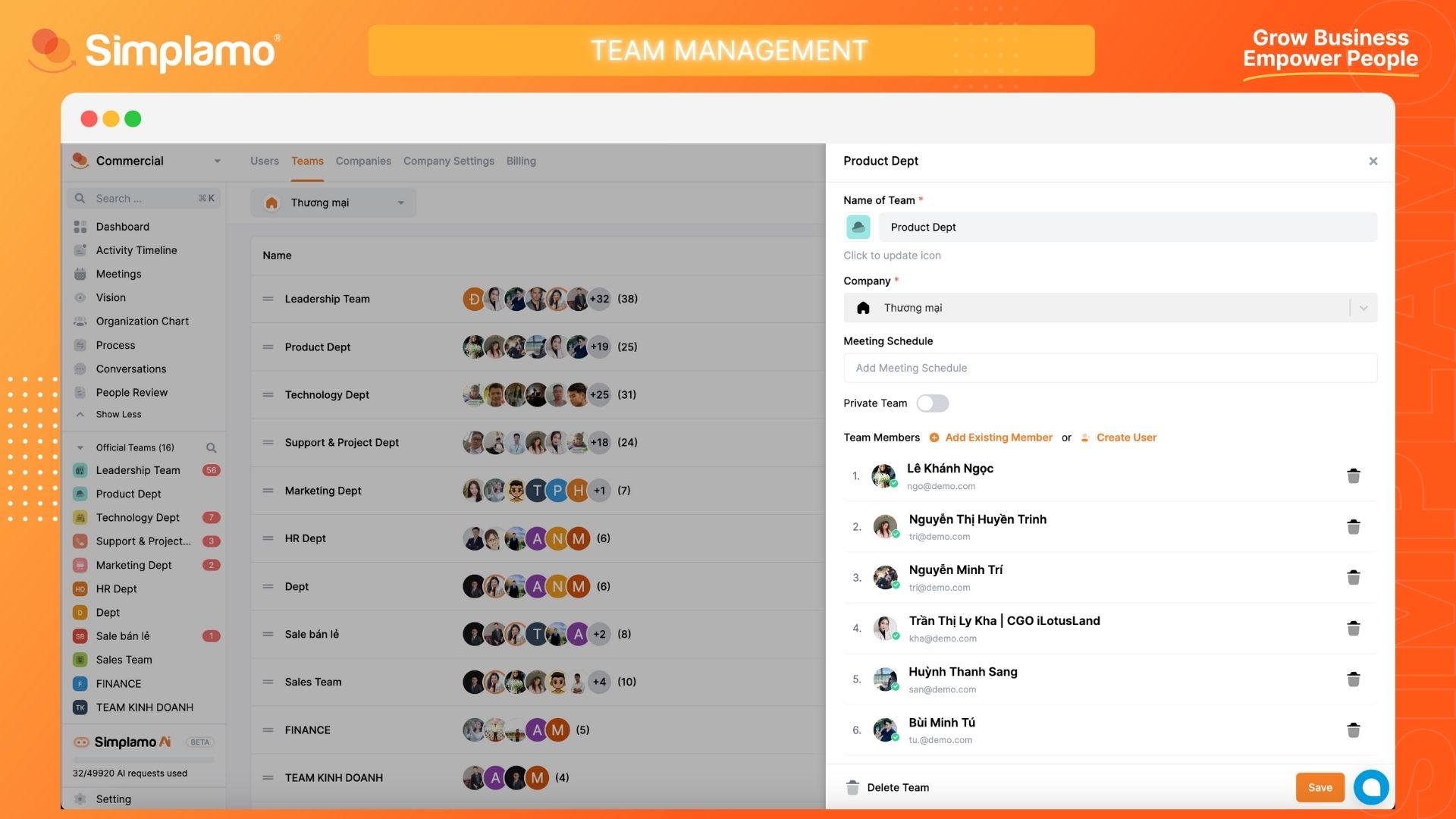
Deleting a Team
When you need to delete a team, follow these steps:
Step 1: Click on the "Settings" button on the system interface.
Step 2: On the settings interface page, select the "Team" page. Identify the team that needs to be deleted.
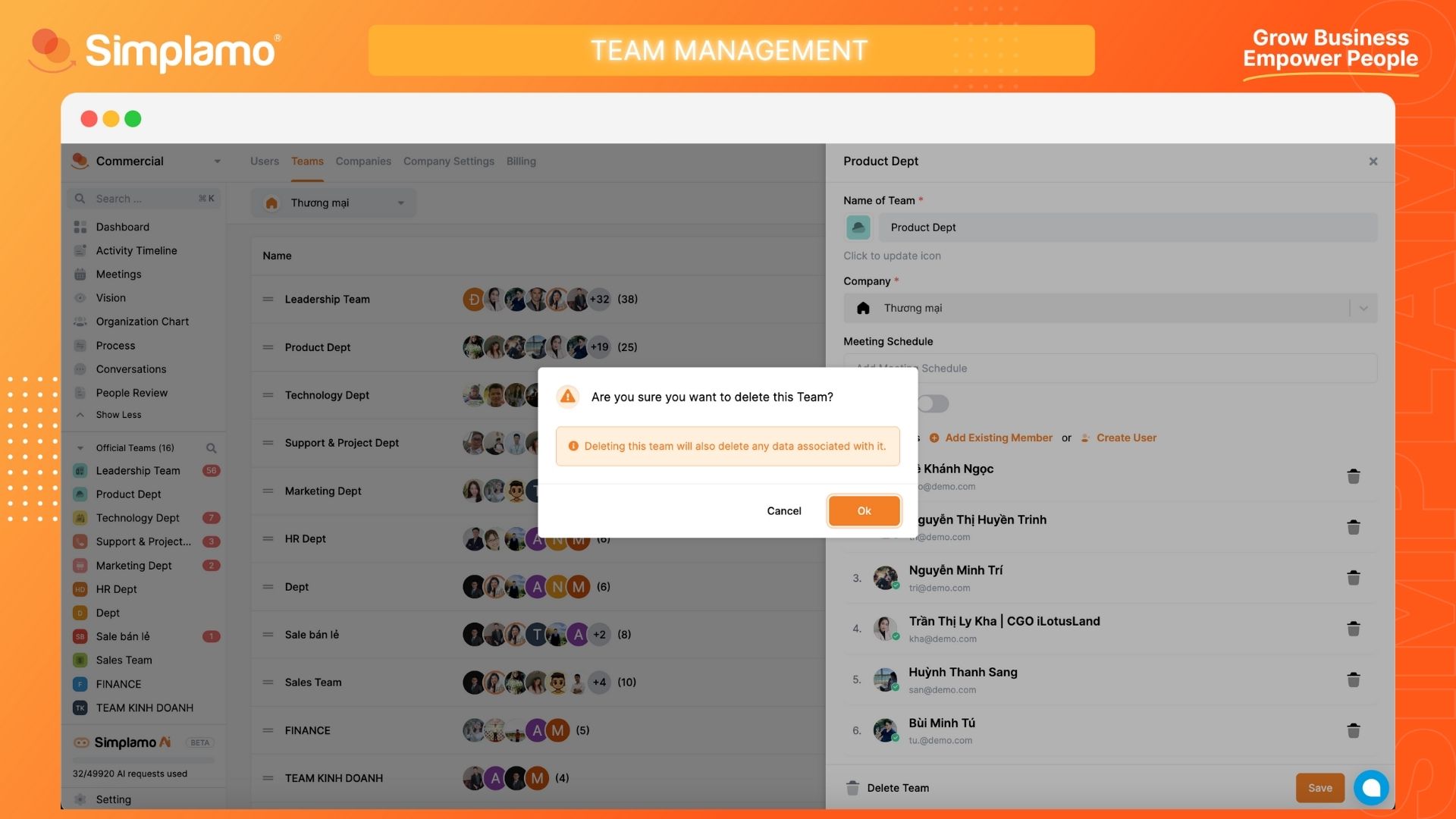
Note: When deleting a team, all the data such as Priority Goals, Scorecards, etc., will be "Deleted". Therefore, before deleting a team, you need to coordinate with the leadership and members within the organization.
Filtering Team Data
When you need to filter team data, follow these steps:
Step 1: Click on the "Settings" button on the system interface.
Step 2: On the settings interface page, select the "Team" page. Choose the "Filter" feature.
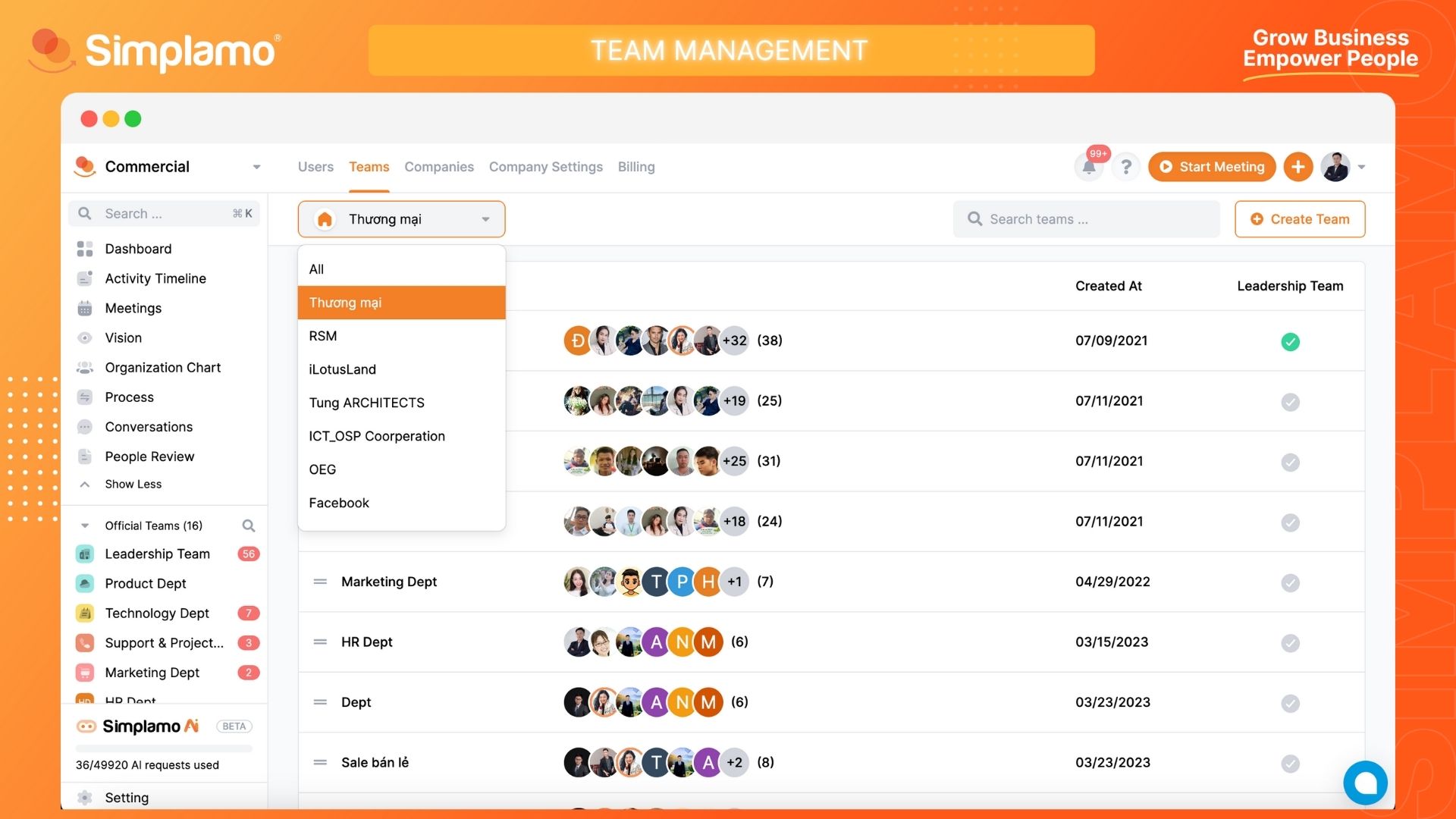
Updating Team Leadership
When you need to update the team leadership, follow these steps:
Step 1: Click on the "Settings" button on the system interface.
Step 2: On the settings interface page, select the "Team" page. Choose the team leadership again.