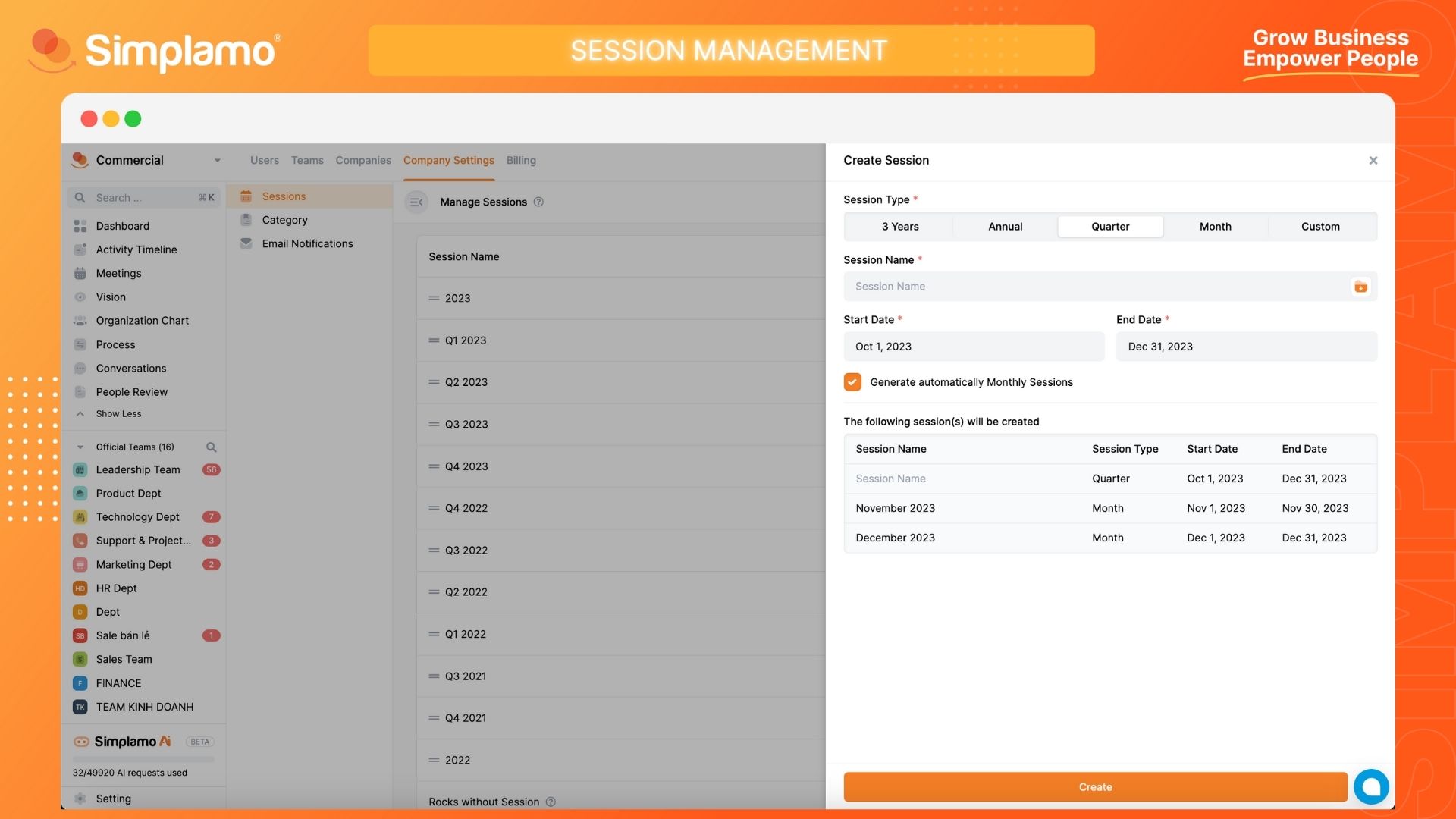Session Management
Session management plays a crucial role in ensuring adherence to schedules, optimizing resource utilization, controlling quality and performance, defining responsibilities and roles, enhancing predictability and planning, as well as increasing flexibility and adaptability within a company.
Creating a Session
To set up additional Session for your company in Simplamo, follow these steps:
Step 1: Click on the "Settings" button in the system interface.
Step 2: On the settings interface page, select the "Company Settings" page, then click on the "Session" button.
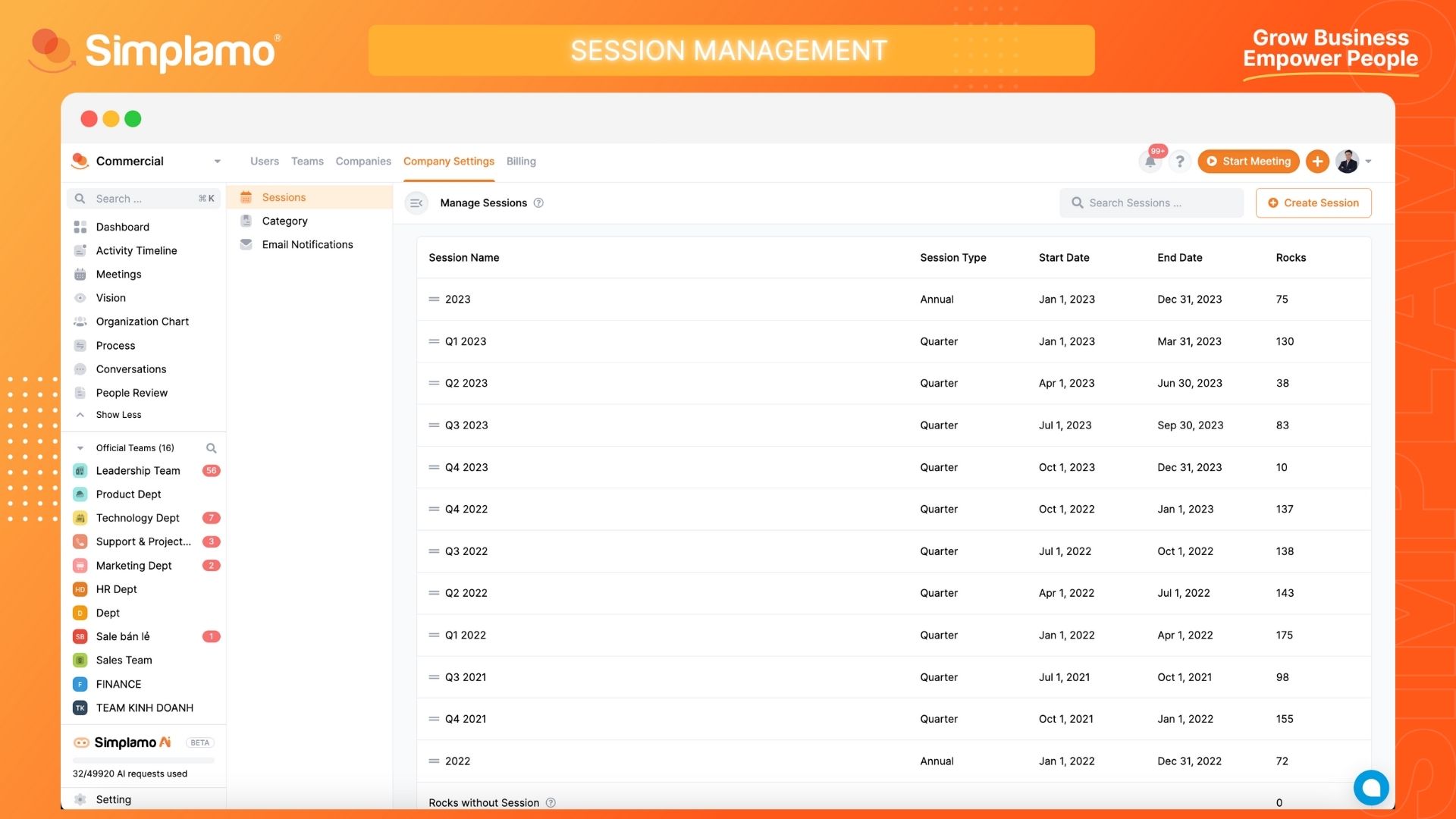
Step 3: Finally, click on "Create Session" and enter the required information in the provided fields:
- Session Type
- Session Name
- Start Date (Start and End Time)
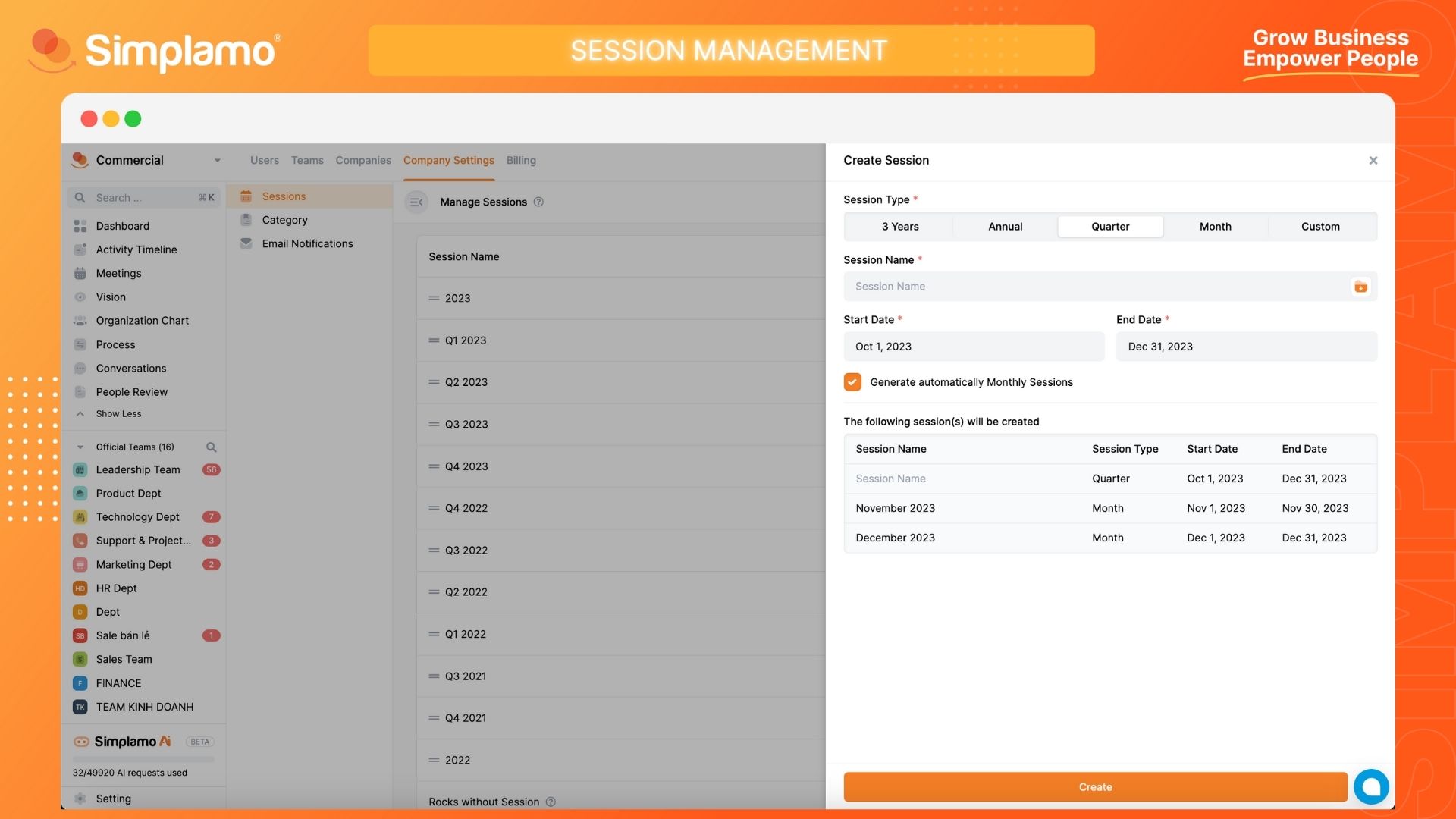
Note:
- Fields marked with "*" need to be filled in.
- Here, you can also review the cycles that have been created.
- When creating a cycle name, you can choose the "Sample Session" option.
- When creating quarterly and yearly session, if you select the "Generate automatically monthly sessions" checkbox, the system will automatically divide the cycle from the quarter or year into monthly session and add them accordingly.
- For easy cycle management and data synchronization, Simplamo proposes the following naming convention: Month, Quarter + Year.
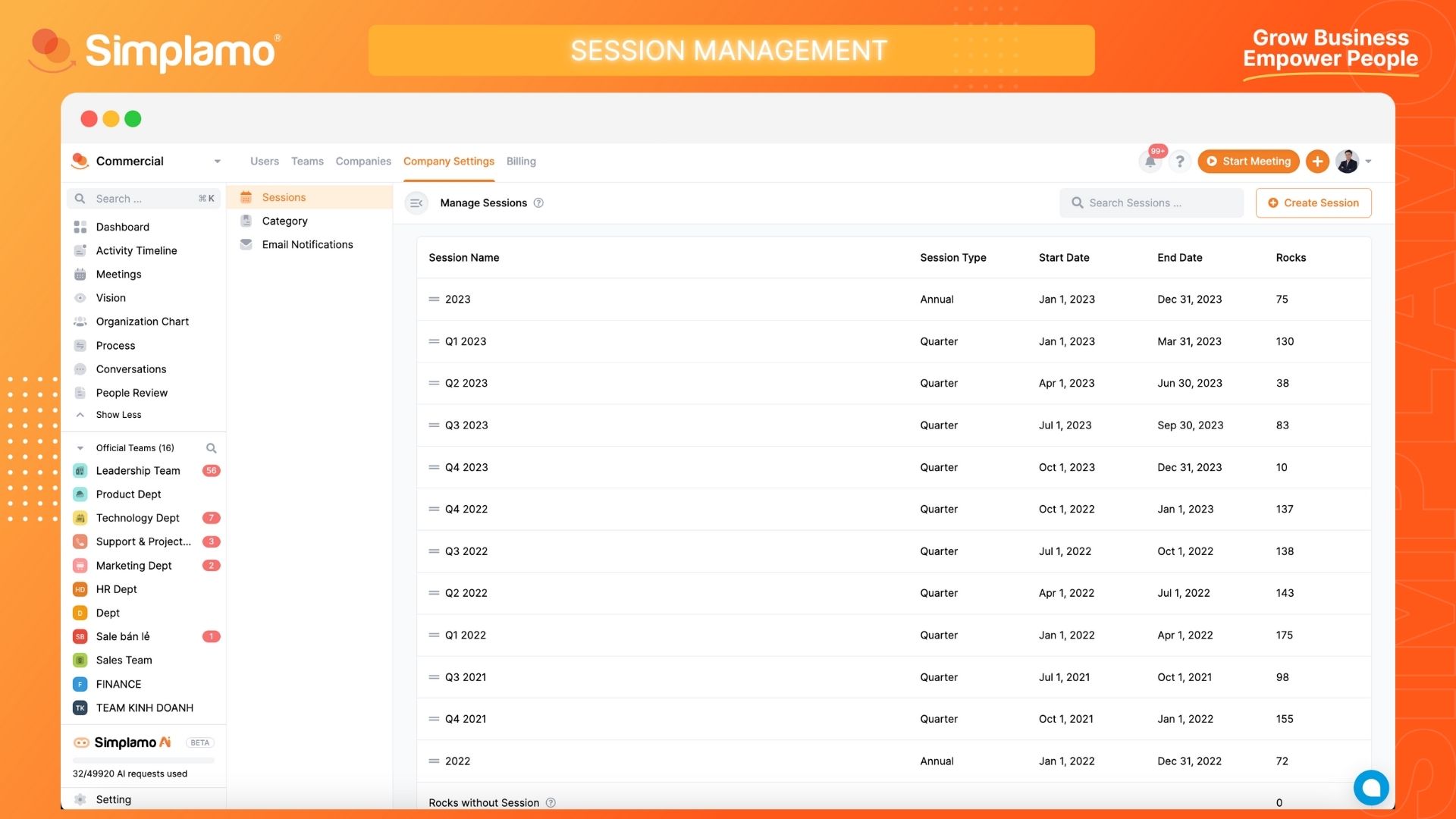
Editing a Session
To make adjustments to a session for your company in Simplamo, follow these steps:
Step 1: Click on the "Settings" button in the system interface.
Step 2: On the settings interface page, select the "Company Settings" page, then click on the "Session" button.
Step 3: Identify the session that needs to be edited:
- Session Type
- Session Name
- Start Date (Start and End Time)
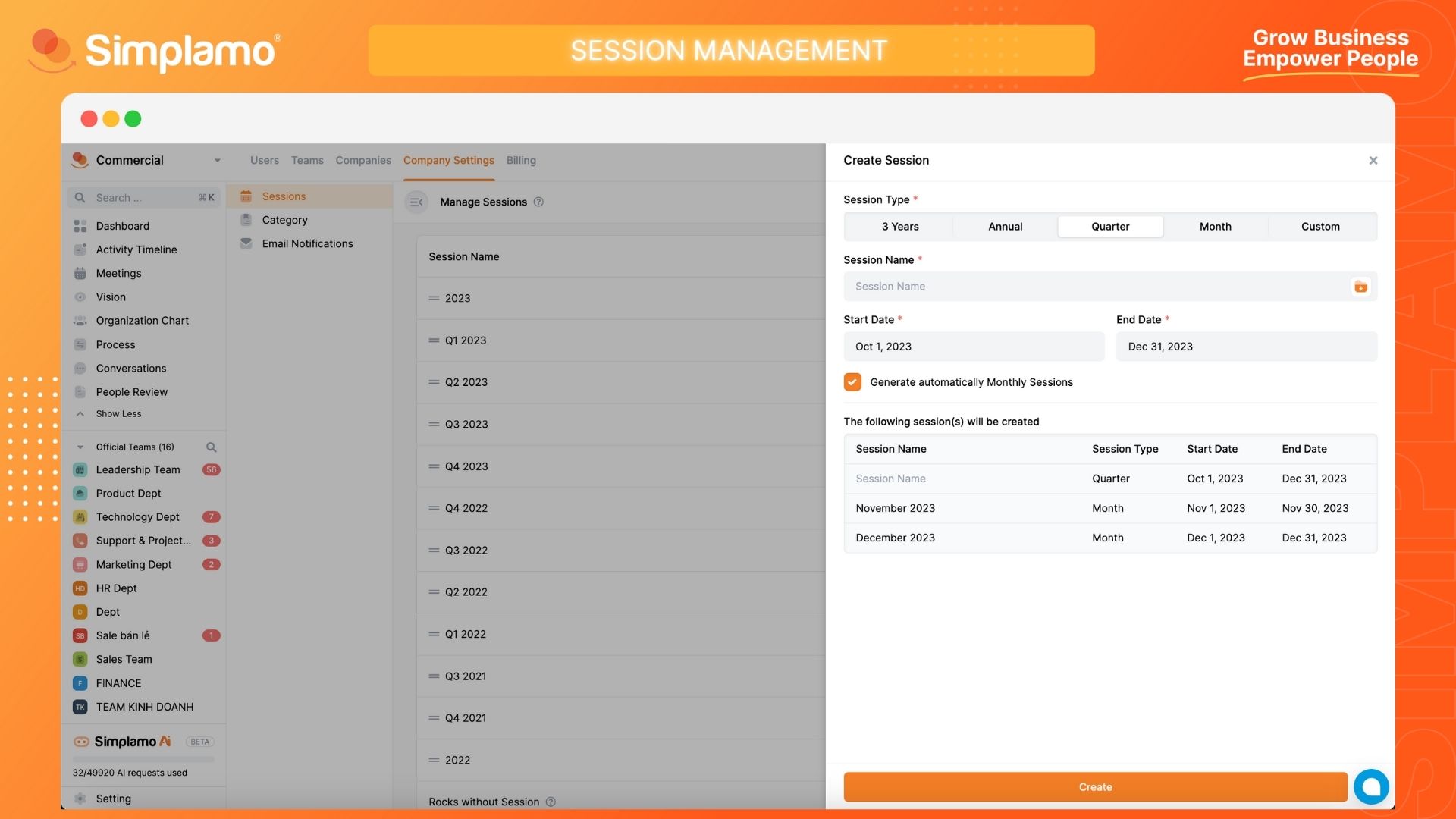
Deleting a Session
To delete a session for your company in Simplamo, follow these steps:
Step 1: Click on the "Settings" button in the system interface.
Step 2: On the settings interface page, select the "Company Settings" page, then click on the "Session" button.
Step 3: Identify and proceed to delete the session.
Note: When deleting a session, the targets associated with the session will be stored in the "Targets without session".