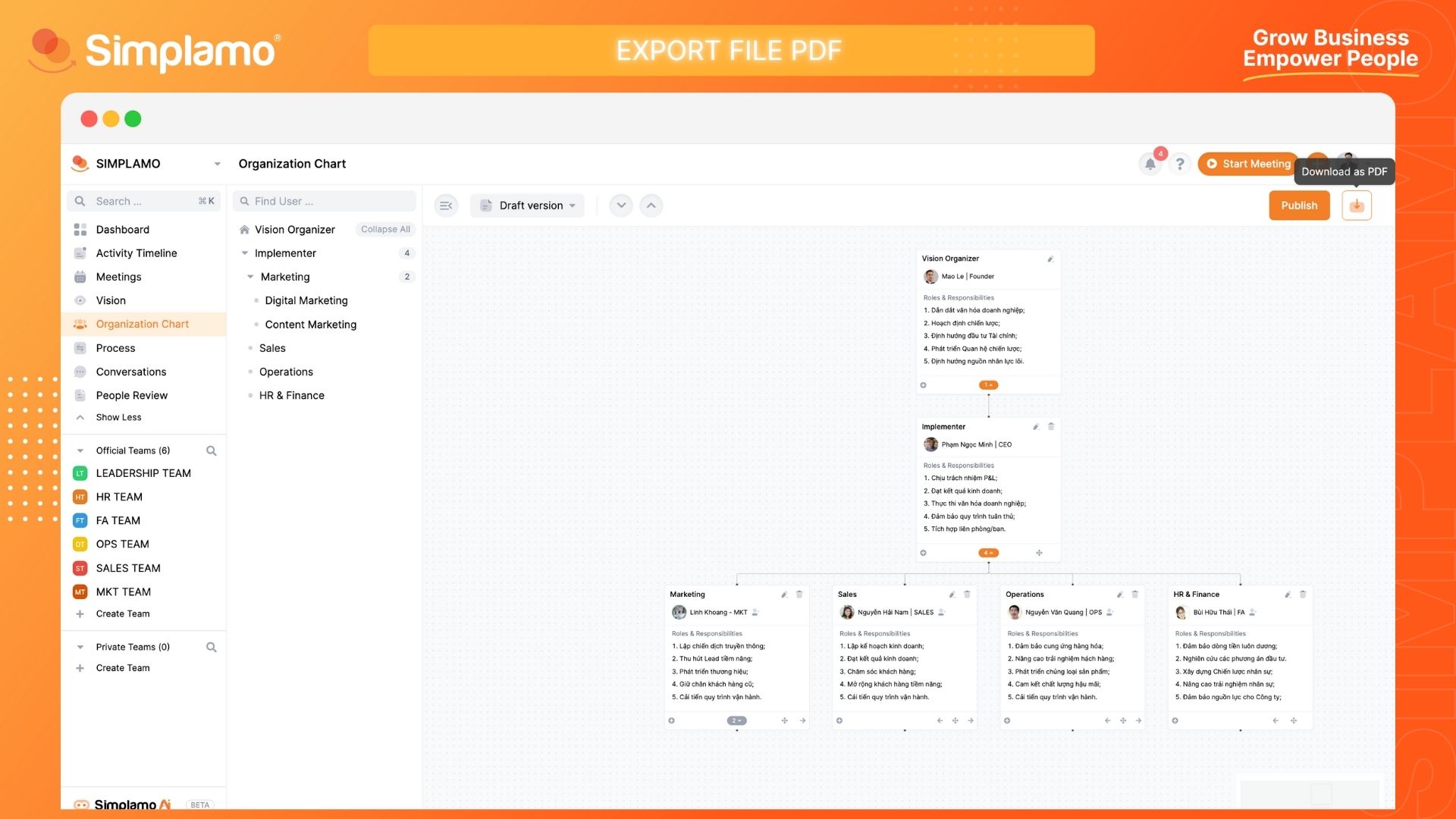Management Organization Chart
A well-maintained Organization Chart is crucial for building an efficient, transparent, and well-organized company. It clarifies roles and responsibilities, boosts productivity, promotes communication and collaboration, and establishes clear lines of authority and accountability.
Adding a Function
To add a function to the Organization Chart, follow these steps:
Step 1: On the left-hand toolbar, select the "Organization Chart" feature.
Step 2: Identify the position where you want to add the function and click on the plus icon to proceed with adding the function.
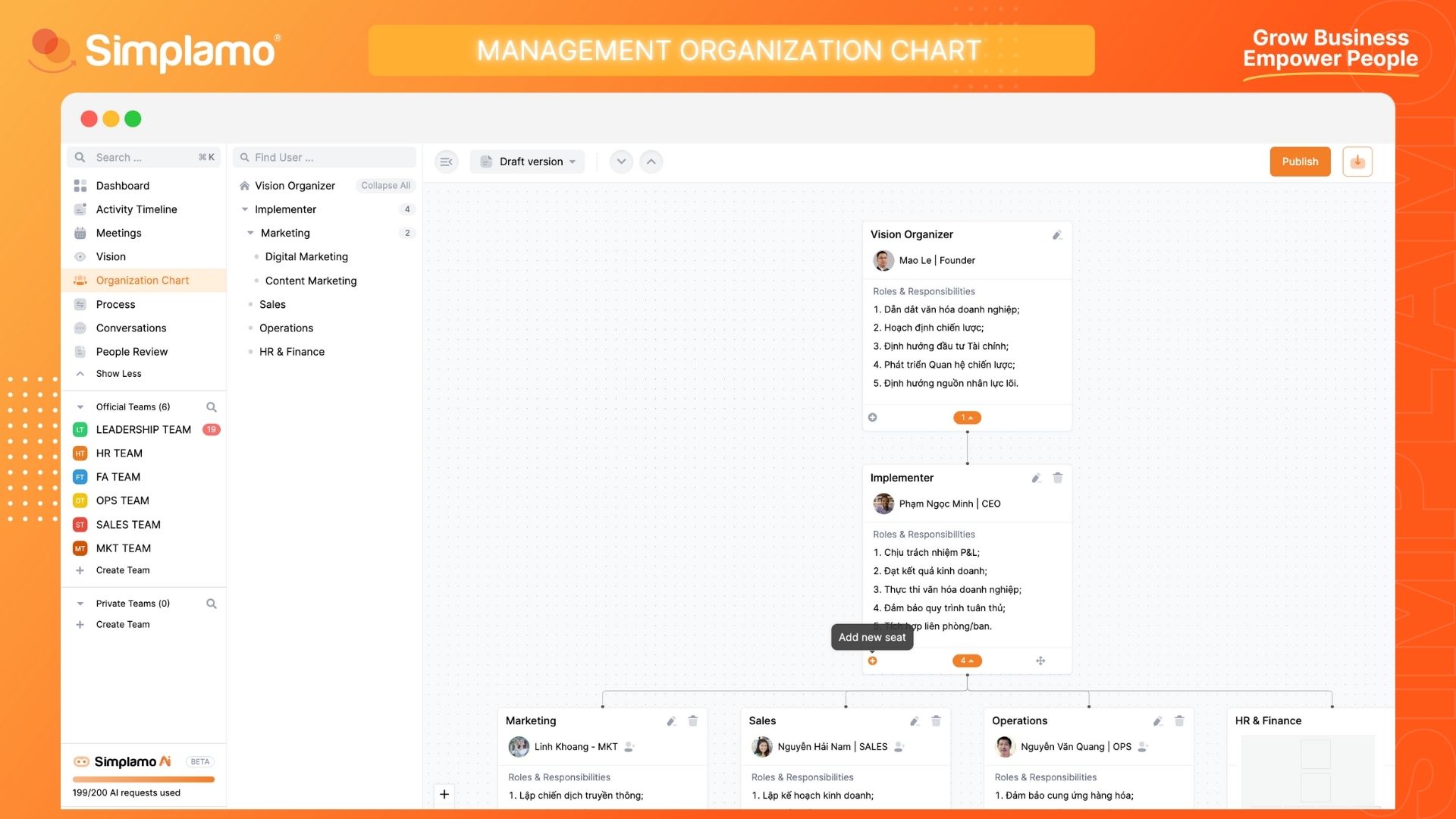
Step 3: Enter the "Seat Name" and "Roles & Responsibilities" for the new position. Click "Save" after each action. You can learn more about how to add Roles & Responsibilities HERE.

Editing a Function
During operation, you may need to update or modify your Organization Chart. To do so, please follow these steps:
Step 1: Identify the function position that requires editing.
Step 2: In the function, select the Pencil icon to proceed with the changes. Remember to click "Save" after making the desired modifications.
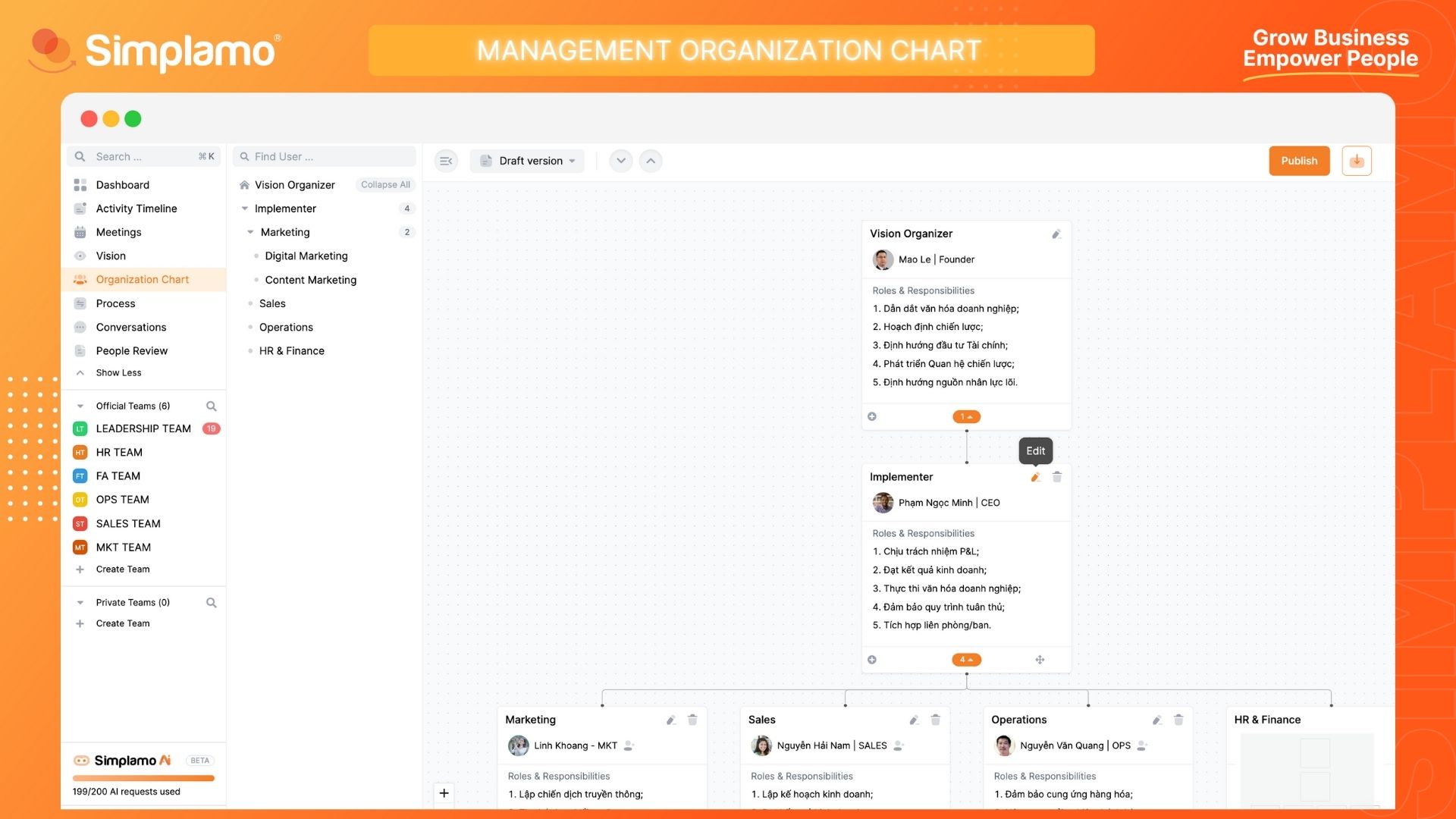
Removing a Function
If there are no longer any necessary function positions, you can remove them by following these steps:
Step 1: Identify the function position that needs to be removed.
Step 2: In the function, click on the Delete icon to delete the function.
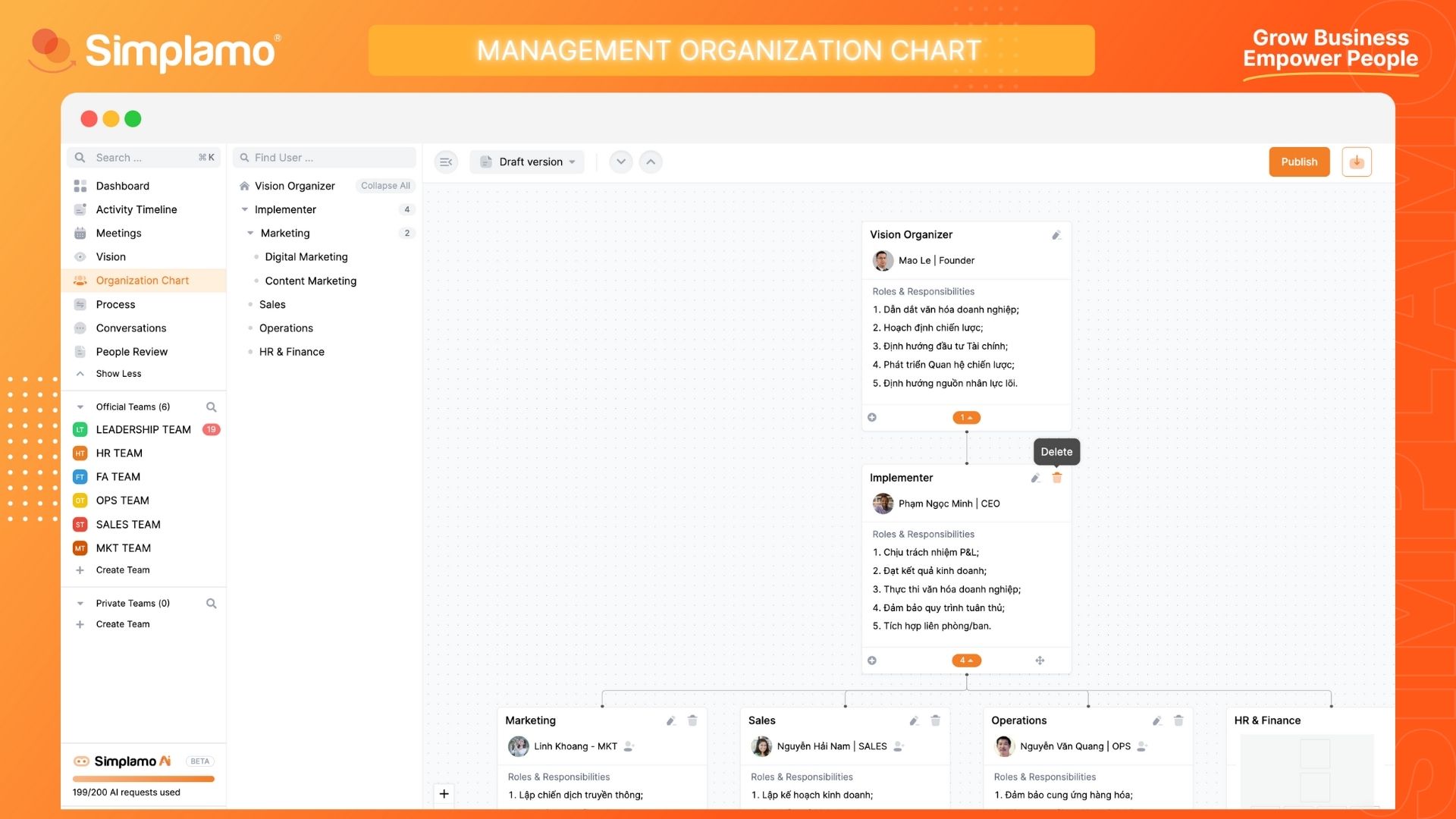
Note: It is important to coordinate with your team before making any edits or removing functions on the Organization Chart, as it directly affects the organizational structure of your company.
Add a user on the Organization chart
To add a "person in charge" on the Organization chart, follow these steps:
On the Organization chart interface, click on the Person icon to add a person responsible.
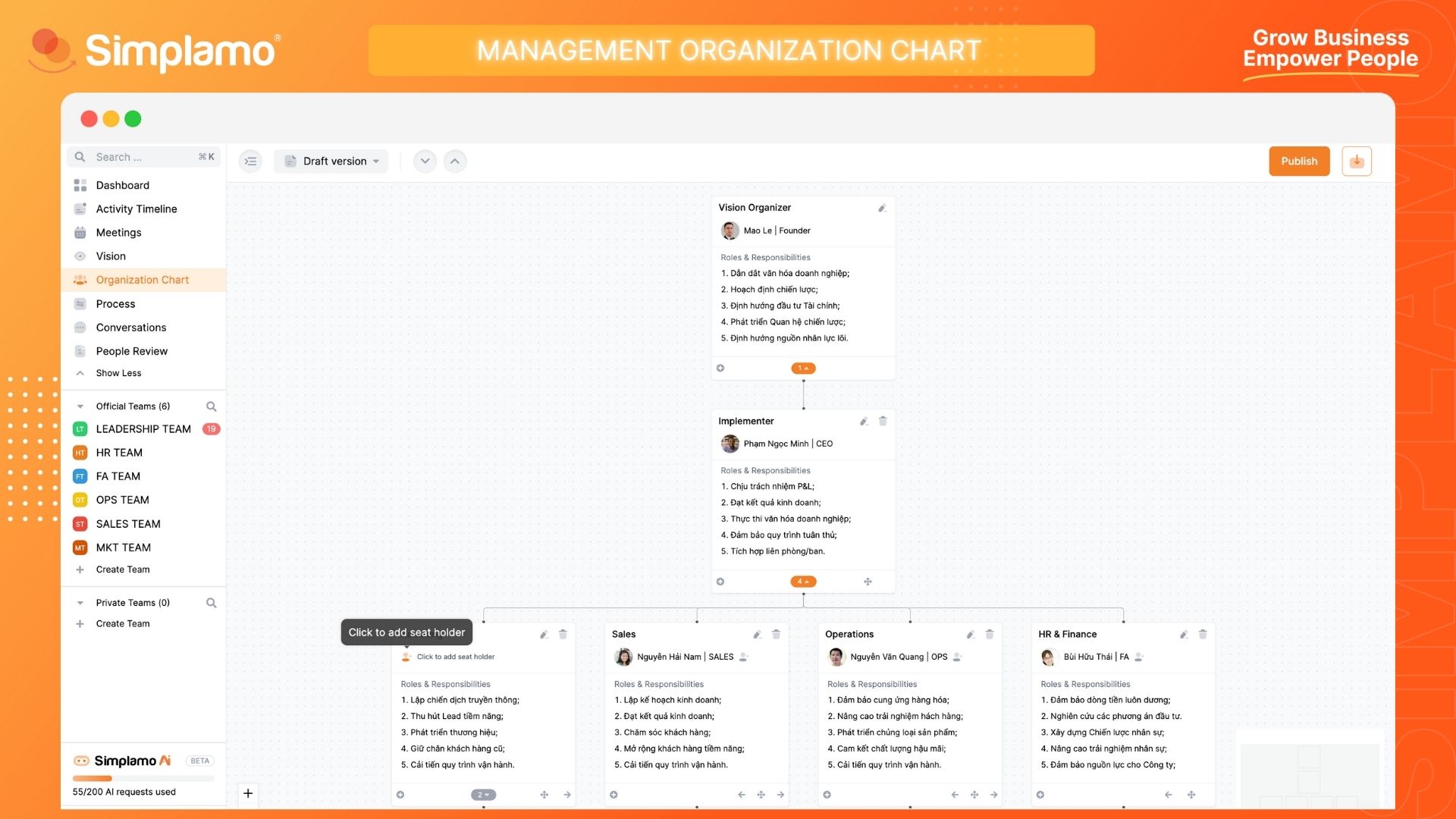
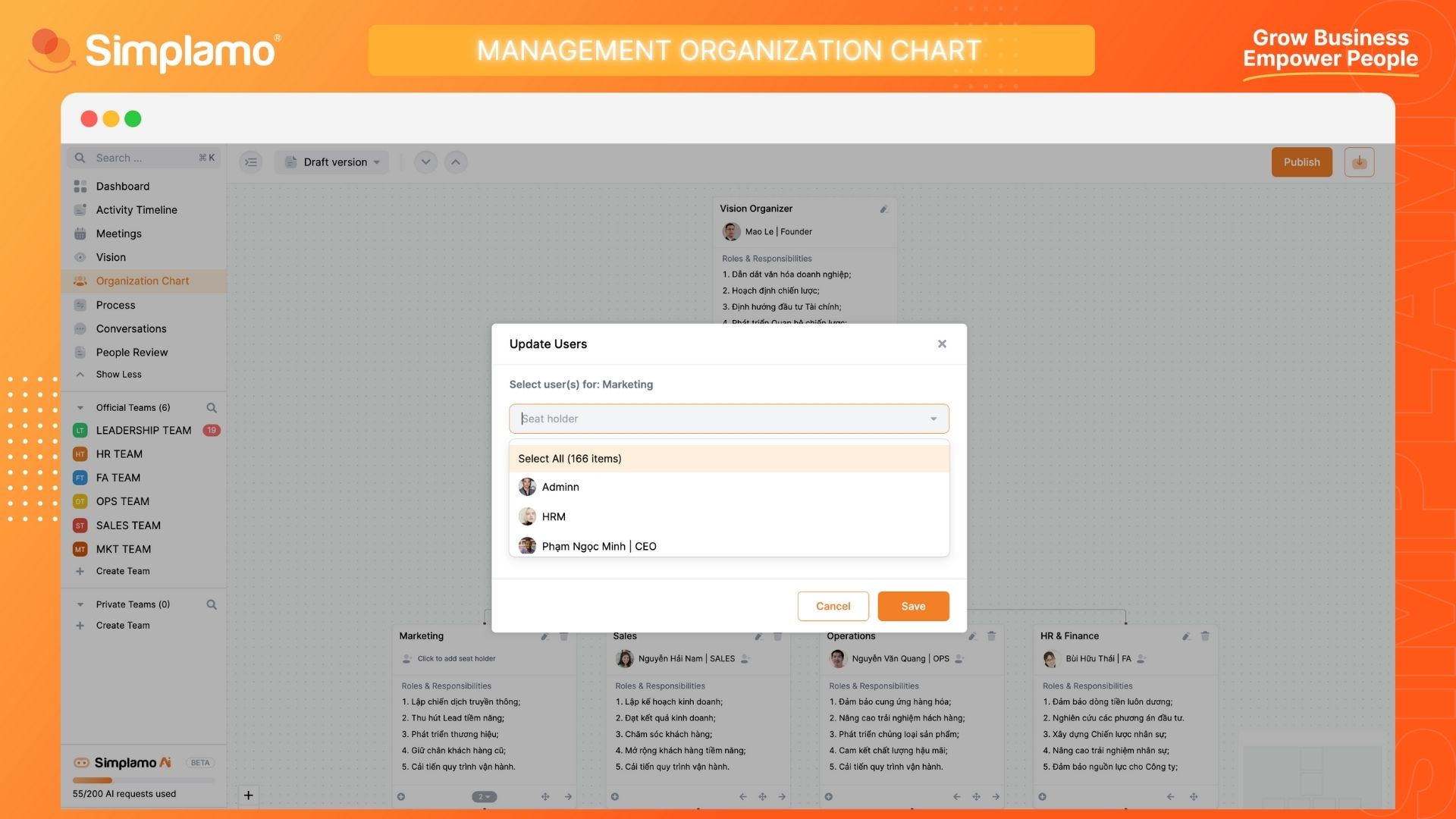
Exporting to PDF
Exporting the Organization Chart to PDF format offers several benefits, including easy sharing and distribution, preservation of format and structure, information security, high-quality printing, and time and effort savings.
In the "Organization Chart" interface, click on the "Download" icon to complete the action.