Payment instructions
Here, you can proactively manage payments for Simplamo's services, request invoices, and oversee your subscribed plans.
Please note: Ensure you are using an Owner or Admin level account to have full authorization for payment operations.
1. Accessing the Payment Portal
To enter the Simplamo payment portal, open the Settings page, then navigate to the Billing function.
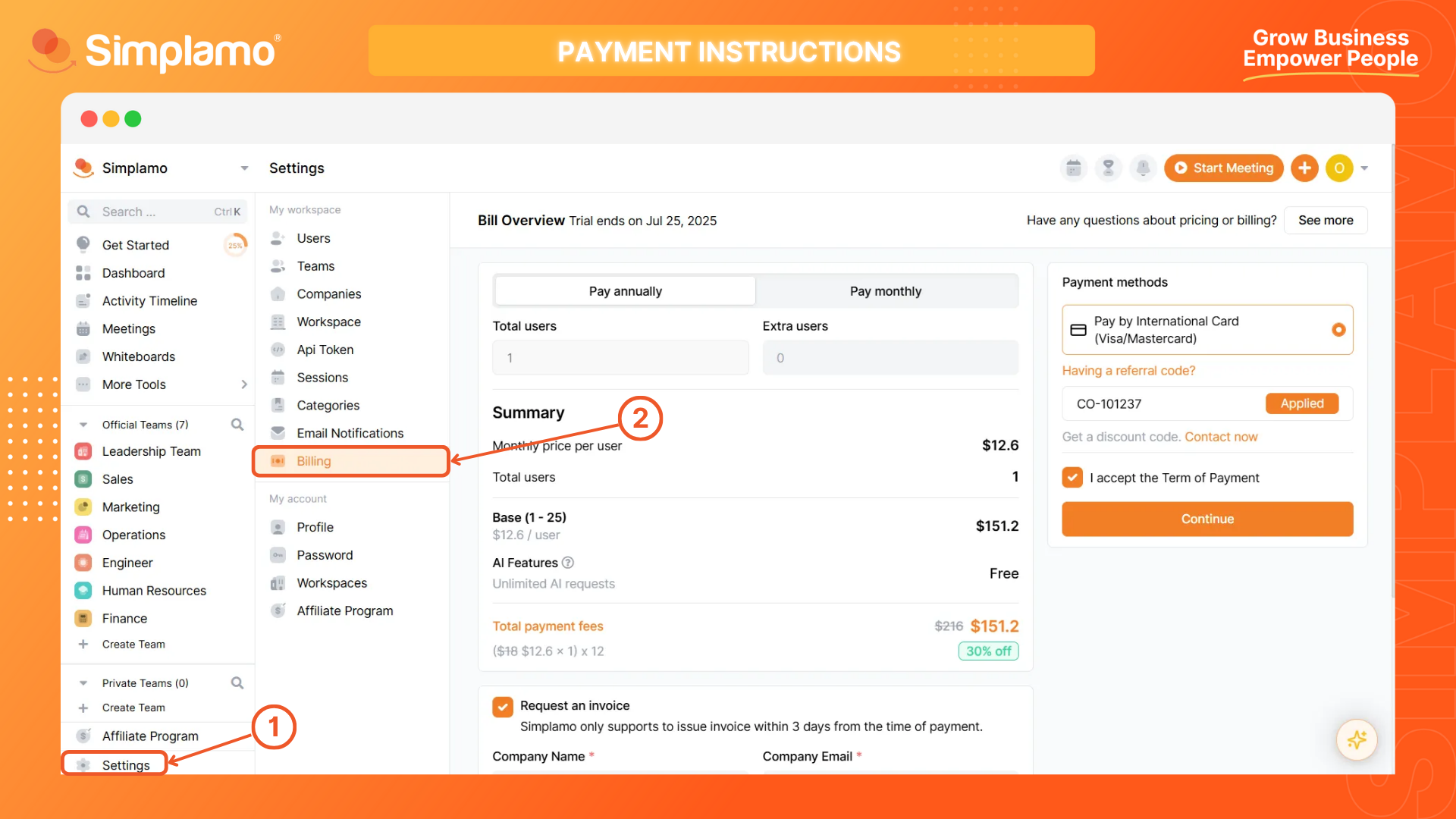
2. Payment Guide
Simplamo offers a variety of service plans for you to choose from:
- 1 year (12 months);
- 6 months;
- 3 months;
- 1 month.
Please refer to the instructions below to understand the steps for automatic payment on Simplamo:
2.1. Purchasing an Annual Plan (12 months)
Step 1: Select the Annual Service Plan.
On the billing page, make sure you are viewing the annual service plan.
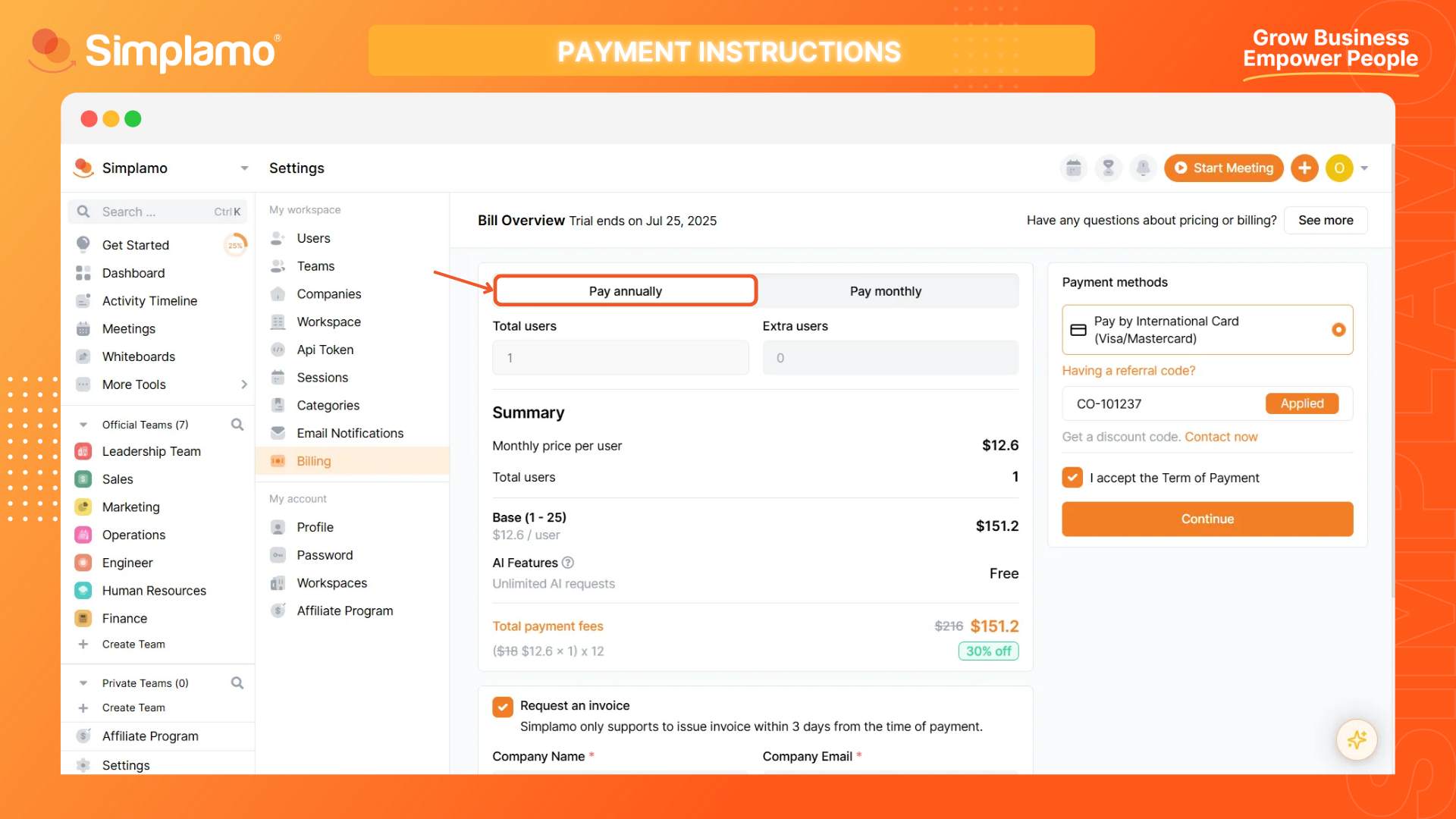
Step 2: Payment Method and Referral Code.
Local customers in Vietnam can choose to proceed with the payment via bank card or bank transfer. For international customers, we can only provide payment via bank card (1). If you have a referral code, enter it in the box below (2) to receive discounts and Simplamo's sample data.
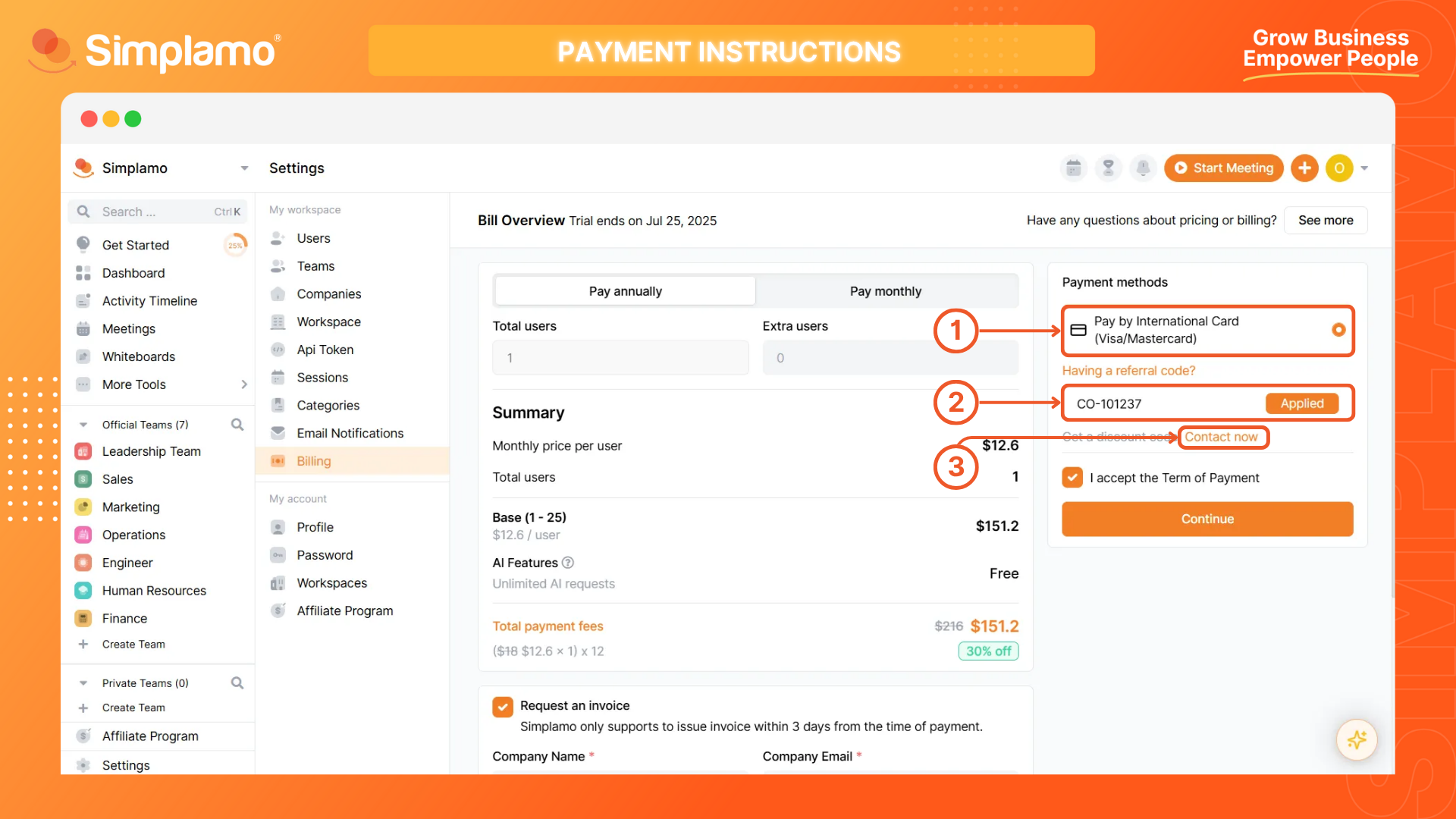
You might want to know: What is Simplamo's referral code? What is sample data?
If you'd like to discuss services and pricing directly with a Simplamo Sales representative, you can select Contact Now (3) and leave your information using the provided form. Our sales team will promptly reach out to you for further consultation.
Step 3: Finalize & Review Service Plan Information.
Please pay attention to the following information fields:
- (1) Total Users: The system displays the number of users you have created in your Simplamo workspace at that time;
- (2) Extra Users: The number of accounts you wish to purchase in addition to your current accounts. If you do not want to purchase more, enter "0" in this field;
- (3) Invoice: The system shows the component pricing and information for your service plan.
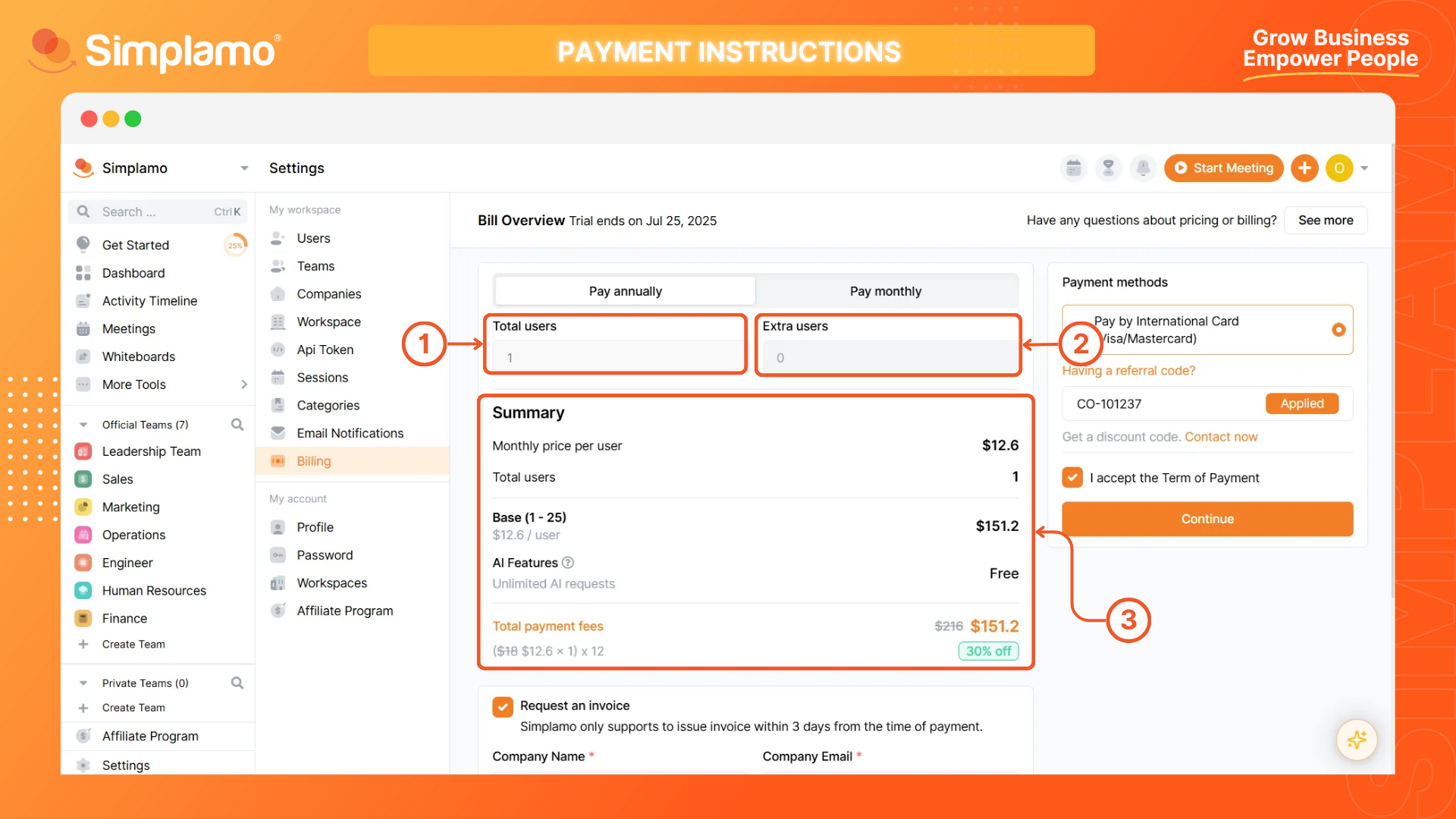
The more accounts you purchase, the cheaper the cost! Learn more about Simplamo's service plans based on the number of users HERE.
Step 4: Enter Invoicing Information.
You can request Simplamo to issue an electronic invoice for your transaction by ticking this option. Make sure to accurately fill in:
- (1) Your company’s name as per legal documents;
- (2) Your company’s email, which will receive the e-invoice;
- (3) Your company’s TAX ID;
- (4) Your company’s address as per legal documents.
Then click Save to store this invoicing information for future transactions.
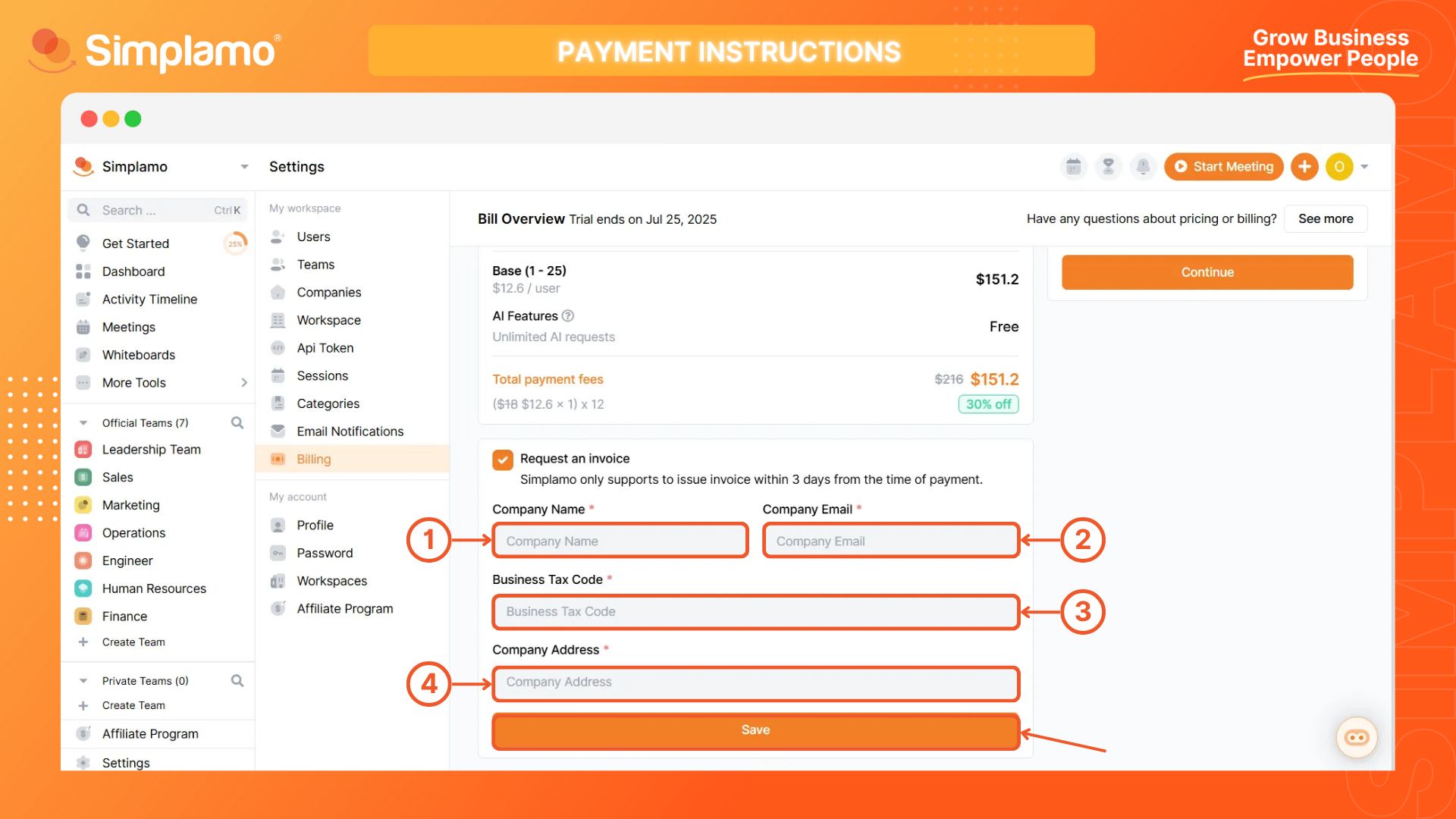
Step 5: Proceed with the Payment.
Click Continue to go to the payment instruction.
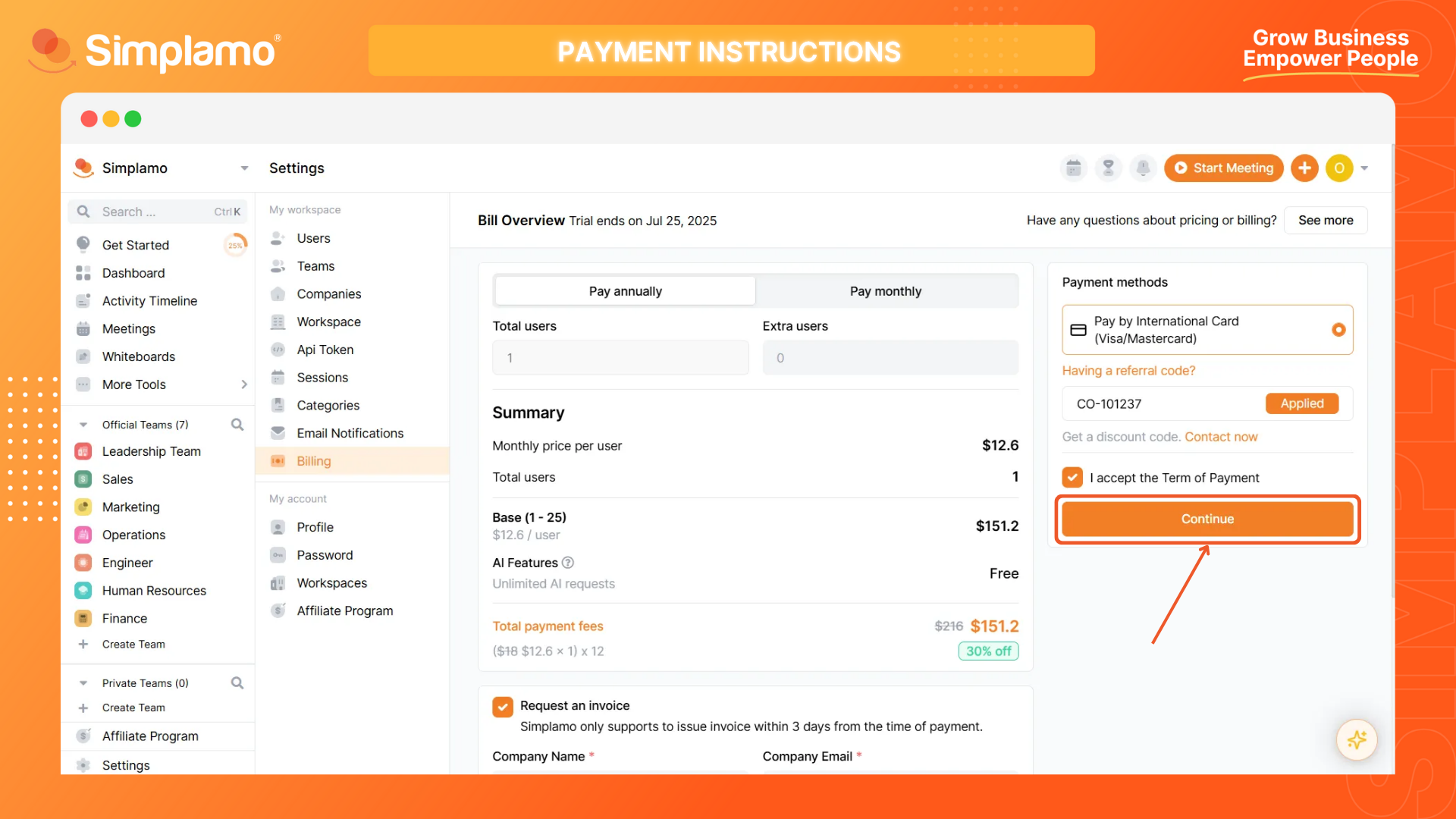
You will be asked to link you card to proceed. Please follow the instructions of the system.
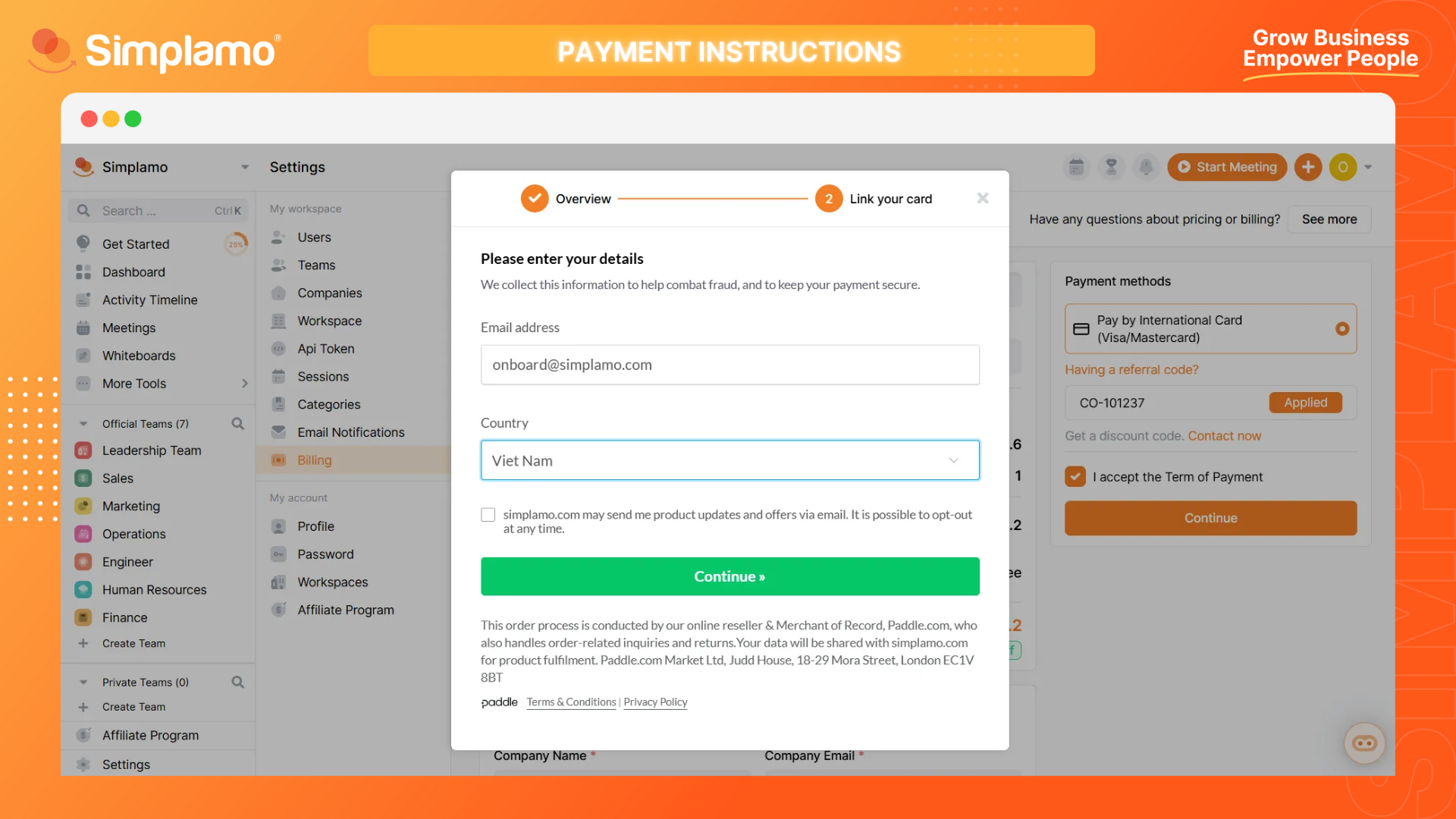
At this step, you can input your VAT information to receive the invoice from PADDLE.
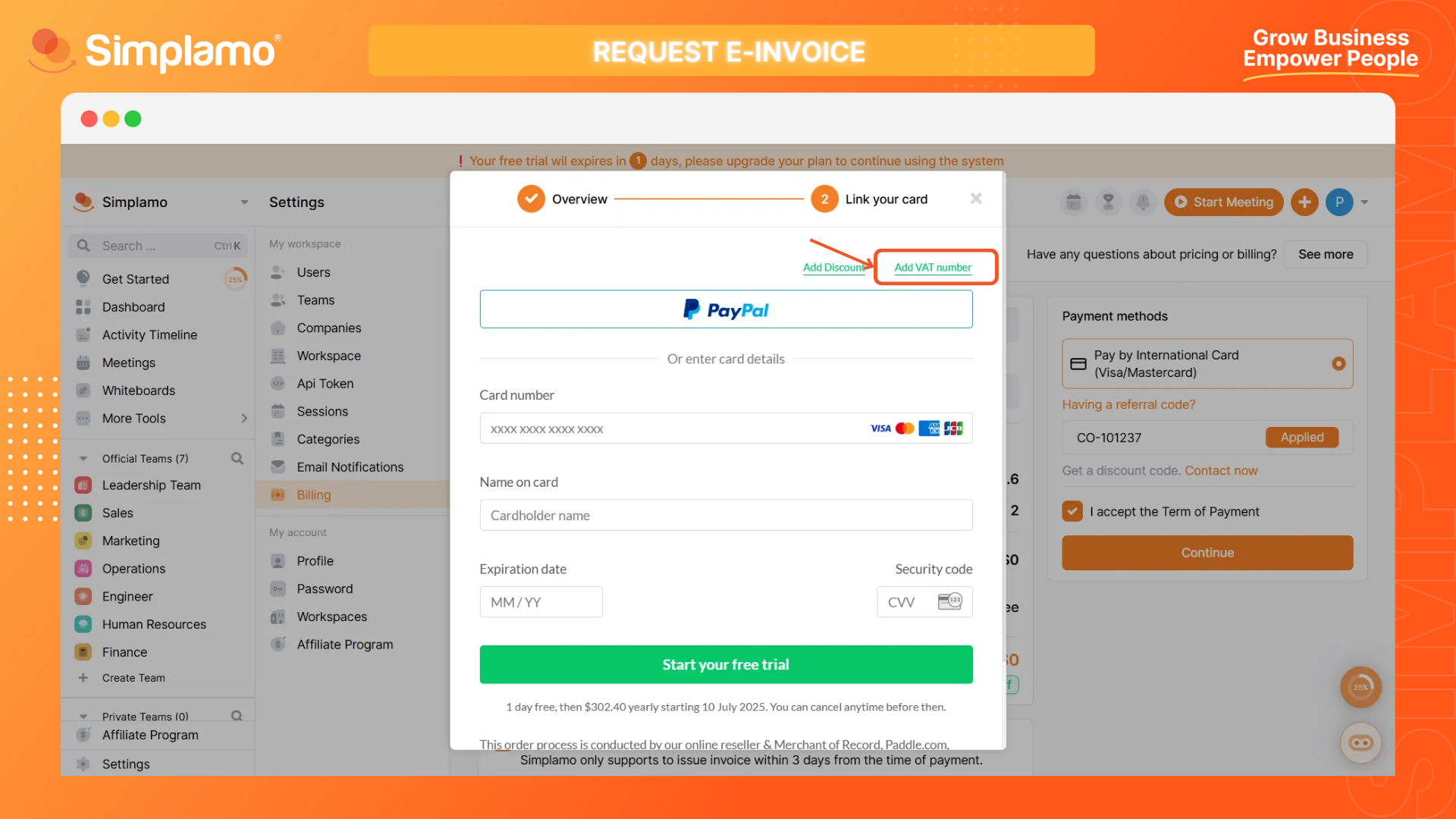
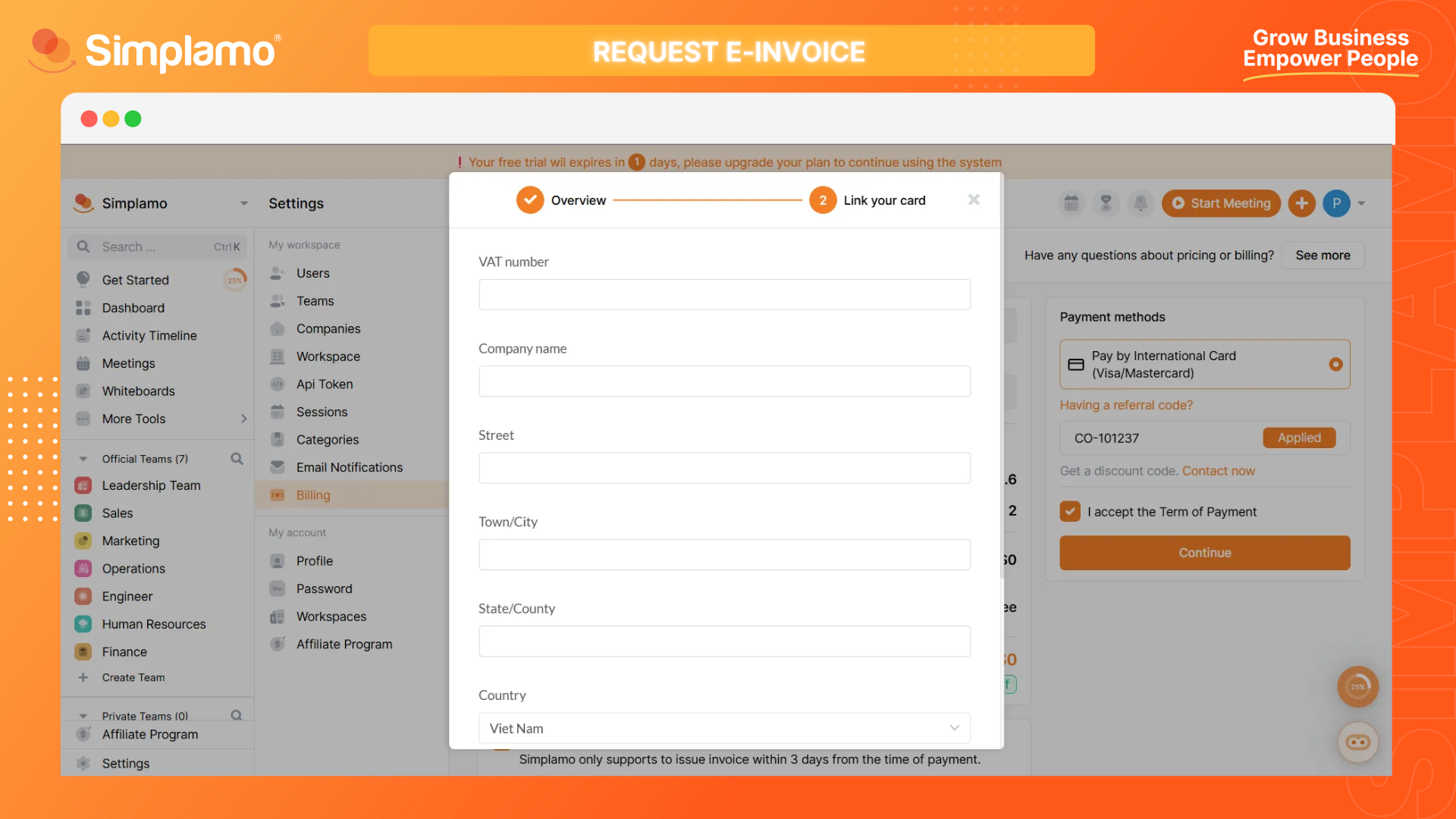
Please note: The system will be activated automatically. You can check the state of your payment in Payment History.
In case of incorrect transfer information or if the system does not activate automatically, please contact [email protected] for the quickest support.
Step 6: Check Activation.
Successful transactions will be recorded here:
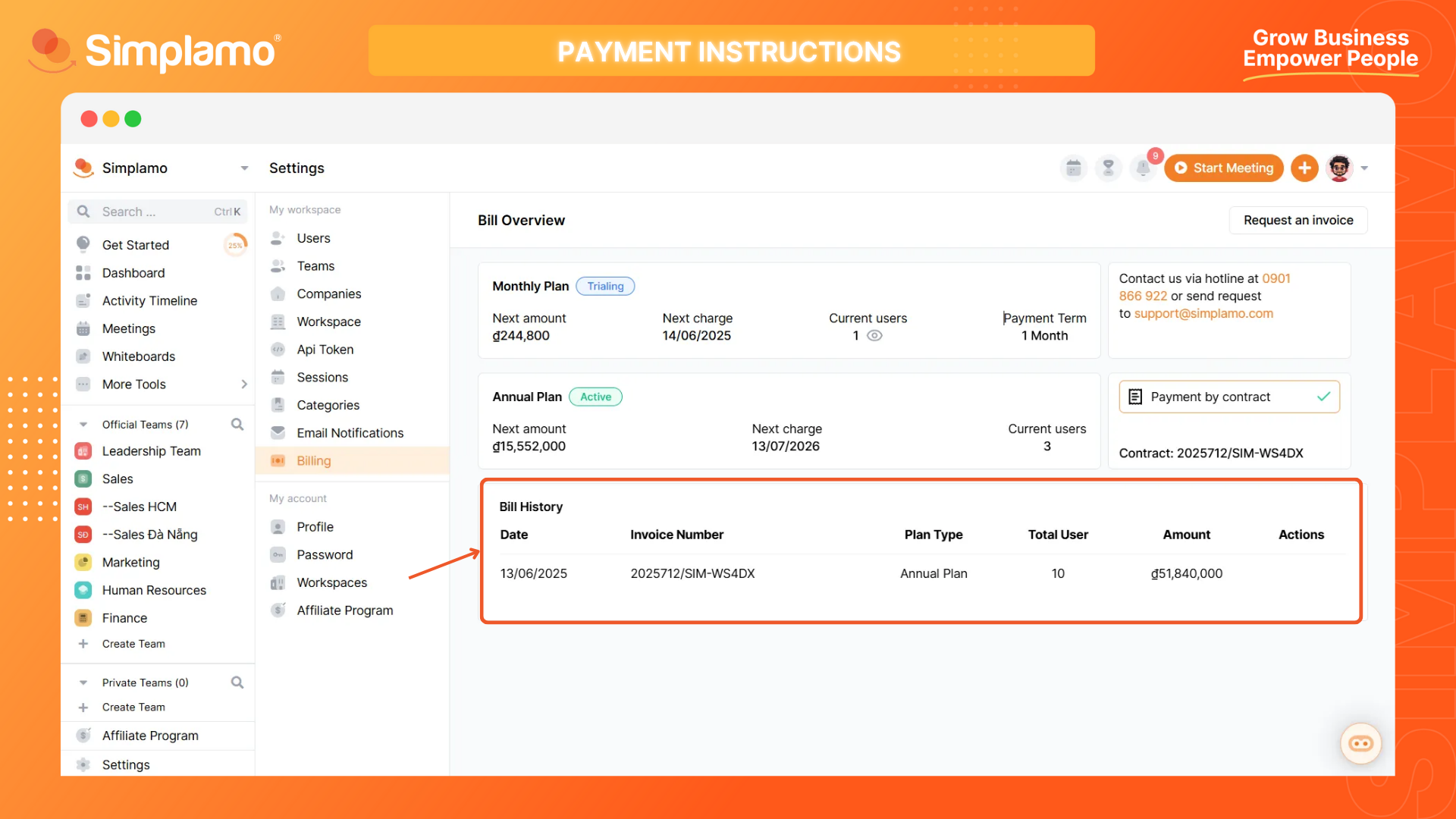
Please note: To ensure new changes are updated after activating your service plan, please log out of the system first, then log back in.
2.2. Purchasing a Monthly Plan
Step 1: Select the Monthly Service Plan.
On the billing page, ensure you are viewing the monthly service plan. Depending on your usage plan, you can choose one of the following:
- 6 months;
- 3 months;
- 1 month.
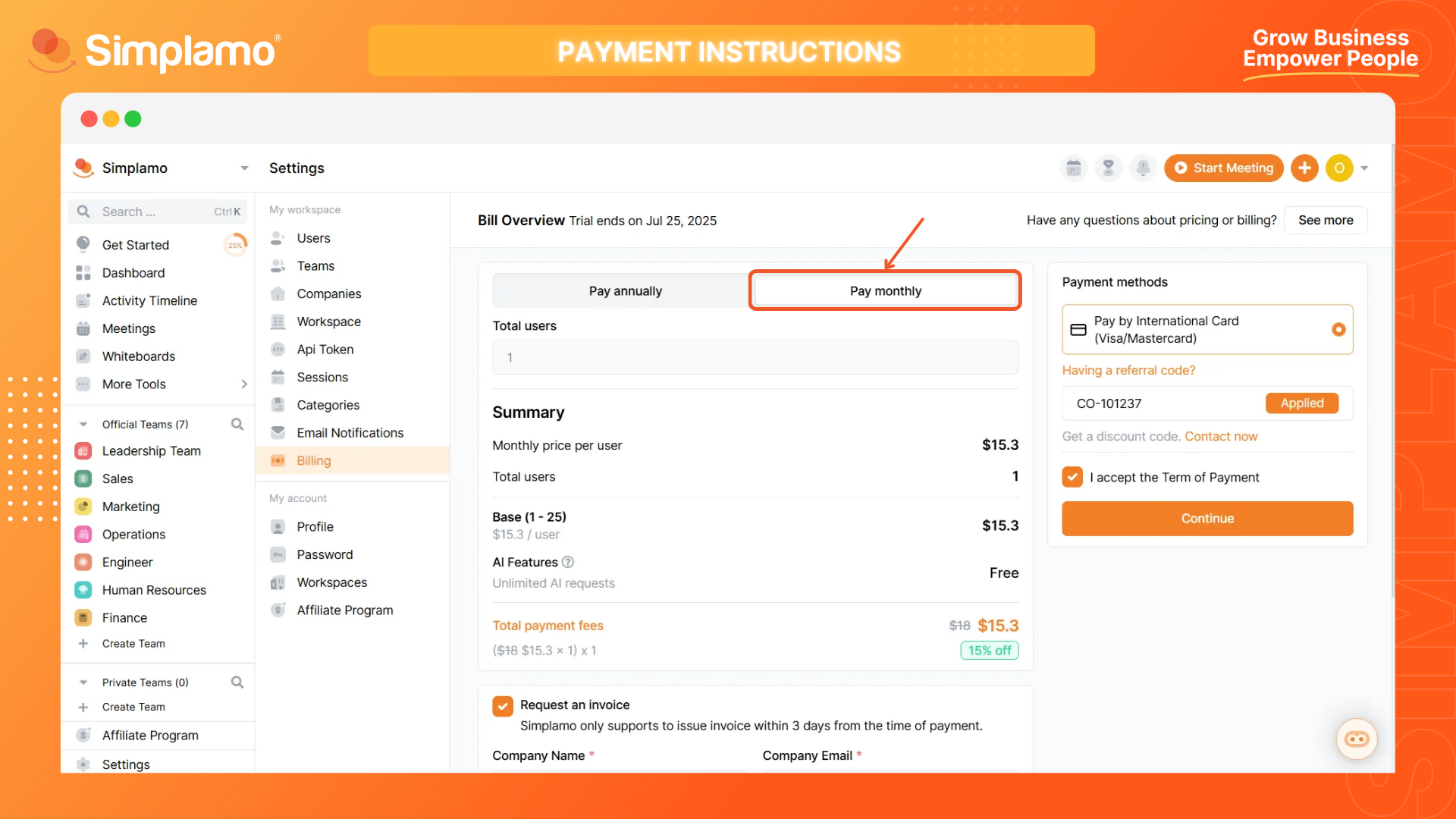
Please note: With monthly plans, you can only purchase accounts that were created beforehand. Therefore, ensure all necessary users are created before proceeding to the payment step.
Step 2: Payment Method and Referral Code.
Local customers in Vietnam can choose to proceed with the payment via bank card or bank transfer. For international customers, we can only provide payment via bank card (1). If you have a referral code, enter it in the box below (2) to receive discounts and Simplamo's sample data.
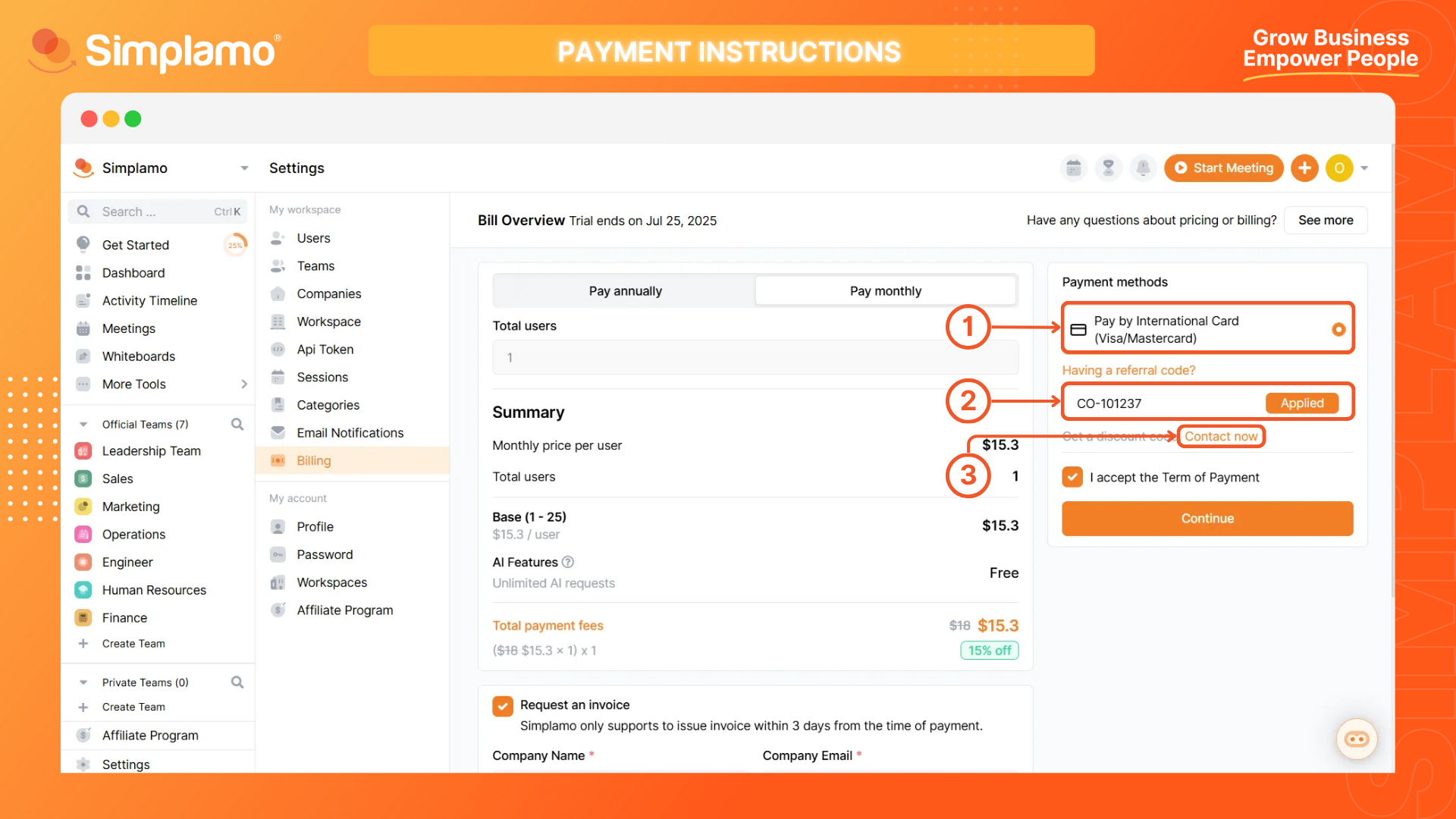
You might want to know:
Step 3: Review Service Plan Information.
Review the pricing table for the services you are about to purchase and any discount information.
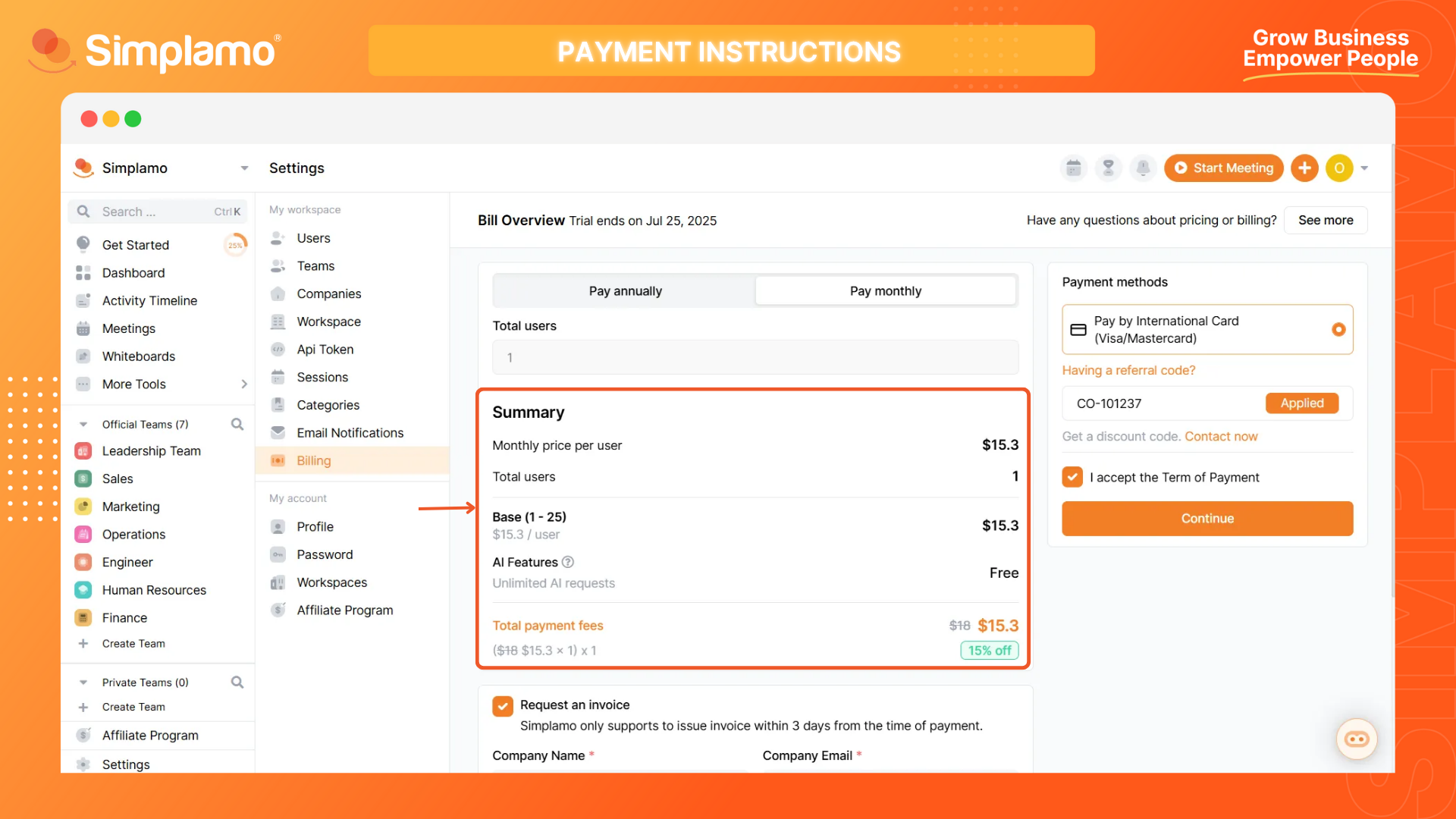
Step 4: Enter Invoicing Information.
If your company is based in Vietnam, you can request Simplamo to issue an electronic invoice for your transaction by ticking this option. Make sure to accurately fill in:
- (1) Your company’s name as per legal documents;
- (2) Your company’s email, which will receive the e-invoice;
- (3) Your company’s TAX ID;
- (4) Your company’s address as per legal documents.
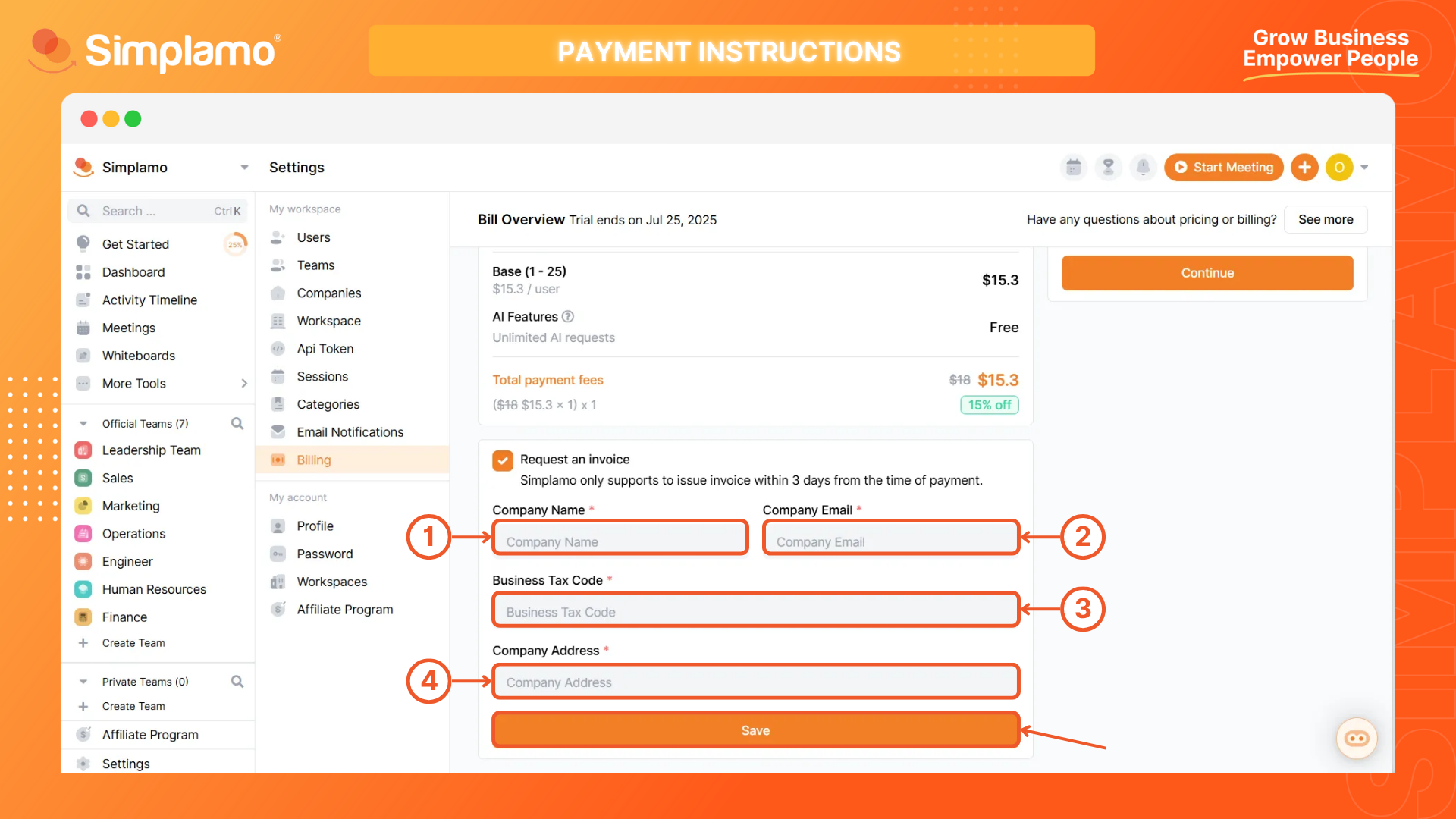
If you proceed with the payment from international areas, please input your VAT infor with PADDLE at step 5.
Step 5: Proceed with the Payment.
Click Continue to go to the payment instruction.
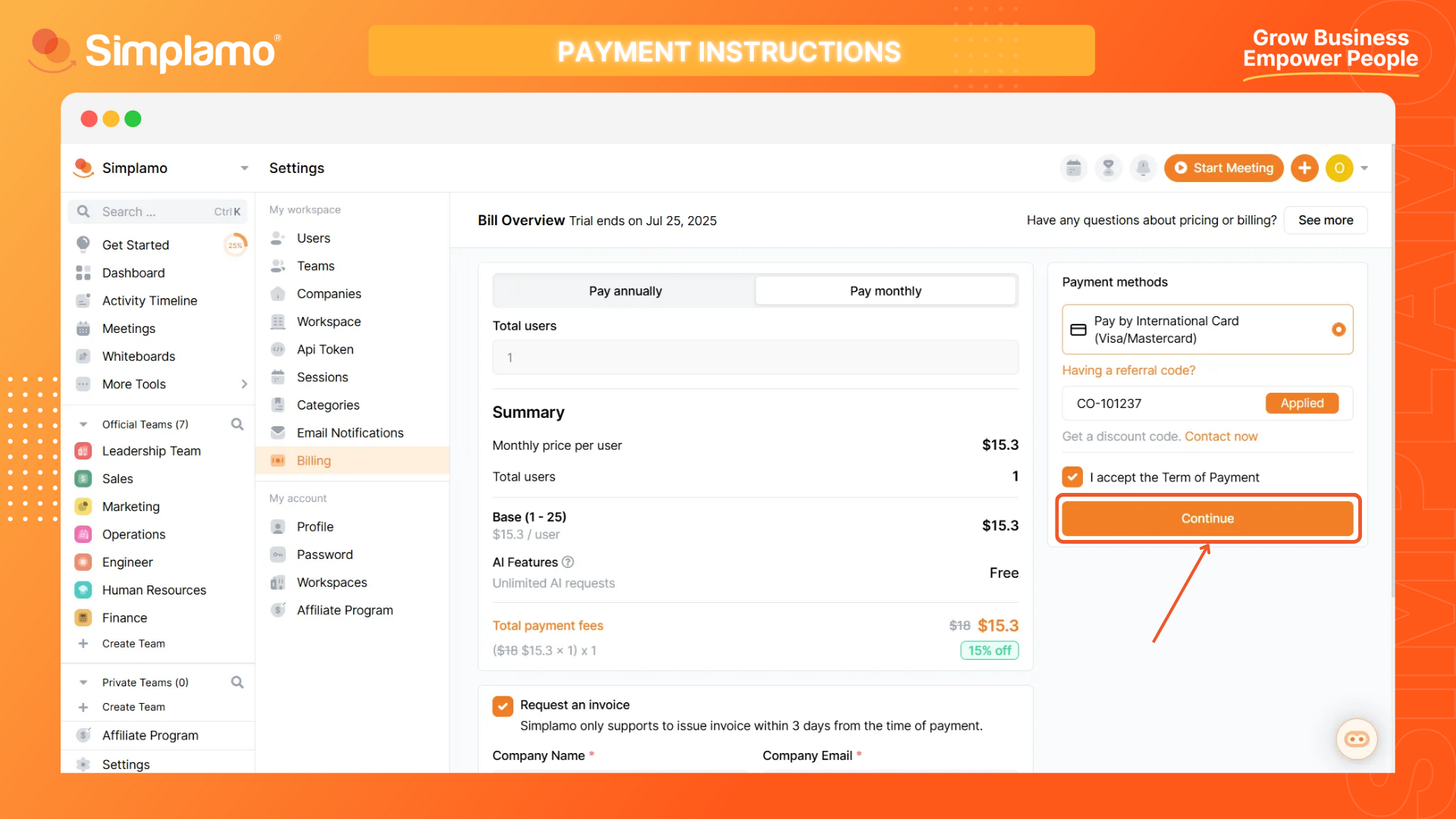
You will be asked to link you card to proceed. Please follow the instructions of the system.
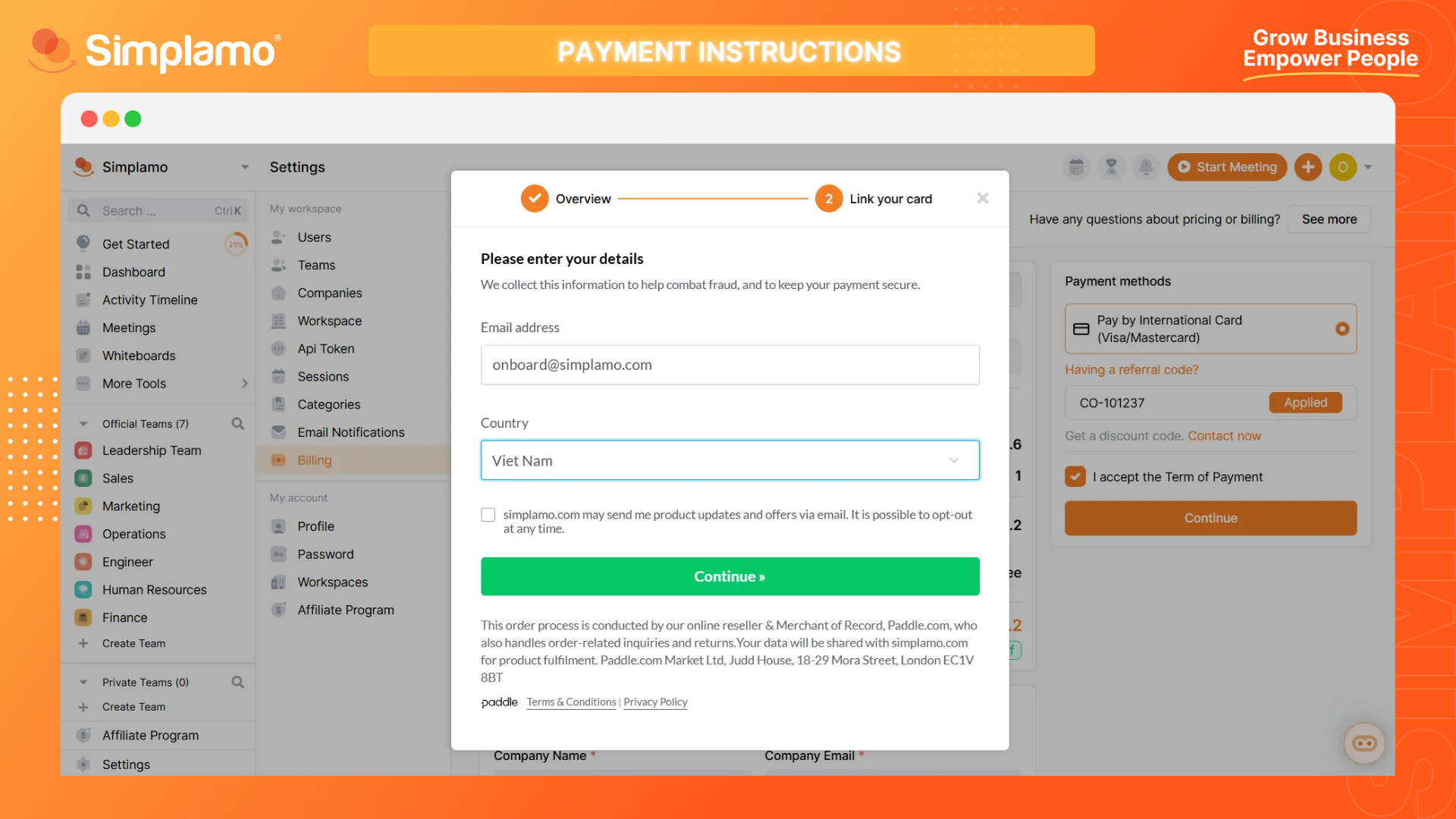
At this step, you can input your VAT information to receive the invoice from PADDLE.
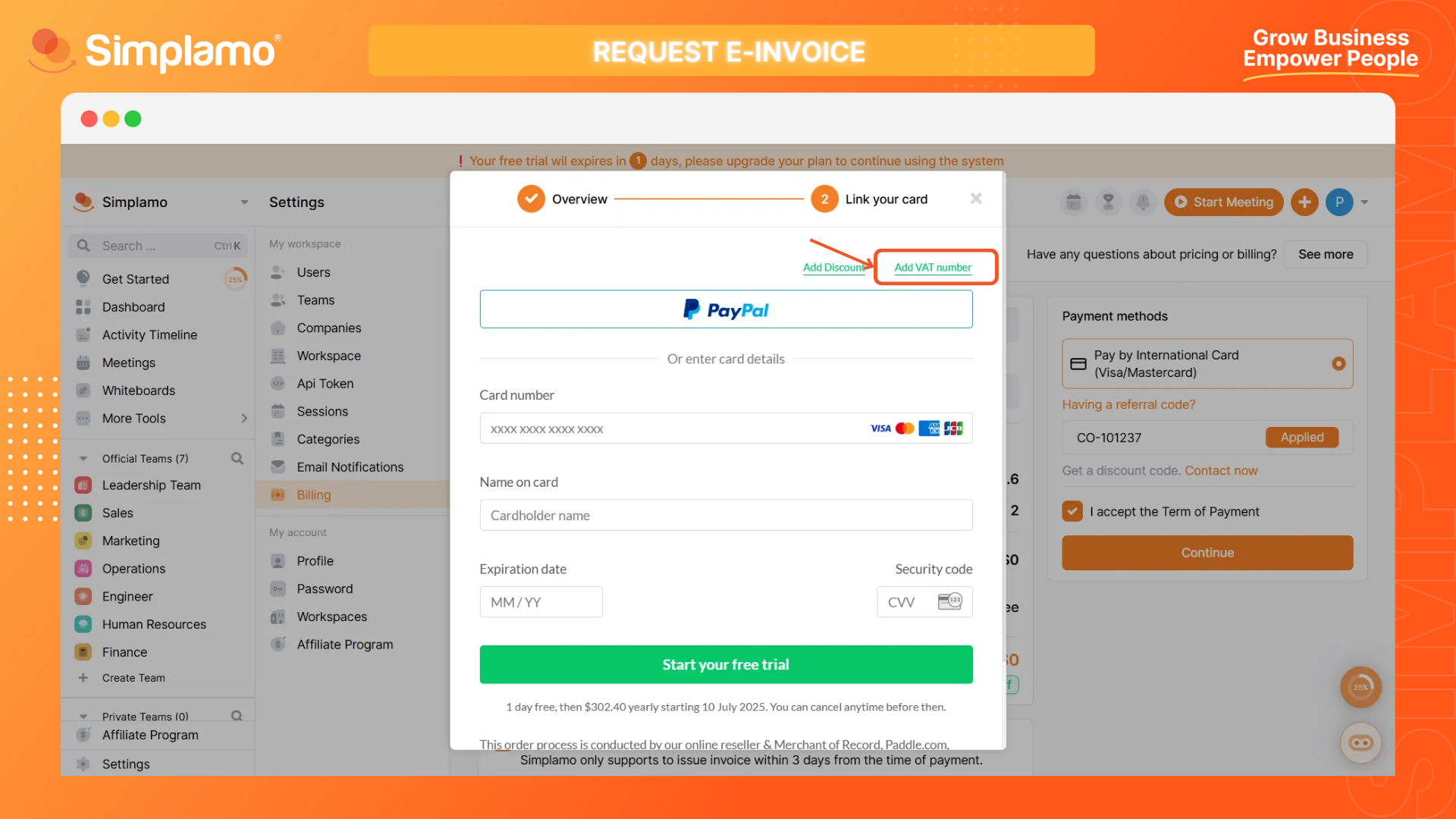
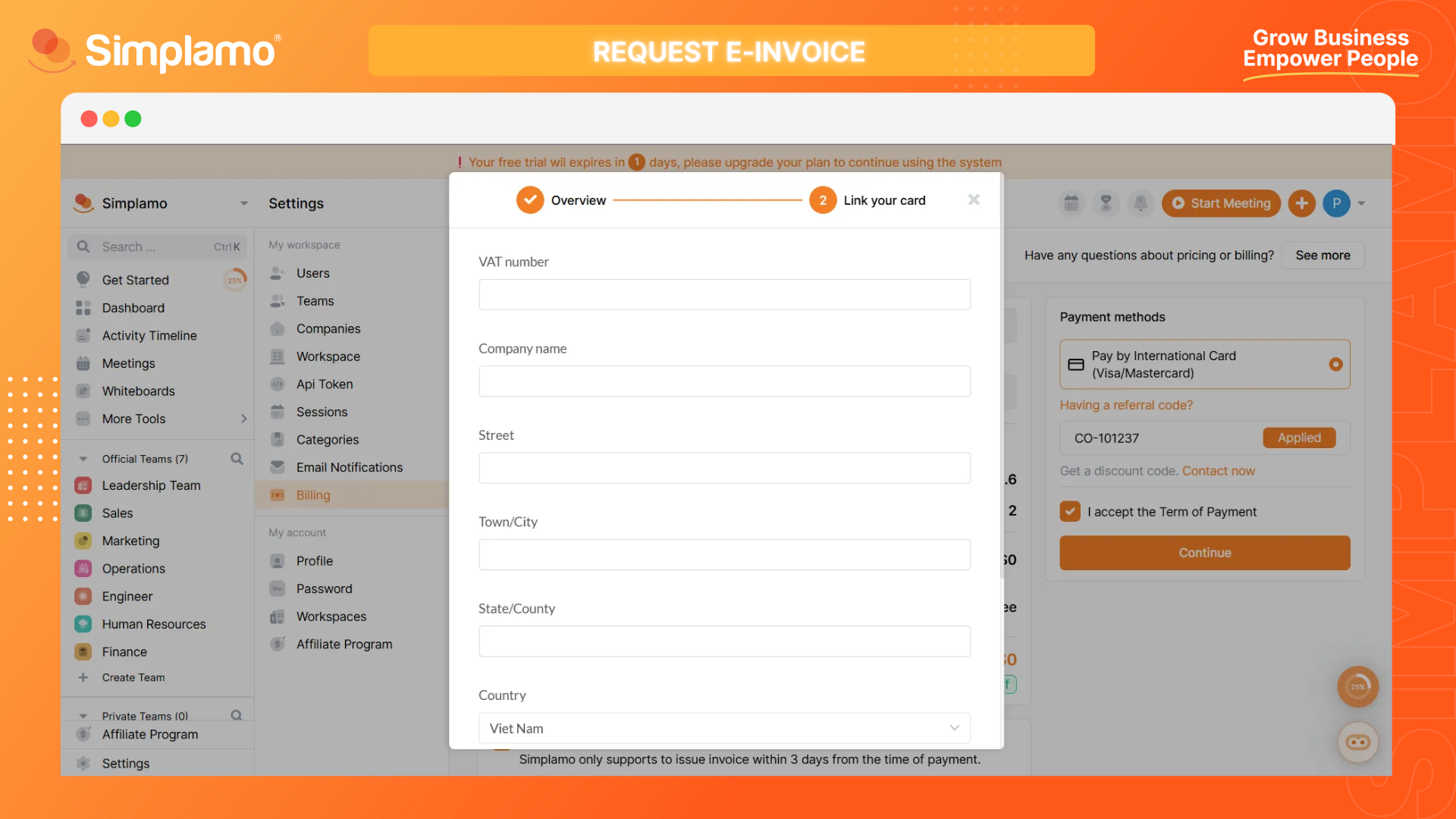
Please note: The system will be activated automatically. You can check the state of your payment in Payment History.
In case of incorrect transfer information or if the system does not activate automatically, please contact [email protected] for the quickest support.
Step 6: Check Activation.
After successful payment, you can check if the system has been activated on the Billing page. Successful transactions will be recorded here:
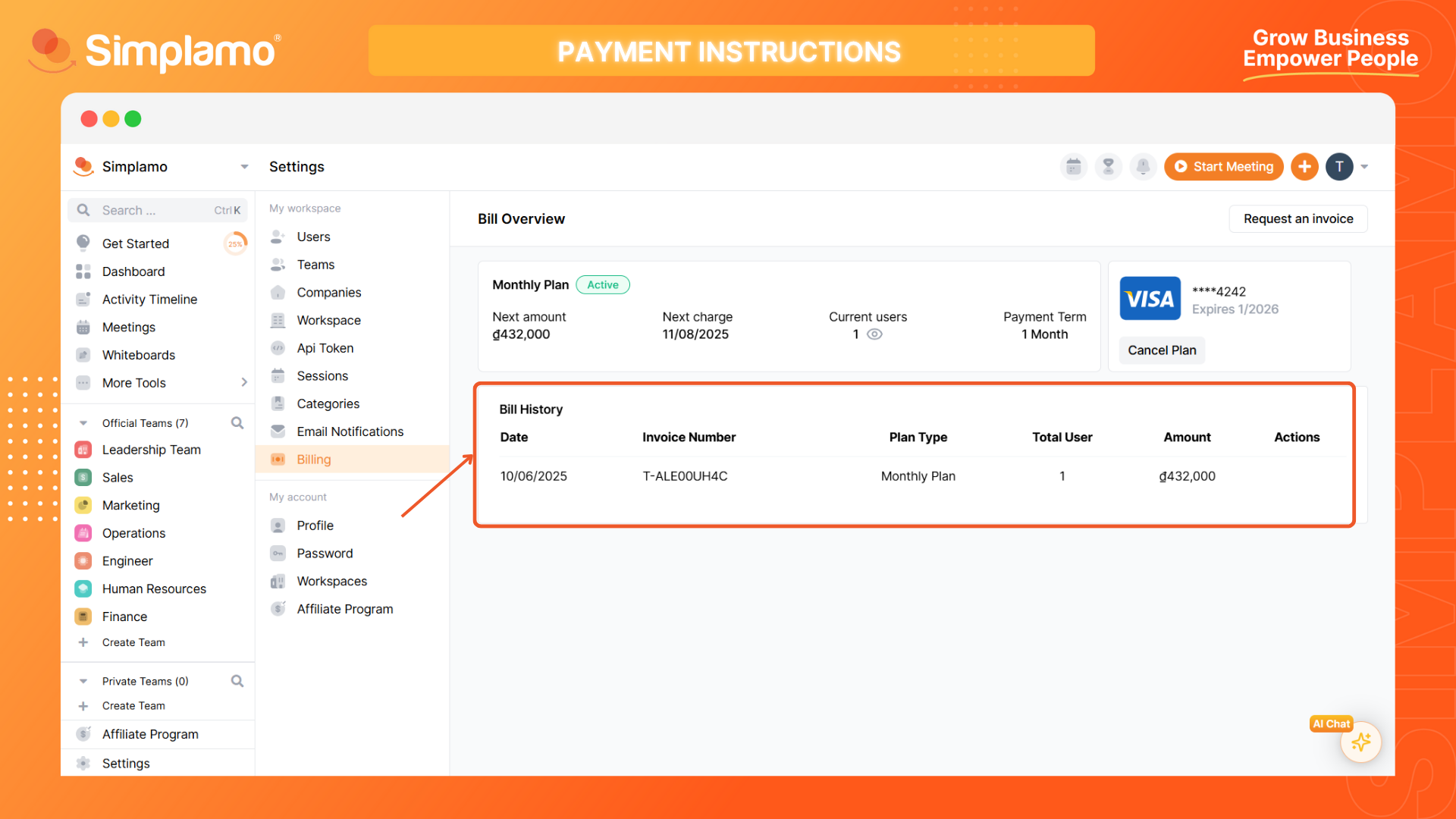
Please note: To ensure new changes are updated after activating your service plan, please log out of the system first, then log back in.