Setup Account
I. Create Users
Add all relevant members in your Business to Simplamo.
- On the left toolbar of the screen, select "Settings"
- In the "Users" section, click on "Create New"
- Then start filling in the user information according to the available form and tick on the box "HR Performance".
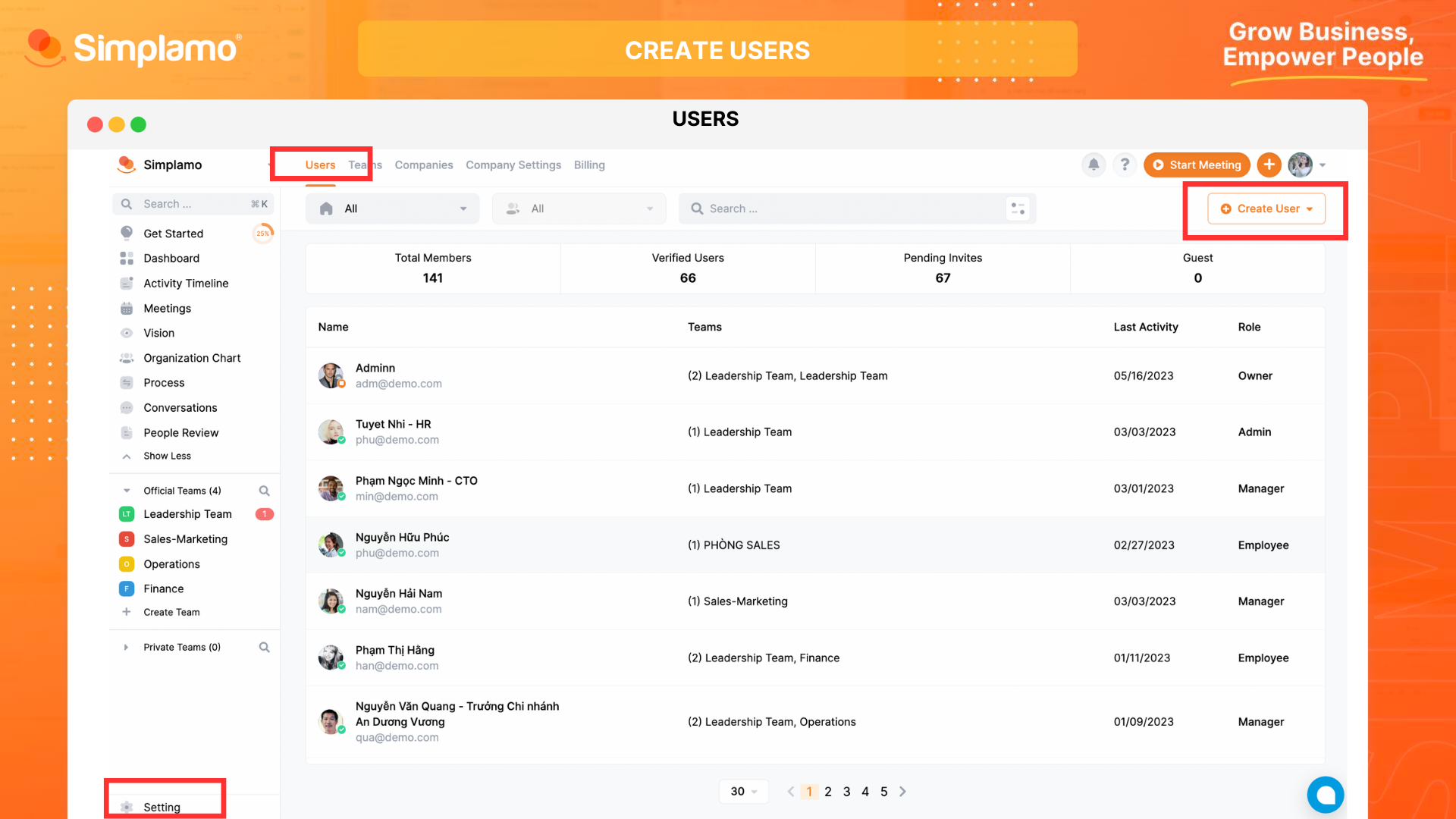
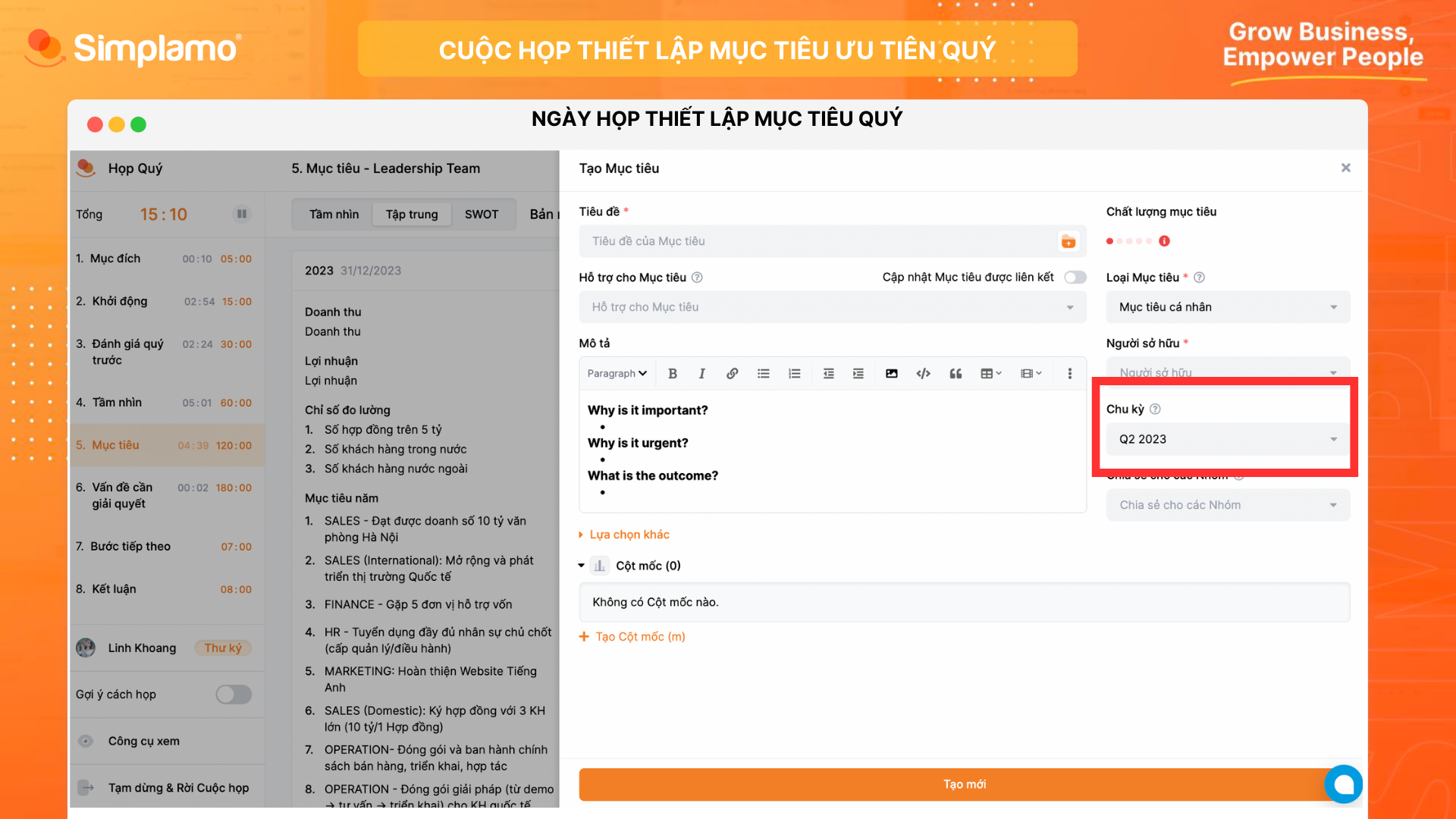
II. User’s Roles
In the "Roles" section, you need to pay attention to the following permissions to make appropriate choices.
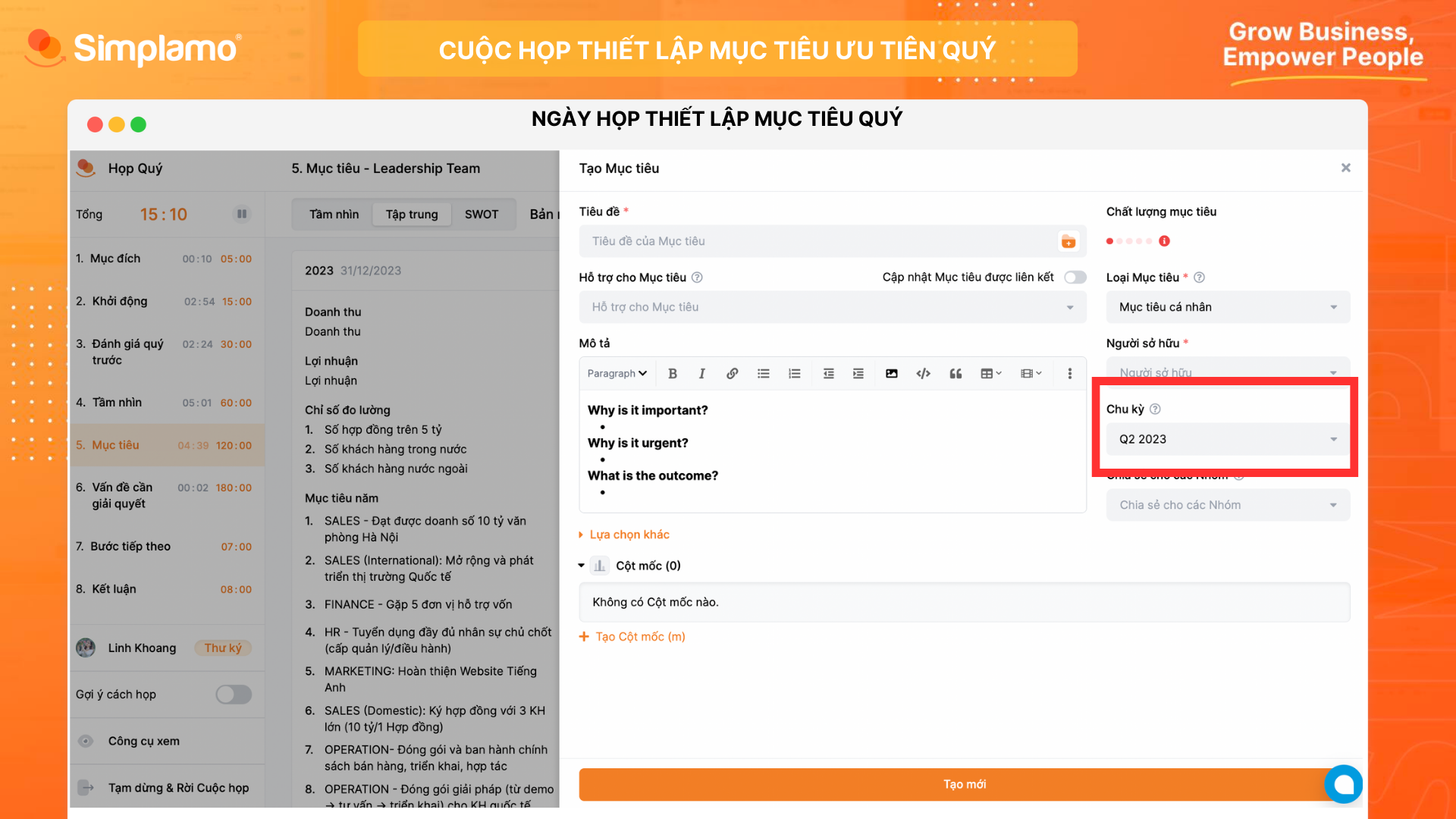
1. Owner:
Permissions: Full control rights over the Simplamo system: manage, delete or add accounts, access, edit data for all Companies.
- If the Owner does not belong to any company or team, they can still access the data of the company and team to view, manage, and adjust. However, when creating data (Goals, Metrics, To-dos, ...), it is not possible to specify users who do not belong to that group.
- Owners can view invoice information and receive invoice notifications.
Limitation: None
2. Admin:
- Permissions: Full system management rights like the Owner.
- Limitation: Can view the list of companies but cannot add, edit, and delete Companies.
3. Manager
Permissions: Users with the authority to manage, access, and edit data of a specific department/team.
- Can create and edit information about the groups or users they manage
- Can view data of any teams they are added into.
Limitation:
- Cannot view other people's conversation
- Cannot access invoice information
- Cannot access Business Session
- Unable to access Companies they do not belong to.
4. Employee:
Permissions: Users have the right to manage and edit their own data, view data of their department/team and the company they are added into.
Restrictions:
- Unable to view other people's Conversations
- Not allowed to edit Organizational Chart, Vision, Processes
- Unable to access Settings page.